Instagram has become one of the most popular social media platforms worldwide, allowing users to share photos, videos, and connect with friends and followers. While many people create their accounts using an email address, logging in with a phone number is another convenient option. This guide will walk you through the process of logging in to Instagram using your phone number, as well as provide tips and troubleshooting advice for a smooth experience.
Why Use Your Phone Number for Instagram?
Before we dive into the steps, let’s consider why you might want to use your phone number for Instagram:
- Enhanced security: Phone number verification adds an extra layer of protection to your account.
- Easier account recovery: If you forget your password, having a linked phone number makes it simpler to regain access.
- Streamlined login process: Logging in with a phone number can be quicker than typing out a long email address.
Now that we understand the benefits, let’s explore how to log in to Instagram using your phone number.
Setting Up Your Instagram Account with a Phone Number
If you’re new to Instagram or haven’t linked your phone number to your account yet, here’s how to get started:
- Download the Instagram app: Head to your device’s app store (Google Play Store for Android or App Store for iOS) and search for “Instagram.” Download and install the official Instagram app.
- Open the app: Once installed, tap on the Instagram icon to launch the app.
- Choose “Sign up with phone or email”: On the login screen, you’ll see an option to “Sign up with phone or email.” Tap on this link.
- Select “Phone”: You’ll be presented with two options: Phone and Email. Choose “Phone” to proceed with phone number registration.
- Enter your phone number: Type in your full phone number, including the country code. Make sure it’s accurate to avoid any issues.
- Verify your number: Instagram will send a verification code to the phone number you provided. Enter this code in the app to confirm your number.
- Complete your profile: After verification, you’ll be prompted to enter additional information such as your full name and create a password. Fill in these details to complete your account setup.
By following these steps, you’ve successfully created an Instagram account using your phone number. Now, let’s look at how to log in using this method.
Logging In to Instagram with Your Phone Number
Once you’ve set up your account with a phone number, logging in is a straightforward process:
- Open the Instagram app: Tap on the Instagram icon on your device to launch the application.
- Enter your phone number: On the login screen, you’ll see fields for username and password. Look for an option that says “Phone number, username, or email.” Tap on this field and enter your phone number.
- Enter your password: Type in the password associated with your Instagram account.
- Tap “Log In”: Once you’ve entered your phone number and password, tap the “Log In” button to access your account.
If you’ve entered the correct information, you should now be logged in to your Instagram account using your phone number.
Troubleshooting Common Login Issues
Sometimes, you might encounter problems when trying to log in with your phone number. Here are some common issues and how to resolve them:
Forgotten password: If you can’t remember your password, tap on the “Forgot password?” link on the login screen. You can then choose to reset your password via SMS to your registered phone number.
Incorrect phone number: Double-check that you’re entering the correct phone number, including the country code. If you’ve recently changed your number, you may need to update it in your account settings.
Account security checks: Instagram might occasionally require additional verification steps to ensure the security of your account. Follow the on-screen prompts if this occurs.
App issues: If you’re experiencing persistent problems, try force-closing the Instagram app and reopening it. You can also try uninstalling and reinstalling the app as a last resort.
Enhancing Your Instagram Security
Now that you’re logging in with your phone number, it’s a good time to review and enhance your account security:
- Enable two-factor authentication: This adds an extra layer of security by requiring a second form of verification when logging in from a new device.
- Use a strong, unique password: Create a password that’s difficult to guess and avoid using it for other accounts.
- Be cautious of phishing attempts: Only enter your login information on the official Instagram app or website.
- Regularly review your account activity: Check your login activity in your account settings to ensure there’s no unauthorized access.
Managing Your Phone Number on Instagram
It’s important to keep your contact information up to date on Instagram. Here’s how you can manage your phone number:
- Go to your profile and tap the menu icon (three horizontal lines).
- Select “Settings” and then “Account.”
- Tap on “Personal information” to view and edit your phone number.
Remember to update this information if you change your phone number to ensure you can always access your account.
Conclusion
Logging in to Instagram with your phone number is a secure and convenient way to access your account. By following the steps outlined in this guide, you should be able to set up and use this method with ease. Remember to keep your account information up to date and take advantage of Instagram’s security features to protect your online presence.
FAQ
How do I switch from email login to phone number login?
To switch from email to phone number login, go to your Instagram settings, select “Account,” then “Personal information,” and add your phone number. Once verified, you can use it to log in.
Can I use the same phone number for multiple Instagram accounts?
No, Instagram only allows one account per phone number. If you need multiple accounts, you’ll need to use different phone numbers or email addresses.
What if I don’t receive the verification code when logging in?
If you don’t receive the code, check your network connection and ensure your phone number is correct. You can request a new code or try alternative verification methods offered by Instagram.
Is it safe to log in to Instagram using my phone number?
Yes, logging in with your phone number is safe and can actually enhance your account security. Just make sure you’re using the official Instagram app and keep your phone secure.
Can I remove my phone number from Instagram after adding it?
Yes, you can remove your phone number from Instagram. Go to your account settings, select “Personal information,” and you’ll find an option to remove your phone number. However, keep in mind that this may affect account recovery options.
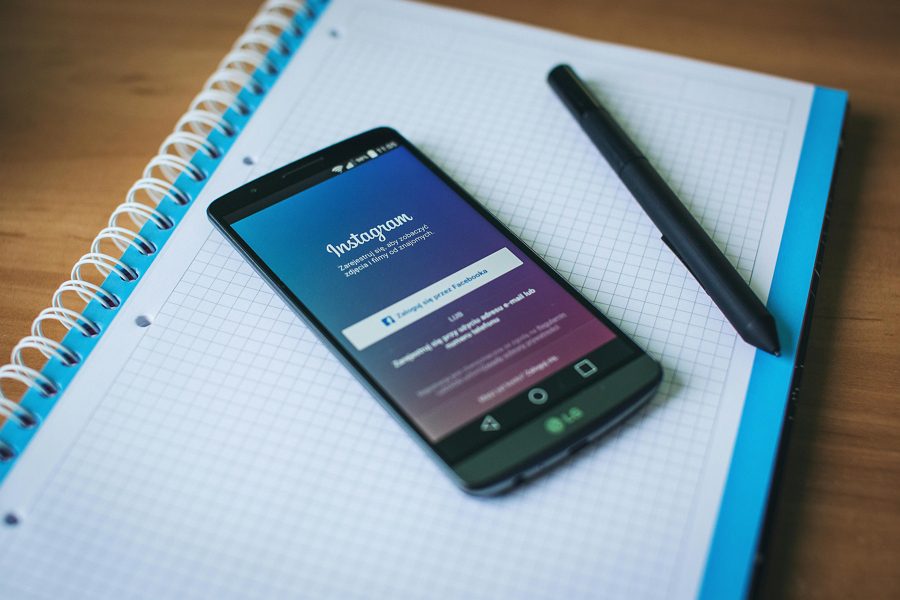
Leave a Reply