Ever missed an important alert because your phone was blowing up with too many notifications? I’ve been there. That’s why I started using the Perplexity Assistant on Android-it can actually read your notifications and keep you on top of things. If you’re tired of digging through your notification shade, this guide will show you how to give the assistant permission to read your notifications. No more FOMO, just the info you need, right when you need it.
Giving Perplexity Assistant access to your notifications means it can summarize what’s going on, remind you of stuff, and help you stay organized. It’s all about making your phone work smarter, not harder. The setup is quick, and once it’s done, you’ll wonder why you didn’t do it sooner. Ready to get started? Here’s how I did it, step by step. 📱
How to Allow Perplexity Assistant to Read Your Notifications
1. Open the Perplexity app on your Android phone.
2. Tap your profile picture in the top-left corner.
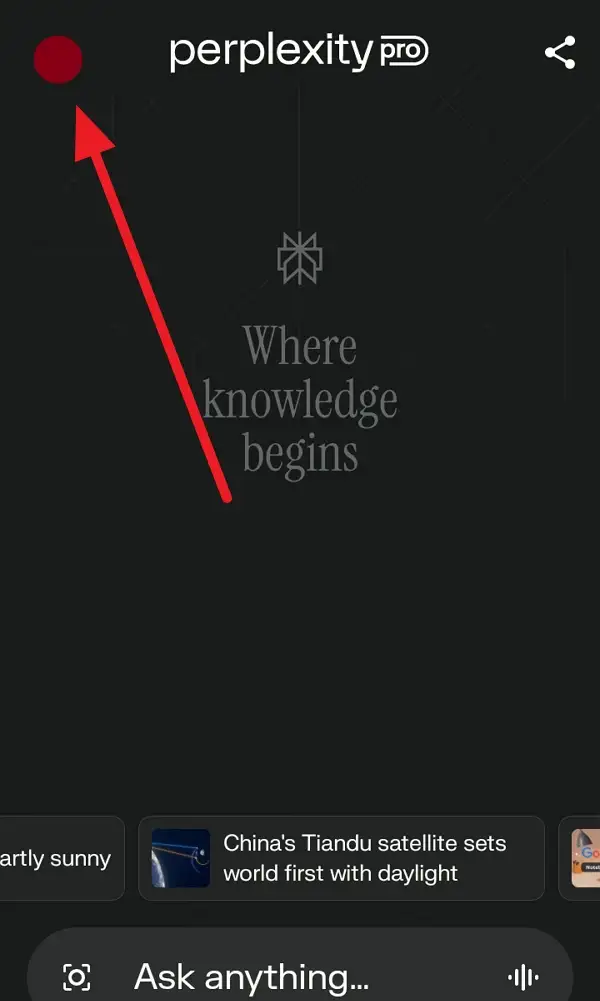
3. Scroll down to the Assistant section and tap Permission.
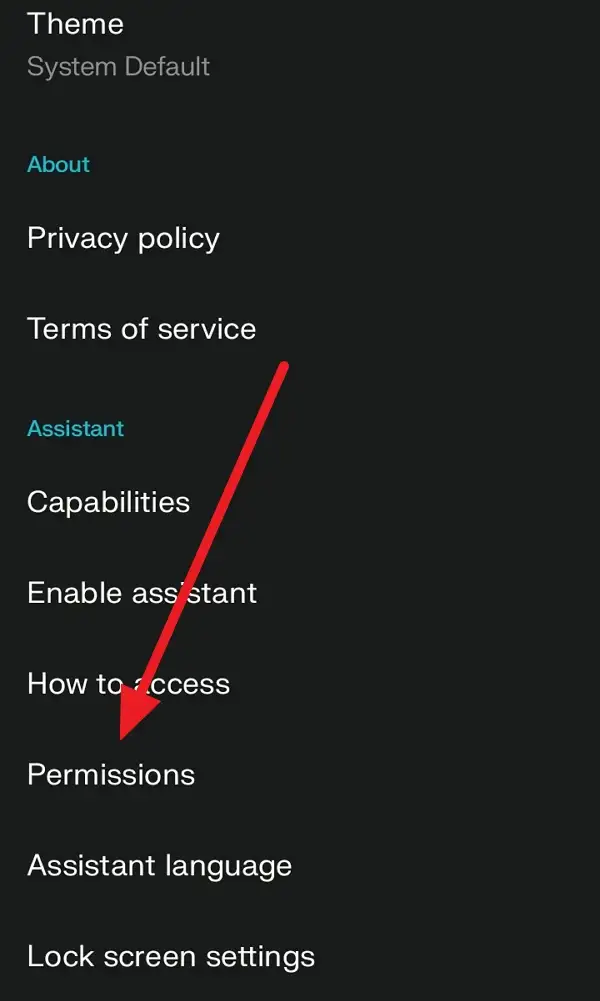
4. Scroll down and tap the toggle next to Read notifications.
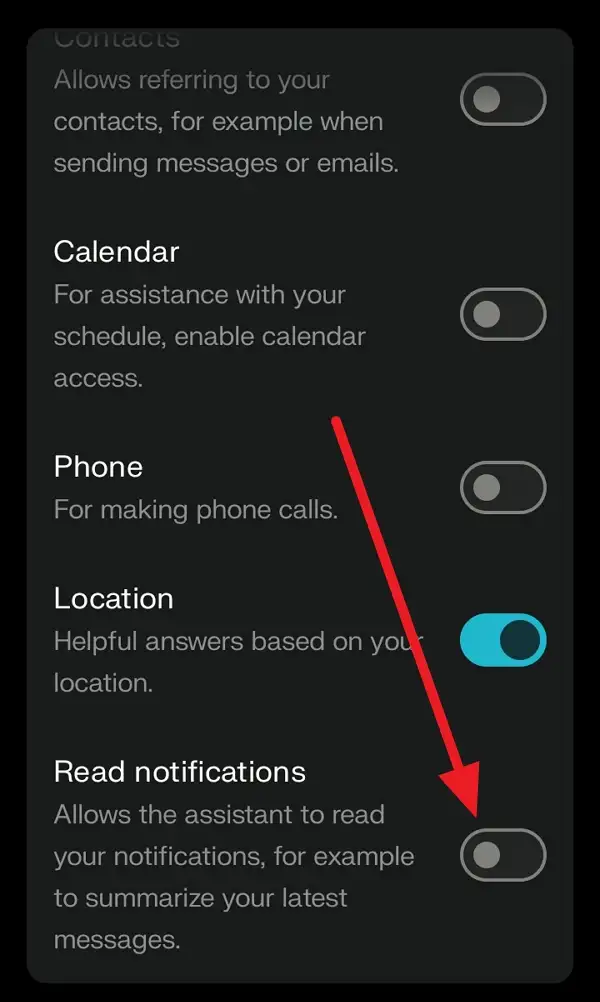
5. If prompted, confirm the permission in your system settings.
6. Go back to the app to check if the toggle is now active.
7. Test it by asking Perplexity for a notification summary.
8. If you don’t get a summary, restart your phone and try again.
9. You’re all set-Perplexity can now read and summarize your notifications! 🎉
Why Letting Perplexity Read Notifications Makes Life Easier
I used to miss messages, reminders, and app alerts all the time. Now, with Perplexity Assistant reading my notifications, I get a quick rundown of everything important. I just ask, “Can you give me a notification summary?” and it tells me what I need to know. No more scrolling through endless alerts or missing that one message from WhatsApp or Telegram.
This feature is perfect if you’re busy or just want a smarter way to manage your digital life. The assistant can even set reminders based on your notifications, so you never forget to reply or check something. It’s like having a personal organizer right in your pocket-one that actually pays attention to your needs.
Extra Tips for Getting the Most Out of Perplexity
After you’ve set up notification access, try using Perplexity for more than just summaries. You can ask it to set reminders, send texts, or even analyze what’s on your screen. If you want it to help with calls or messages, don’t forget to enable those permissions too in the same Permissions menu. The more access you give (within your comfort zone), the more helpful it gets.
If you ever run into issues, a quick restart usually fixes things. And if you want Perplexity to be your main assistant, you can set it as your default in the settings. That way, it’s always ready to help-no extra taps needed.
Conclusion
Letting Perplexity Assistant read your notifications on Android is a game changer. It keeps you organized, helps you stay on top of things, and saves you from notification overload. Just a few taps, and you’re good to go.
I’ve found it super helpful for managing my day and not missing anything important. Give it a shot-you might be surprised at how much easier your phone becomes to use.
FAQs
How do I know if Perplexity Assistant is reading my notifications?
If you ask for a notification summary and get a rundown, it’s working. You can also check the toggle in the Permissions menu.
Will Perplexity Assistant read private messages out loud?
No, it summarizes notifications and won’t read messages out loud unless you ask for a summary.
Can I turn off notification access later?
Yep! Just go back to the Permissions section in the app and toggle off Read notifications.
Does this work on all Android phones?
It works on most modern Android devices, but some older models may have limited support.
Is my data safe with Perplexity Assistant?
Perplexity says your data stays private and is only used to help you manage notifications. Always review permissions and privacy settings to stay comfortable.
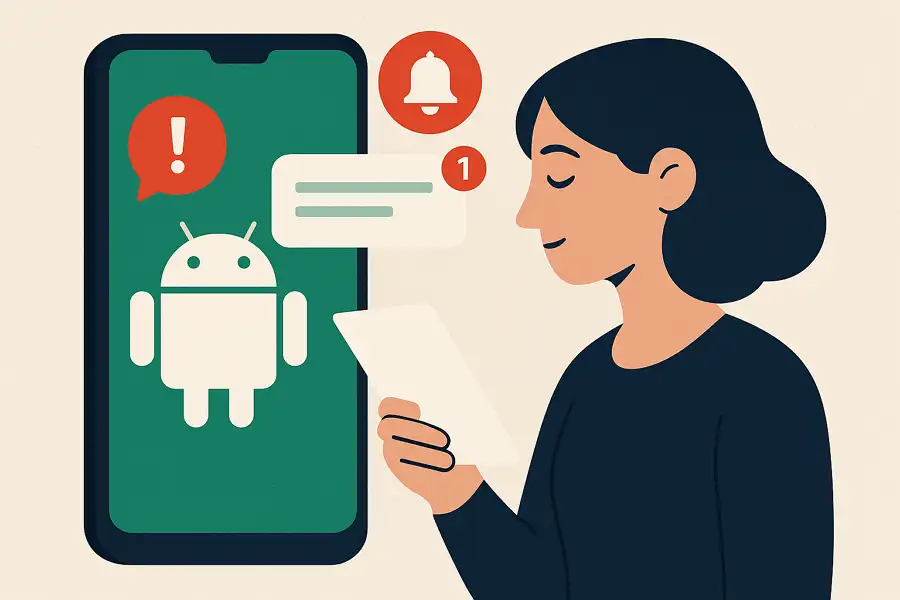
Leave a Reply