Google Chrome is one of the most popular web browsers, known for its speed, simplicity, and wide array of useful extensions. However, while these extensions work great on the desktop version of Chrome, the mobile Chrome browser for Android does not support extensions natively.
This can be frustrating for Android users who want to enhance their mobile browsing experience with their favorite Chrome extensions. Luckily, there are still ways to get Chrome extensions working on your Android device. In this article, we’ll walk through the steps to install and use Chrome extensions on Android using alternative browsers.
Why Chrome Extensions Don’t Work on Android
Chrome extensions are small software programs that customize the browsing experience. They can do things like block ads, manage passwords, or modify website content. On desktop, extensions integrate seamlessly into the Chrome browser.
However, the mobile version of Chrome for Android is more limited in its functionality compared to the desktop version. Google has not implemented support for extensions in Chrome for Android, likely due to security and performance concerns on mobile devices.
Alternative Browsers That Support Chrome Extensions on Android
Fortunately, since Chrome is built on the open-source Chromium platform, many other browsers also use Chromium as their foundation. Some of these Chromium-based browsers do support extensions on Android. Here are a few options:
- Kiwi Browser: Kiwi is a fast, lightweight browser that supports Chrome extensions on Android. It also includes an ad blocker and other privacy features.
- Yandex Browser: Yandex, a browser developed by the Russian tech company of the same name, supports Chrome extensions on its Android version.
- Firefox: While not Chromium-based, Firefox for Android does support a limited selection of its own add-ons.
Among these, Kiwi Browser is generally considered the best option for using Chrome extensions on Android, due to its speed, security, and ease of adding extensions.
Steps to Install Chrome Extensions Using Kiwi Browser
Here’s how to install and use Chrome extensions on Android with Kiwi Browser:
- Download and install Kiwi Browser from the Google Play Store.
- Open Kiwi Browser and tap the three-dot menu in the top right corner.
- Select Extensions from the menu.
- Tap the + (from store) button to open the Chrome Web Store.
- Search or browse for the extension you want to install.
- Tap Add to Chrome to start the installation process.
- Confirm any permission prompts to complete the installation.
- The extension will now be active in Kiwi Browser. You can access and manage installed extensions by tapping the three-dot menu and selecting Extensions.
With these steps, you can enjoy your favorite Chrome extensions on your Android device through the Kiwi Browser.
Limitations and Alternatives
While using Kiwi Browser is a great way to get Chrome extensions on Android, there are a few limitations to keep in mind:
- Not all extensions may work perfectly on mobile due to differences in screen size and touch input.
- Kiwi Browser, while fast and secure, may lack some of the syncing features and integrations of using the official Chrome browser logged into your Google account.
- For Firefox users, the selection of available extensions is much more limited compared to the vast library of Chrome extensions.
If you prioritize the features and integrations of the official Chrome browser over extension support, you may prefer to use Chrome for Android without extensions.
Alternatively, for a more integrated extension experience, you could opt for a device that runs a full desktop operating system, such as a Chromebook or a Windows tablet with the desktop version of Chrome installed.
Conclusion
While Google Chrome for Android does not support extensions directly, Android users can still leverage the power of Chrome extensions through alternative browsers like Kiwi. By installing Kiwi Browser and adding extensions from the Chrome Web Store, you can supercharge your mobile browsing experience with custom features and functionality.
Whether you’re looking to block ads, manage passwords, or modify website content on the go, installing Chrome extensions through Kiwi Browser is a handy trick for any Android user to have in their toolkit. Give it a try and see how extensions can enhance your mobile browsing!
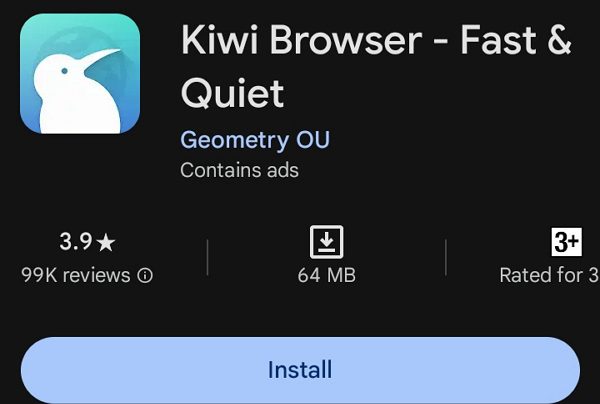
Leave a Reply