Are you looking for a way to keep your Facebook Messenger conversations private on your Android device? Whether you want to hide messages from prying eyes or simply declutter your chat list, Messenger offers several options to help you take control of your privacy. In this article, we’ll guide you through the steps to hide messages on Messenger for Android, so you can communicate with confidence.
Why Hide Messages on Messenger?
There are various reasons why you might want to hide messages on Messenger:
- Privacy: You may have personal or sensitive conversations that you don’t want others to see if they access your phone.
- Organization: Hiding less important chats can help you focus on your most relevant conversations.
- Confidentiality: If you use Messenger for work, you may need to keep certain discussions private and separate from your personal chats.
Regardless of your reason, Messenger provides easy-to-use tools to help you manage your chat list and maintain your privacy.
Option 1: Archive Chats
The simplest way to hide a conversation on Messenger is to archive it. Archiving a chat removes it from your main chat list without deleting the messages. You can unarchive the conversation at any time to view it again. Here’s how to archive a chat on Messenger for Android:
- Open the Messenger app on your Android device.
- Find the conversation you want to hide in your chat list.
- Swipe left on the conversation.
- Tap on the Archive button (folder icon) that appears.
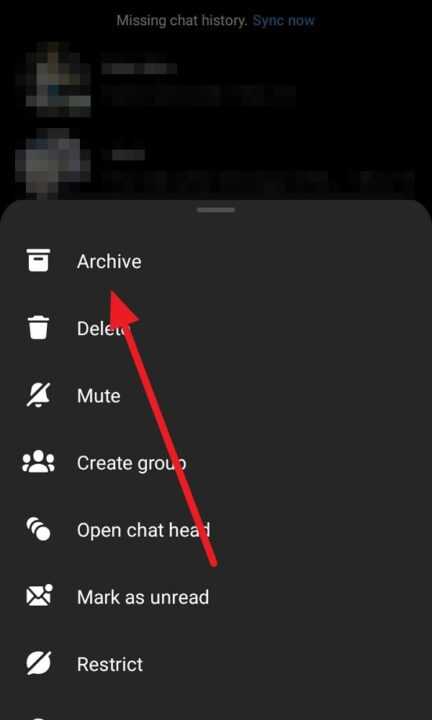
The chat will now be moved to your archived conversations, which you can access by tapping on your profile picture in the top left corner of the app and selecting Archived Chats.
Option 2: Mute Notifications
If you want to hide a conversation without archiving it, you can mute its notifications. This way, you won’t receive alerts for new messages in that chat, but it will still appear in your main chat list. To mute a conversation on Messenger for Android:
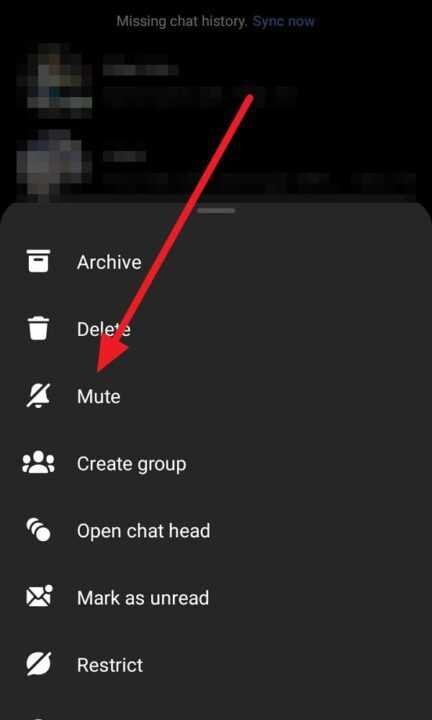
- Open the Messenger app on your Android device.
- Find the conversation you want to mute in your chat list.
- Swipe left on the conversation.
- Tap on the Mute button (bell icon) that appears.
- Select the duration for which you want to mute the notifications (15 minutes, 1 hour, 8 hours, 24 hours, or until you turn it back on).
You can unmute a conversation at any time by repeating the steps above and tapping on the Unmute button.
Option 3: Use Secret Conversations
For an extra layer of privacy, Messenger offers a feature called Secret Conversations. Secret Conversations are end-to-end encrypted chats that provide additional security features, such as disappearing messages and device-specific encryption keys. To start a Secret Conversation on Messenger for Android:
- Open the Messenger app on your Android device.
- Tap on the compose message icon (pencil icon) in the top right corner.
- Tap on the lock icon in the top right corner of the “To:” field.
- Select the contact with whom you want to start a Secret Conversation.
- Compose your message and tap the send button.
Keep in mind that Secret Conversations are separate from your regular chats and can only be accessed on the device where they were initiated.
Option 4: Block or Ignore Contacts
If you want to completely hide messages from a specific person, you can block or ignore them on Messenger. Blocking someone prevents them from contacting you entirely, while ignoring a contact moves their messages to your Message Requests folder without notifying them. To block or ignore a contact on Messenger for Android:
- Open the Messenger app on your Android device.
- Find the conversation with the person you want to block or ignore in your chat list.
- Tap and hold on the conversation.
- Tap on the info icon (i) that appears.
- Scroll down and tap on Block or Ignore Messages depending on your preference.
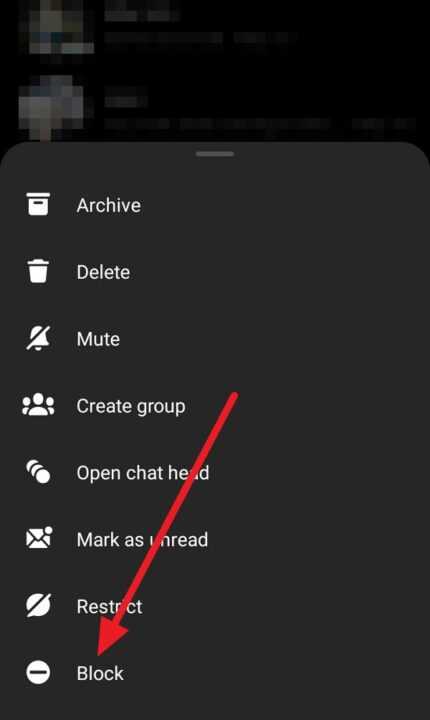
You can unblock or unignore a contact at any time by going to your Messenger settings and managing your blocked or ignored contacts list.
Tips for Maintaining Privacy on Messenger
In addition to hiding messages, there are several other steps you can take to protect your privacy on Messenger:
- Review your privacy settings: Regularly check your Messenger privacy settings to ensure they align with your preferences.
- Be cautious when sharing personal information: Avoid sharing sensitive data, such as your address or financial details, even in private conversations.
- Use strong passwords and enable two-factor authentication: Protect your Facebook and Messenger accounts with secure passwords and additional authentication measures.
- Keep your app updated: Install the latest Messenger updates to ensure you have access to the most recent security features and bug fixes.
Conclusion
Hiding messages on Messenger for Android is a straightforward process that can help you maintain your privacy and keep your chat list organized. Whether you choose to archive chats, mute notifications, use Secret Conversations, or block contacts, Messenger provides you with the tools to control your communication experience.
Remember, while these options can help hide your messages from casual observers, it’s essential to be mindful of what you share online and with whom. Always use caution when discussing sensitive topics or sharing personal information, even in private conversations.
By taking advantage of Messenger’s privacy features and following best practices for online communication, you can enjoy the benefits of staying connected with friends and family while protecting your personal information.
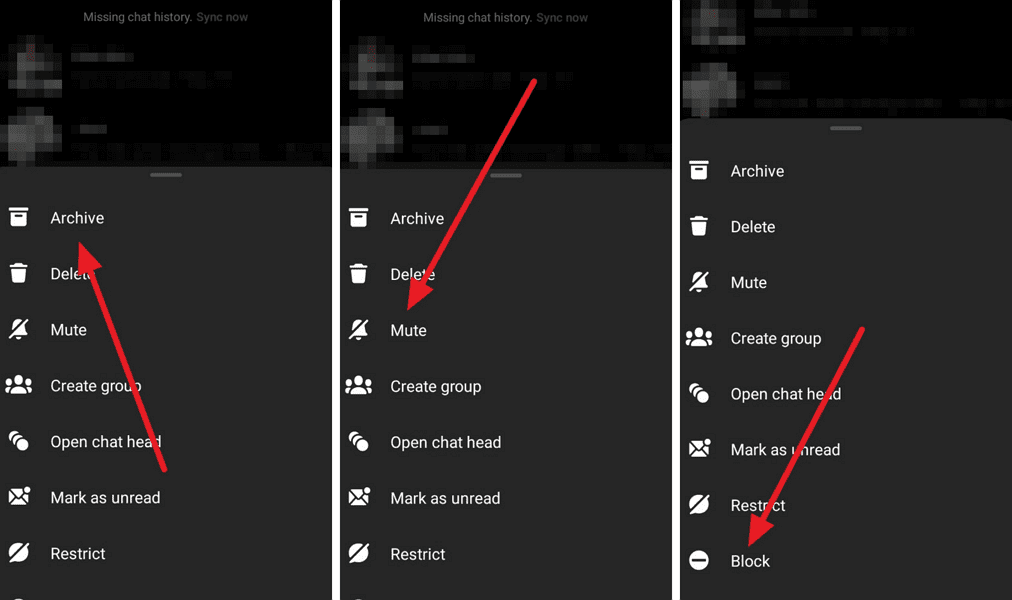
Leave a Reply