Are you missing your favorite Chrome theme from years past? Maybe you switched computers or accidentally deleted a beloved theme and thought it was gone forever. Don’t worry – with a few simple steps, you can bring back those nostalgic browser styles. Here’s how to find and restore your favorite old Chrome themes.
Why Use a Chrome Theme?
Before we dive into restoring old themes, let’s recap why you might want to use a Chrome theme in the first place:
- Personalization: Themes let you customize the look of your browser to match your personality or mood.
- Inspiration: An appealing theme can make you feel good and provide a visual boost as you work or browse.
- Functionality: Some themes include helpful features like to-do lists or easy access to your favorite sites.
Now that we’ve established the benefits of using a Chrome theme, let’s explore how to get your old favorites back.
Steps to Restore an Old Chrome Theme
1. Check Your Chrome Profile
First, look in your Chrome settings to see if the theme is still available in your browser profile:
- Open the Chrome browser
- Click the three-dot menu icon in the upper right corner
- Go to Settings > Appearance
- Look under Themes to see if your old theme is listed
If you find the theme there, simply click on it to reactivate it. Problem solved!
2. Search the Chrome Web Store
If the theme isn’t in your profile, head to the Chrome Web Store to search for it:
- Go to the Chrome Web Store themes section: https://chrome.google.com/webstore/category/themes
- Use the search bar to look for the theme by name
- If you find it, click Add to Chrome to install the theme
Can’t remember the exact name of the theme? Try searching for key terms like the color scheme or general style. With any luck, you’ll spot your old favorite.
3. Check the Developer’s Website
Still no success? See if you can find the theme developer’s website. Some developers maintain archives of their old themes even if they’re no longer in the Chrome store.
- Search for the theme developer’s name plus website or Chrome themes
- Visit their website to look for a themes section or archive
- Download the theme file if available
- In Chrome, go to Settings > Appearance > Themes
- Click the Add Theme button and select the downloaded file
The developer may even have an updated version of the theme with new features or compatibility.
4. Try a Theme Backup Tool
If you previously used a Chrome backup or sync tool, it may have stored your old theme preferences. Check in the tool settings or archived files to see if there’s a backup of your theme.
Some popular Chrome backup tools include:
- Google’s own Chrome Sync feature
- ChromeBackup extension
- Mega Backup extension
If you locate a backup, follow the tool’s instructions to restore the theme to your browser.
Conclusion
Restoring an old Chrome theme is usually a straightforward process. Whether it’s still in your Chrome profile, available in the web store, or backed up in an archive, you can probably retrieve a well-loved theme with a bit of searching.
If all else fails, try reaching out to the theme developer directly. Many are happy to assist loyal users or point you to alternative theme options.
The browser is your window to the web – so make it a view you enjoy by customizing Chrome with your favorite themes. Happy theme hunting!
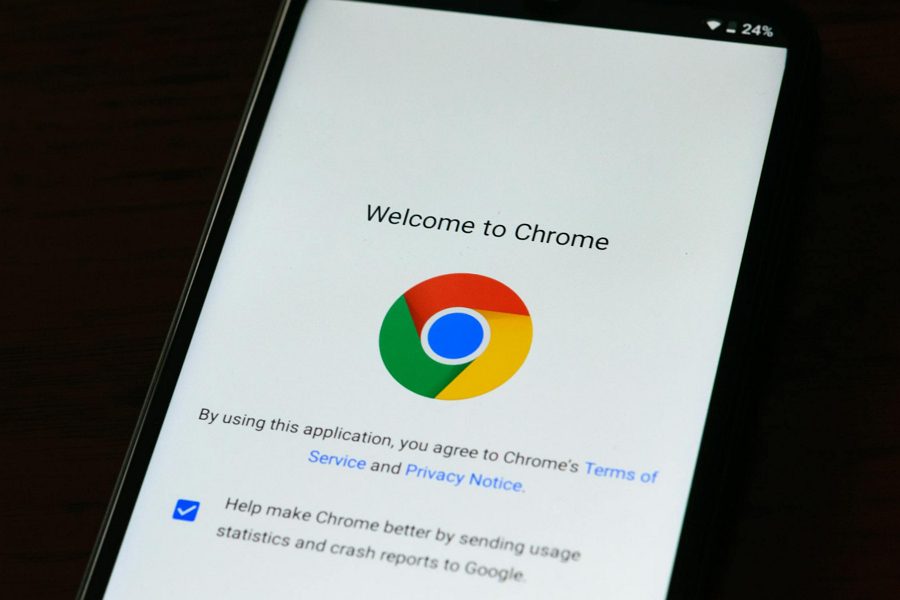
Leave a Reply