Google search suggestions, also known as autocomplete or predictive search, are designed to save time by predicting what you’re about to type based on popular searches and your search history. While this feature can be convenient, it may sometimes display irrelevant or unwanted suggestions. Fortunately, there are ways to turn off or manage these suggestions on your mobile device.
Steps for Android Devices
1. Using the Google App
The Google app is pre-installed on most Android devices and is often the primary way users interact with Google search. Here’s how to disable search suggestions in the Google app:
- Open the Google app on your Android device.
- Tap your profile picture or initial in the top right corner.
- Select Settings from the menu.
- Tap on General.
- Scroll down to find Autocomplete with trending searches and toggle it off.
This will disable trending search suggestions, but you may still see suggestions based on your search history.
2. Using Google Chrome Browser
If you prefer using Chrome for your searches, follow these steps:
- Open Chrome on your Android device.
- Navigate to google.com.
- Tap the menu icon (three dots) in the top right corner.
- Select Settings from the dropdown menu.
- Scroll down and tap on Autocomplete with trending searches.
- Choose Do not show popular searches.
3. Clearing Search History
To remove suggestions based on your past searches:
- Open the Google app or Chrome browser.
- Tap on the search bar.
- When you see a suggestion you want to remove, swipe left on it.
- Tap Delete to remove that specific suggestion.
Steps for iOS Devices
1. Using the Google App
The process for iOS is similar to Android:
- Open the Google app on your iPhone or iPad.
- Tap on your profile picture or initial in the top right corner.
- Go to Settings > General.
- Find Autocomplete with trending searches and turn it off.
2. Using Safari Browser
If you use Safari as your default browser:
- Open the Settings app on your iOS device.
- Scroll down and tap on Safari.
- Under the Search section, toggle off Search Engine Suggestions.
3. Using Chrome on iOS
For Chrome users on iOS:
- Open Chrome on your iPhone or iPad.
- Tap the three dots at the bottom of the screen.
- Go to Settings > Sync and Google services
- Toggle off Autocomplete searches and URLs.
Additional Tips
Disabling Personal Results
If you’re signed into your Google account, you may also want to disable personal results:
- Open the Google app or go to google.com in your browser.
- Access the settings as described earlier.
- Look for Personal results or Show personal results.
- Toggle this option off.
Managing Search History
To prevent suggestions based on your search history:
- Go to myactivity.google.com.
- Sign in to your Google account if prompted.
- Click on Web & App Activity.
- Toggle this option off to stop Google from saving your search activity.
Troubleshooting
If you’re still seeing suggestions after following these steps:
- Restart your browser or app: Sometimes, changes don’t take effect immediately. Close and reopen your browser or the Google app.
- Update your app: Ensure you’re using the latest version of the Google app or Chrome browser. Outdated versions may not have the most recent settings options.
- Check account settings: If you’re using multiple Google accounts, make sure you’ve applied the settings to the correct account.
- Clear cache and data: As a last resort, you can try clearing the cache and data for the Google app or your browser. Be aware that this will log you out of your accounts.
Conclusion
Removing Google search suggestions from your phone can help maintain your privacy and streamline your search experience. By following the steps outlined in this guide, you can take control of what appears in your search bar, whether you’re using an Android or iOS device.
Remember that while these steps will help reduce or eliminate search suggestions, they may also impact the convenience of autocomplete features. You can always re-enable these features if you find you miss them.
Ultimately, the goal is to create a search experience that works best for you. Don’t hesitate to experiment with different settings to find the right balance between convenience and privacy.
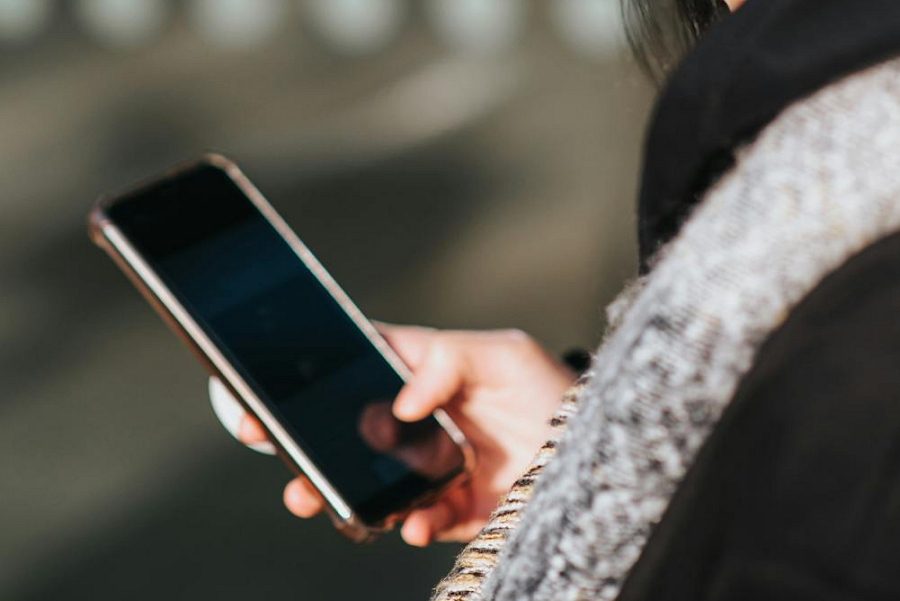
Leave a Reply