Have you ever needed to find the exact GPS coordinates of a location? Whether you’re meeting up with friends at a specific spot, sharing the location of a great hiking trail, or providing coordinates to emergency services, knowing how to quickly get latitude and longitude on your phone using Google Maps is a valuable skill.
In this article, we’ll walk through the simple steps to drop a pin and retrieve the GPS coordinates for any location using Google Maps on both Android and iPhone. With this handy trick, you’ll be able to get the coordinates you need in just a few taps. Let’s get started!
Steps to Get Coordinates on Android
Here’s how to find coordinates for a location using the Google Maps app on an Android phone:
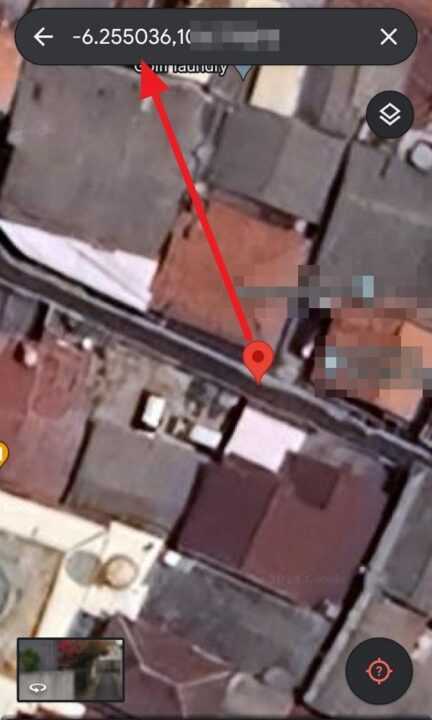
- Open the Google Maps app on your Android device.
- Navigate the map to find the location you want to get coordinates for. You can pan and zoom the map with your fingers.
- Tap and hold on the map at the precise location until a red pin is dropped.
- Look at the search bar at the top of the screen. The GPS coordinates for the pinned location will appear there in decimal format.
- To copy the coordinates to your phone’s clipboard, tap the coordinates in the search bar. You can then paste them into a message, email, document, or wherever else you need them.
That’s all there is to it! With the coordinates copied, you can easily share that exact location with others or save it for future reference.
Steps to Get Coordinates on iPhone
The process to get coordinates from Google Maps on an iPhone is very similar:
- Open the Google Maps app on your iPhone.
- Use your fingers to navigate the map and find the location you want to retrieve coordinates for.
- Tap and hold on the precise spot on the map until a red pin is dropped there.
- Tap the Dropped Pin label that appears at the bottom of the screen. This will bring up more details about the pinned location.
- Swipe up on the details panel until you see the GPS coordinates displayed in decimal format.
- Tap and hold on the coordinates to copy them to your iPhone’s clipboard. You can then easily paste them wherever you need them.
Now you have the exact latitude and longitude coordinates for that location that you can use and share as needed.
Coordinate Formats
When you retrieve coordinates from Google Maps using the steps above, they will be in decimal degrees format, which looks like this:
37.7749, -122.4194
The first number is the latitude (North/South position) and the second is the longitude (East/West position). Latitudes range from -90 to 90, with positive numbers indicating North and negative numbers indicating South of the equator. Longitudes range from -180 to 180, with positive numbers indicating East and negative numbers indicating West of the prime meridian.
Google Maps uses this decimal format by default because it is the most concise and commonly used. However, you may occasionally encounter coordinates in other formats like degrees/minutes/seconds. If needed, you can use an online coordinate converter to switch between formats.
Finding Your Current Location
In addition to getting coordinates for any location on the map, you can also use Google Maps to quickly find and share your current GPS coordinates on your phone:
- Open Google Maps and tap the blue dot that represents your current location.
- Your current GPS coordinates will display at the top of the screen. Tap them to copy.
- You can then share your precise location by pasting the coordinates into a message.
This can be very useful if you need to provide your exact whereabouts to someone, like to meet up or to give to emergency responders.
Entering Coordinates to Find a Location
You can also go the other direction and enter a set of coordinates that you have into Google Maps to find that specific location:
- Open Google Maps and tap the search bar.
- Type or paste the coordinates in decimal format (e.g. 37.7749, -122.4194) into the search bar.
- Tap the search button and Google Maps will display that precise location on the map.
This is very handy if someone shares coordinates with you and you want to see where that location is on the map or get directions to it. Just make sure the coordinates are in the correct decimal format that Google Maps uses.
Conclusion
As you can see, getting coordinates from Google Maps on your phone is a quick and easy process. Whether you’re on an Android device or iPhone, you can drop a pin on the map, copy the coordinates, and share that precise location with others in just a few taps.
Being able to find and share exact GPS coordinates can be extremely useful in a variety of situations – from meeting up with friends to sharing the location of an emergency or giving a precise position out in the wilderness. And by retrieving the coordinates from Google Maps, you can have confidence that the information is accurate and reliable.
So the next time you need to get the coordinates for a location, just pull out your phone, open up Google Maps, and follow the simple steps outlined above. In no time at all, you’ll have the latitude and longitude you need and be able to share it with ease.
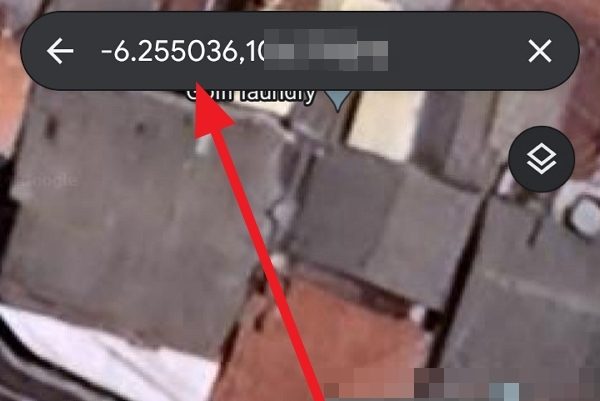
Leave a Reply