Ever opened Canva and wished you could get quick help writing something catchy for your post? That’s where Canva’s Magic Write comes in. It’s an AI writing tool built right into Canva that creates text automatically from your prompt. You can type a few words, and in seconds, you’ve got a draft ready to go. It’s great for captions, bios, ads, and even long content ideas.
I started using Magic Write when I got tired of typing posts from scratch. It’s crazy how this thing works inside Canva Docs, Slides, or even on social posts. The best part is, it’s super simple. You just describe what you need, and Canva fills in the rest. If you’ve got Canva Free, you’ll get limited prompts, but Canva Pro gives you more. This guide will show you step-by-step how to use it and some smart ways to make your text sound natural and personal.
Why Canva AI Text Generator Makes Writing Easier
The main reason I like Canva’s AI text generator is how it fits into my design flow. No extra apps, no switching tabs it’s already in there. Whether I’m writing a caption or a short story idea, the process feels smooth. I can literally drag text boxes over, use Magic Write, and get my draft without leaving my design.
Another reason people love it is that it’s powered by OpenAI. That means it learns context from your prompt to create content that actually sounds human. You can even set the tone based on what you’re writing funny, formal, or professional. And since it works across documents and slides, you’re never stuck with an empty page again.
Steps to Generate Text Automatically in Canva
- Open Canva and start a new design or open an existing one.
- Click the Canva Assistant button on the bottom right corner.
- In Canva Docs, tap the plus icon or type “/” to open Magic Write.
- Choose Magic Write from the options that pop up.
- In the text box, type your prompt or describe what you need.
- Use detailed instructions for better results. For example, “Write a 2-line Instagram caption for a coffee brand.”
- Press Enter and wait a few seconds for Canva to create your text.
- Read the result and tweak it to sound more natural.
- Add emojis, hashtags, or your personal tone where needed.
- Paste or drag the text into your design and adjust the layout.
Tips to Get Better Text from Canva AI
AI tools don’t read minds, so the prompt matters a lot. If you type something short like “quote about teamwork,” you’ll get a general one. But if you write “short motivational quote about teamwork for business leaders,” it gets way more accurate. More detail equals better results.
After generating, don’t just copy and paste. Edit it, add your own flair, and make sure it fits your style. Canva’s Brand Voice feature even helps keep your tone consistent if you’re on a team plan. I like to use it for rewriting or expanding a section when I have a creative block. It keeps my workflow going without losing my voice.
More Ways to Use Magic Write on Canva
You can use Magic Write inside Docs, social media templates, or even Canva Sheets. For Sheets, it can fill out cells automatically based on simple prompts. It’s great for campaign lists, blog outlines, or hashtags. Just place your cursor, click “Actions,” and pick “Magic Write.” Boom, it writes for you.
The fun part is how flexible it is. You can brainstorm blog ideas, write bios, or outline a presentation. It’s also great for short forms of content like email intros or YouTube descriptions. The best trick is to use short, clear sentences that describe your goal so Canva knows exactly what to create.
Conclusion
Canva’s AI tool Magic Write is made for anyone who wants good text fast. Whether you’re creating posts, writing captions, or drafting emails, it’s all about saving time without losing creativity.
Next time you’re stuck on wording, try it. Just open Canva, write your prompt, and let the AI help you out. You’ll still have to polish the text a bit, but it gets you 80% there right away 💡.
FAQs
How do I access Magic Write on Canva?
Go to Canva Docs or open any design, click the Canva Assistant icon, and pick Magic Write.
Is Magic Write free on Canva?
Yes, Canva Free users get 25 prompts per month, and Canva Pro gives unlimited access.
Can I change the tone of the AI text?
Yes, use Canva’s Brand Voice feature to set the tone you want, like friendly, confident, or formal.
Does it work on mobile?
Yep, it works on both desktop and the Canva mobile app.
What kind of content can it make?
It can write anything—captions, blog ideas, quotes, short bios, letters, and even summaries.
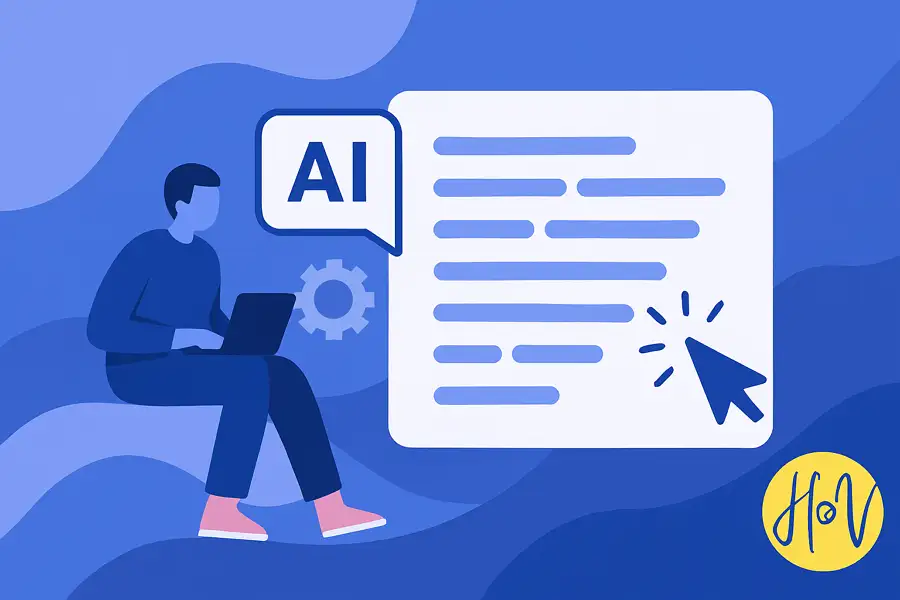
Leave a Reply