WhatsApp is one of the most popular messaging apps worldwide, with over 2 billion active users. It allows you to easily communicate with friends and family through text messages, voice notes, photos, and videos. However, losing your WhatsApp chats can be a nightmare, especially if they contain important information or precious memories. That’s why it’s crucial to regularly back up your WhatsApp data and know where to find those backups when needed.
In this article, we’ll guide you through the steps to locate your WhatsApp backup on Android devices. Whether you’re looking to restore your chats on a new phone or simply want to ensure your data is safely backed up, follow along to learn more.
Understanding WhatsApp Backup Options
Before we dive into finding your WhatsApp backup, it’s essential to understand the backup options available on Android:
- Google Drive Backup: WhatsApp allows you to automatically back up your chats, photos, and videos to Google Drive. This cloud-based backup ensures that your data is safely stored and can be easily restored when needed.
- Local Backup: WhatsApp also creates a local backup of your chats on your device’s storage. This backup is stored in a specific folder and can be accessed using a file manager app.
Now that you’re familiar with the backup options let’s explore how to find them on your Android device.
Steps to Find WhatsApp Backup on Google Drive
1. Open the Google Drive app on your Android device.
2. Tap on the menu icon (three horizontal lines) in the top-left corner of the screen.
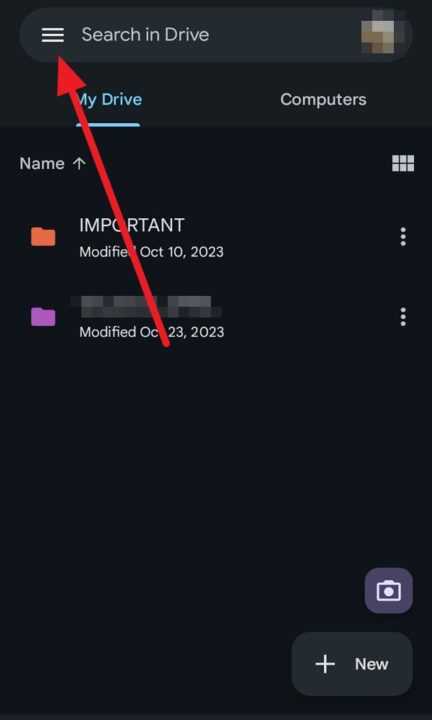
3. Select Backups from the menu.
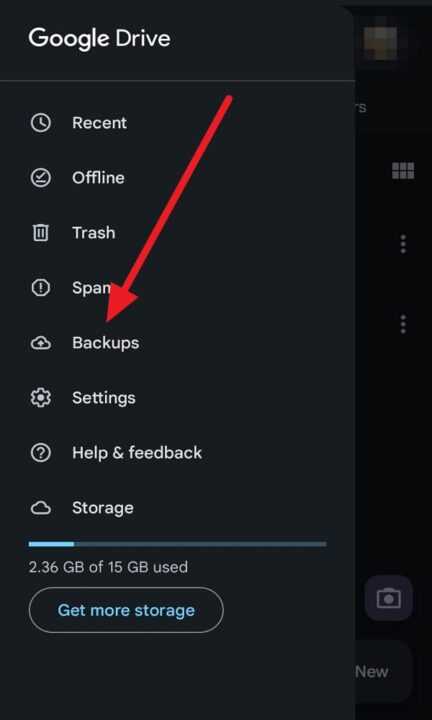
4. Look for the WhatsApp backup entry in the list. The backup will be labeled with the date and time of the last backup.
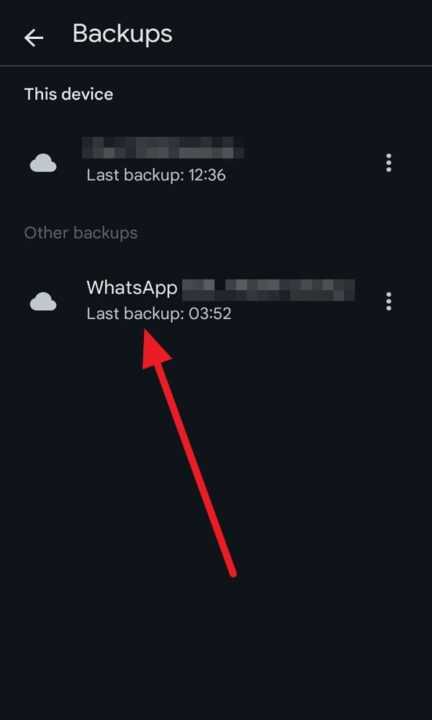
Note: The Google Drive backup is encrypted and cannot be previewed directly. To access the backed-up data, you’ll need to restore it through the WhatsApp app.
Steps to Find WhatsApp Local Backup on Android
- Open your device’s file manager app. If you don’t have one installed, you can download a free file manager from the Google Play Store.
- Navigate to the following path: Internal Storage (or SD Card) > WhatsApp > Databases.
- In the Databases folder, you’ll find files named msgstore.db.crypt12 or msgstore.db.crypt14. These are your local WhatsApp backup files.
Note: The number at the end of the file name (e.g., crypt12 or crypt14) indicates the encryption protocol used for the backup. Don’t change this number when restoring the backup.
How to Restore WhatsApp Backup on Android
Now that you know where to find your WhatsApp backups, let’s briefly discuss how to restore them:
- Uninstall and reinstall the WhatsApp app on your Android device.
- Open WhatsApp and verify your phone number.
- When prompted, tap Restore to restore your chats and media from the Google Drive backup.
If you want to restore from a local backup instead:
- Rename the local backup file (e.g., msgstore-YYYY-MM-DD.1.db.crypt14) to msgstore.db.crypt14 (or the appropriate crypt version).
- Uninstall and reinstall WhatsApp.
- When prompted, tap Restore to restore your chats from the local backup.
Conclusion
Regularly backing up your WhatsApp data is crucial to ensure you never lose important conversations or media. By following the steps outlined in this article, you can easily find your WhatsApp backups on Android, whether they’re stored on Google Drive or locally on your device.
Remember to enable automatic Google Drive backups in WhatsApp settings for added convenience and peace of mind. And if you ever need to restore your chats, simply follow the restoration steps mentioned above.
Stay connected and keep your WhatsApp data safe!
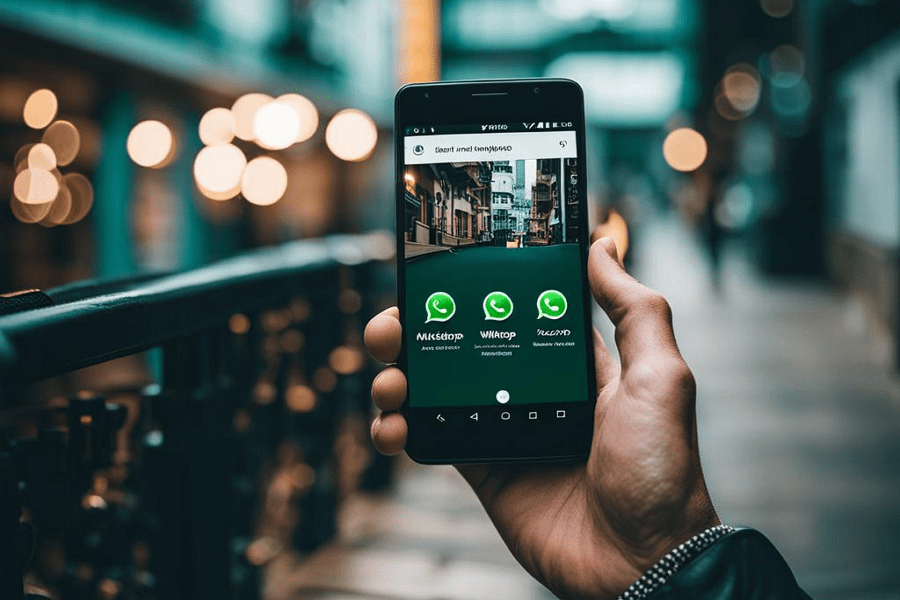
Leave a Reply