Facebook has become an integral part of our daily lives, allowing us to connect with friends, family, and colleagues across the globe. As we scroll through our news feeds, we often feel inspired to share our thoughts, experiences, or important updates. However, life can be unpredictable, and we may not always have the time to complete and publish our posts in one sitting. This is where Facebook’s draft feature comes in handy, allowing users to save their unfinished posts for later. But what happens when you want to retrieve these saved drafts? Many Android users find themselves puzzled when trying to locate their saved Facebook drafts. In this comprehensive guide, we’ll walk you through the steps to find your saved drafts on Facebook Android, ensuring that your carefully crafted thoughts are never lost in the digital abyss.
Understanding Facebook Drafts
Before we dive into the steps, it’s essential to understand what Facebook drafts are and how they work. Facebook drafts are unfinished posts that you’ve started but haven’t published yet. These can include text updates, photos, videos, or any combination of content that you’ve begun to create but decided to save for later. The draft feature is particularly useful when you need more time to perfect your post, gather additional information, or simply when you’re interrupted and need to attend to something else.
It’s important to note that Facebook treats drafts differently depending on the device and version of the app you’re using. On Android devices, the process of saving and accessing drafts can be slightly different from iOS or desktop versions. Additionally, Facebook periodically updates its app, which can sometimes change the location or method of accessing certain features, including drafts.
Steps to Find Saved Drafts on Facebook Android
Now, let’s get to the heart of the matter. Here’s a step-by-step guide to help you locate your saved drafts on the Facebook Android app:
- Open the Facebook App: Start by launching the Facebook app on your Android device. Ensure that you’re logged into your account.
- Create a New Post: Tap on the “What’s on your mind?” box at the top of your news feed, as if you were going to create a new post. This action will open the post creation screen.
- Check for Existing Drafts: Once you’re on the post creation screen, look for a “Drafts” section. This may appear as a small notification or a separate tab within the post creation interface. If you have any saved drafts, they should be visible here.
- Access Your Drafts: If you see the “Drafts” option, tap on it to view your saved drafts. You should now see a list of all the posts you’ve saved as drafts.
- Select and Edit Your Draft: Choose the draft you want to work on by tapping it. This will open the draft in the post editor, allowing you to continue where you left off.
- Publish or Save Again: Once you’ve finished editing your draft, you can either publish it immediately or save it as a draft again if you need more time.
If you don’t see the “Drafts” option or can’t find your saved drafts using the above method, don’t worry. Facebook sometimes changes the location of features, or your app might need updating. Here are some alternative steps you can try:
- Check Your Notifications: Sometimes, Facebook sends a notification when you save a draft. Pull down your notification shade and look for any Facebook notifications related to saved drafts.
- Use the Search Function: Within the Facebook app, use the search bar to look for “drafts.” This might lead you to a page or section where your drafts are stored.
- Update Your App: If you’re using an older version of the Facebook app, updating to the latest version might resolve any issues with accessing drafts.
- Clear App Cache: Sometimes, clearing the app’s cache can help resolve issues. Go to your Android device’s Settings > Apps > Facebook > Storage, and tap on “Clear Cache.”
Tips for Managing Facebook Drafts
Now that you know how to find your saved drafts, here are some tips to help you manage them effectively:
- Regular Check-ins: Make it a habit to check your drafts regularly. Facebook may automatically delete drafts after a certain period, so it’s best to review them periodically.
- Use Descriptive First Lines: When saving a draft, try to make the first line descriptive. This will help you quickly identify the content of each draft when you’re looking through your saved items.
- Limit the Number of Drafts: Try not to accumulate too many drafts. It’s easier to manage a smaller number of drafts, and it reduces the risk of losing track of important content.
- Consider Using Notes: For longer-form content or ideas that you’re not ready to post, consider using Facebook Notes or a separate note-taking app. This can help keep your drafts organized and separate from your ready-to-publish posts.
- Be Mindful of Privacy: Remember that drafts are saved on Facebook’s servers. While they’re not visible to others, it’s best to avoid saving sensitive or private information in drafts.
Troubleshooting Common Issues
Despite following these steps, you might encounter some issues when trying to access your Facebook drafts on Android. Here are some common problems and their potential solutions:
- Drafts Not Appearing: If your drafts aren’t showing up, try force-stopping the Facebook app and restarting it. You can do this by going to your Android device’s Settings > Apps > Facebook > Force Stop.
- App Crashing: If the Facebook app crashes when you try to access drafts, try clearing the app’s data (Settings > Apps > Facebook > Storage > Clear Data). Note that this will log you out of the app, so make sure you know your login credentials.
- Outdated App Version: Always ensure you’re using the latest version of the Facebook app. Outdated versions may have bugs or lack certain features.
- Device Compatibility: In rare cases, certain Android devices or OS versions might have compatibility issues with specific Facebook features. If you’ve tried everything else, consider reaching out to Facebook support for assistance.
Conclusion
Finding saved drafts on Facebook Android doesn’t have to be a daunting task. By following these steps and tips, you can easily locate and manage your unfinished posts, ensuring that your thoughts and ideas are never lost. Remember that Facebook frequently updates its app, so the exact process might change over time. If you ever find yourself struggling to locate your drafts, don’t hesitate to check Facebook’s help center or reach out to their support team for the most up-to-date guidance.
As social media continues to evolve, features like drafts become increasingly important for users who want to craft thoughtful, well-timed posts. Whether you’re a casual user sharing personal updates or a business managing a social media presence, mastering the use of drafts can significantly enhance your Facebook experience. So the next time inspiration strikes but you’re not quite ready to hit “Post,” save it as a draft with confidence, knowing you can easily retrieve it later.
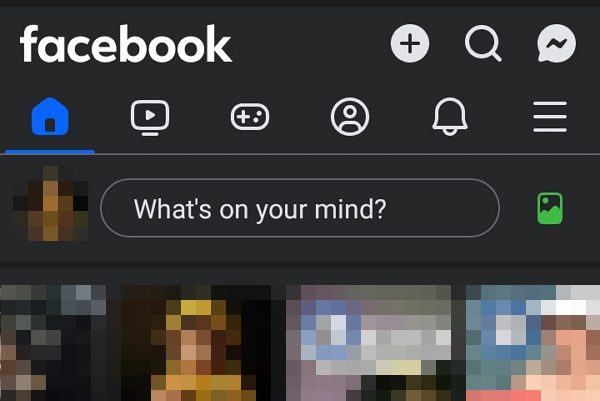
Leave a Reply