Have you ever wanted to save important text message conversations from your Android phone in a more permanent and shareable format? Exporting your SMS messages to PDF is a great way to create a backup of meaningful chats or share them with others. In this step-by-step guide, we’ll walk you through how to quickly and easily convert your Android text messages into PDF files.
Why Export Text Messages to PDF?
There are several reasons you may want to export your Android SMS to PDF:
- Preserve important conversations: Whether it’s a heartfelt exchange with a loved one or a crucial business discussion, saving messages as PDFs ensures you always have a record.
- Free up space on your phone: Backing up messages to PDF and removing them from your Android device can help free up storage space.
- Share message history: PDFs make it easy to share an entire conversation with friends, family, colleagues, or even legal representatives if needed.
- Compatibility: PDF is a widely supported file format that can be viewed on almost any device.
Step 1: Choose an Android SMS to PDF App
To get started, you’ll need to download an app that can export text messages to PDF. Some popular options include:
- SMS Backup & Restore – Free, with advanced features like automatic backups
- SMS to Text – Simple interface for exporting messages to PDF or other formats
- Droid Transfer – Allows exporting messages to PDF, HTML, or plain text
Choose the app that best suits your needs and install it on your Android phone.
Step 2: Select Messages to Export
Open the SMS exporting app you downloaded. Most apps will display your text message conversations in a list.
Tap on a conversation to select it and view the messages you want to save as a PDF. Some apps allow you to select multiple conversations at once to export them together.
Step 3: Choose PDF Export Settings
Look for an export, share, or save option in the app. Select PDF as the output format.
The app may give you options to customize the PDF, such as:
- Date range of messages to include
- Whether to include media attachments
- Paper size and orientation
- Password protection
Adjust the settings according to your preferences.
Step 4: Save the PDF
Tap the button to begin the export process. The app will convert the selected text messages into a PDF document.
When prompted, choose a location to save the PDF file, such as your phone’s internal storage or cloud storage service like Google Drive.
Give the PDF a recognizable filename so you can easily find it later.
Step 5: View and Share the PDF
Once the export is complete, tap to open the PDF file. Check that the messages were converted correctly.
You can now share the PDF of your text messages by email, messaging apps, or uploading it to a cloud storage service. You’re also able to view the PDF on your phone anytime or transfer it to your computer.
Tips for Exporting Android Text Messages to PDF
- Regularly back up important conversations so you don’t risk losing them if your phone is lost, stolen, or damaged.
- Be selective about what you export to avoid clutter. Only save messages you truly need.
- Secure private conversations with PDF password protection if available in the export app.
- Delete the original messages from your Android SMS app after verifying the PDF export to free up space.
Conclusion
Saving your Android text messages as PDFs only takes a few simple steps with the right app. Having conversations backed up and portable gives peace of mind and makes it easy to view, share, and save message history.
By following this guide, you can turn your important SMS chats into PDFs in just minutes. Regular exports will ensure you never lose meaningful messages again.
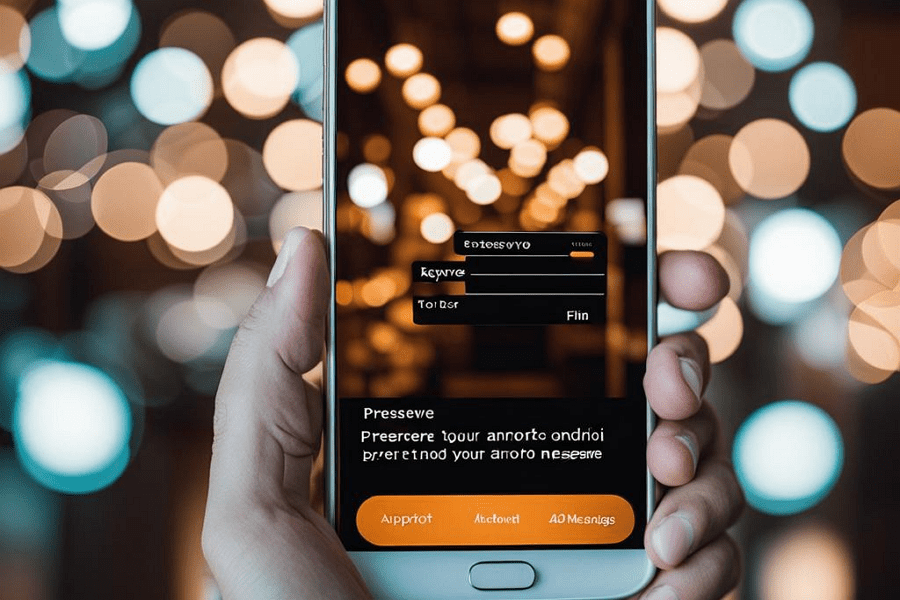
Leave a Reply