Are you tired of being blinded by the bright white background when watching YouTube videos at night on your Android phone? Switching to dark mode can provide a more comfortable viewing experience, reduce eye strain, and even save some battery life on OLED screens. In this article, we’ll walk you through the simple steps to enable YouTube’s dark theme on your Android device.
Why Use YouTube Dark Mode?
Before we dive into the how-to, let’s quickly go over some of the benefits of using dark mode in the YouTube app:
- Easier on the eyes, especially at night or in low light conditions. The darker background reduces glare and minimizes eye strain.
- Can save battery life on phones with OLED or AMOLED screens. In dark mode, black pixels are turned off, requiring less power.
- Many people find the dark interface sleeker and more aesthetically pleasing. It provides a refreshing change from the standard bright white background.
- Dark mode can reduce blue light exposure from your phone screen, which may help improve your sleep if you tend to watch YouTube videos late at night.
Now that you know some of the perks of YouTube’s dark theme, let’s get it enabled on your Android phone.
Step 1: Update the YouTube App
The dark mode option was introduced in version 13.35.51 of the YouTube Android app. To access it, you first need to make sure you have the latest version installed:
- Open the Google Play Store app on your Android phone
- Tap the search bar and type YouTube
- Select the YouTube app from the search results
- If you see an Update button, tap it to install the latest version. If it says Open, you already have the most recent update.
Keeping your apps updated will ensure you can access the latest features and bug fixes. Once you’ve updated YouTube, you’re ready to enable dark mode.
Step 2: Enable Dark Mode in YouTube Settings
Now that you have the right YouTube version, turning on dark mode is a breeze:
- Open the YouTube app on your Android device
- Tap your profile icon in the top-right corner of the screen
- Select Settings from the menu
- Under the General section, tap Appearance
- Choose Dark theme to immediately switch YouTube to dark mode
That’s it! You’ve successfully enabled YouTube’s dark mode on your Android phone. The app background should now be a sleek black color rather than the standard bright white.
Bonus Tip: Sync Dark Mode with Android System Settings
Many newer Android devices have a system-wide dark mode option that you can enable in the settings. You can set the YouTube app to automatically switch between light and dark themes based on your device’s system settings:
- Go to your Android device’s settings
- Select Display
- Tap Dark theme or Night mode to enable the system-wide dark mode option
- Open the YouTube app and go to Settings > General > Appearance
- Select Use device theme
Now YouTube will automatically use the dark theme when your Android device is set to dark mode, and switch back to light theme when dark mode is disabled.
Troubleshooting YouTube Dark Mode Issues
If you’ve followed the steps above but dark mode isn’t working in the YouTube app, here are a few things you can try:
- Force close and reopen the app. Go to Android Settings > Apps > YouTube and tap Force Stop. Then reopen YouTube and check if dark mode is working.
- Clear the YouTube app’s cache. Go to Android Settings > Apps > YouTube > Storage and tap Clear cache. This won’t delete your data, but can help fix some app glitches.
- Uninstall and reinstall the app. Go to the Play Store, find YouTube and tap Uninstall. Restart your phone, then reinstall the YouTube app and sign back in.
- Check if the app is up to date. Visit the Play Store and make sure you have the latest version of YouTube installed.
- Restart your phone. Sometimes simply restarting your device can resolve strange app behavior.
If none of these steps fix the problem, you may want to contact the YouTube support team for further assistance.
Enjoy YouTube in Dark Mode!
We hope this guide has helped you successfully enable YouTube’s dark theme on your Android phone. Whether you’re looking to reduce nighttime eye strain, save some battery life, or just enjoy a sleeker look, dark mode is a great option.
Remember, you can easily switch between light and dark themes in the YouTube app settings, or even have it automatically sync with your device’s system-wide dark mode. Enjoy your more comfortable YouTube viewing experience!
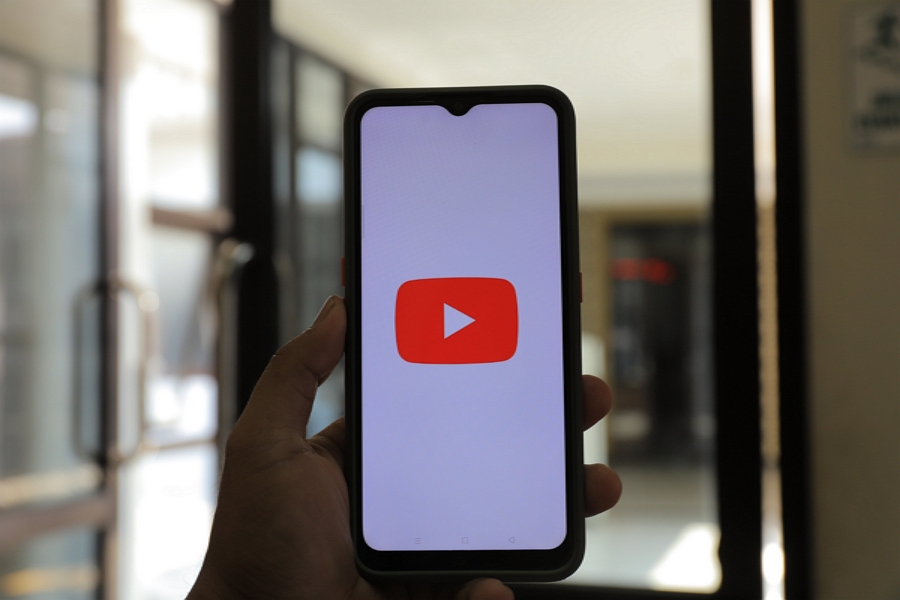
Leave a Reply