Ever tried asking your Perplexity assistant to book a ride or find a restaurant, but it just can’t seem to figure out where you are? Yeah, I’ve been there. Location access is what makes all those local features work, from booking an Uber to finding the best ramen spot nearby. If you’re scratching your head about how to turn on location for Perplexity on your Android, I’ve got you.
Turning on location access isn’t just a tech thing-it’s how you get the most out of your AI assistant. A few taps and you’re set to use all the cool stuff Perplexity can do, like sending your location, finding nearby places, or making your requests way more accurate. Here’s how to get it sorted, step by step.
Why You Need Location Access for Perplexity
If you want your Perplexity assistant to actually know where you are, location access is a must. Without it, the assistant just guesses or gives you info that isn’t even close to your area. That means no quick restaurant finds, no accurate weather, and definitely no booking rides from your real spot.
Turning on location doesn’t mean you’re giving away your privacy. You’re just letting the app do what it’s supposed to do: help you out based on where you actually are. I only turn it on when I need those location-based perks-easy as that.
How to Enable Location Access for Perplexity
Here’s how I do it every time I set up a new phone or reinstall the app:
1. Open the Perplexity app on your Android phone.
2. Tap your profile picture in the top left corner.
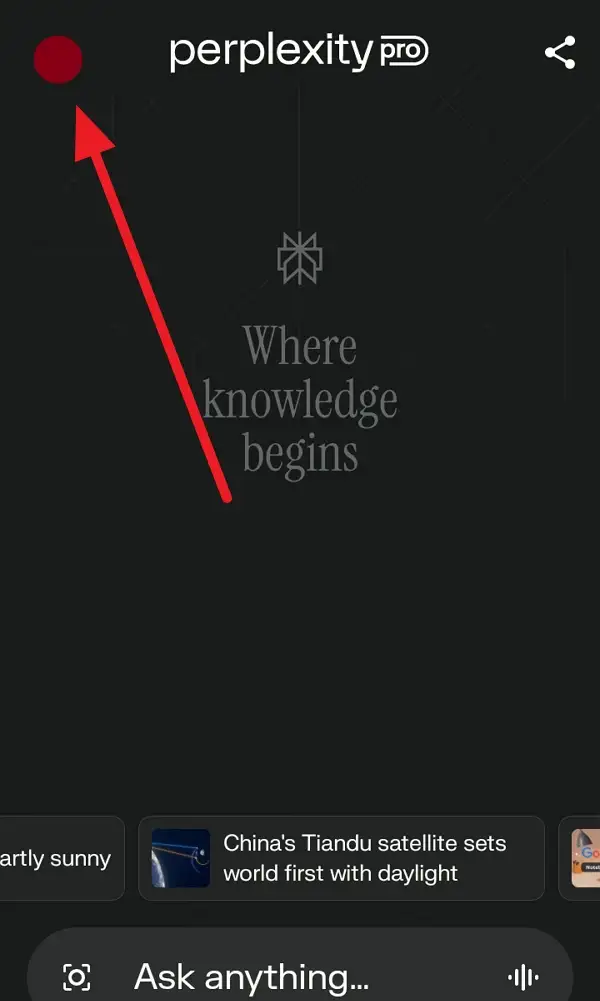
3. Scroll down to the Assistant section and tap Permission.
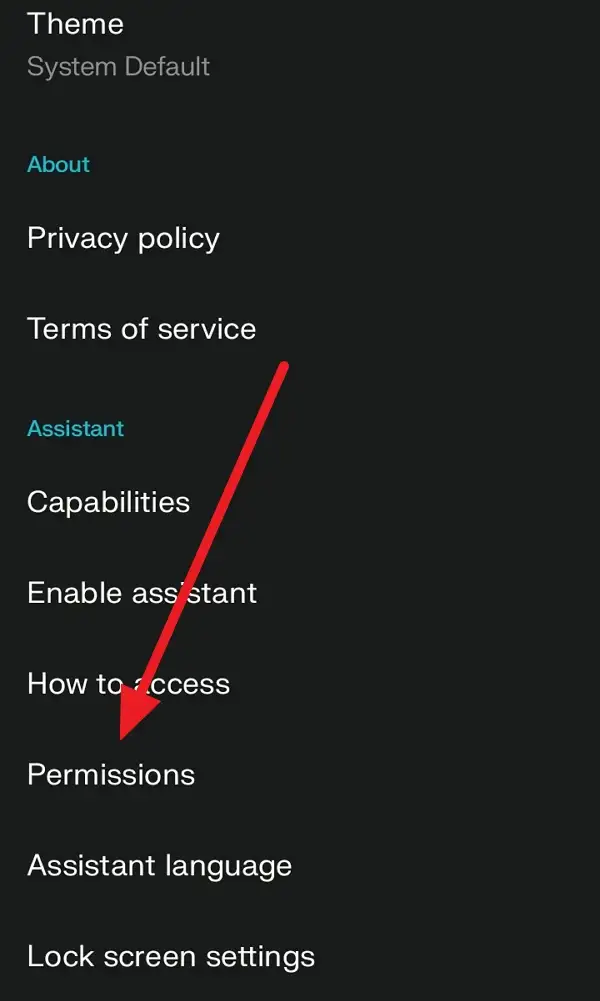
4. Find the Location toggle.
5. Tap the Location toggle to turn it on.
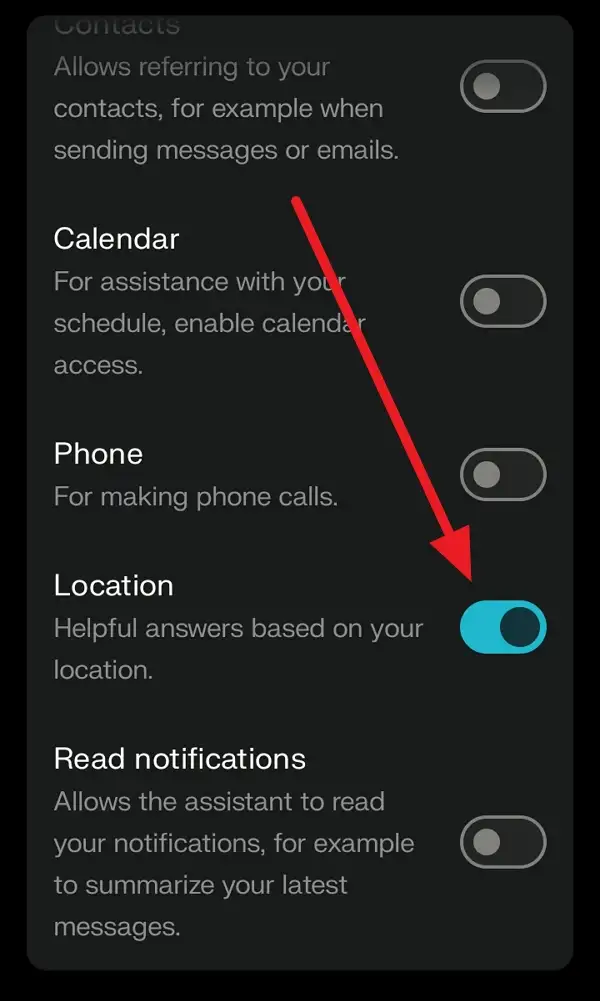
6. If prompted, allow location access for the app in your phone’s settings.
7. Double-check that the toggle is blue or switched on.
8. Close the settings and head back to the main screen.
9. Try a location-based request to make sure it’s working.
10. Done-your assistant should now know where you are! 🚀
What Happens After You Turn On Location Access
Once you turn on location, the Perplexity assistant can actually help with stuff that matters. Ask it to book a ride, and it’ll know your pickup spot. Want to find a coffee shop nearby? No more random suggestions from the other side of town. The assistant just gets smarter and more useful.
You can always turn off location if you change your mind. I like to keep it on only when I need those local features. It’s all about getting better results without any extra hassle.
Conclusion
Getting Perplexity to access your location on Android is quick, easy, and makes the assistant way more helpful. Just a few taps, and you’re ready to use all those handy features that depend on knowing where you are.
If you want your AI assistant to actually help with real-world stuff, turning on location is the move. It’s all about making your phone work for you, not the other way around.
FAQs
How do I know if location access is working for Perplexity?
Check the Location toggle in the app settings, then try a location-based request like “Find coffee shops near me.”
Can I turn off location access later?
Yep, just go back to the same settings and switch off the Location toggle.
Is my location shared all the time?
No, Perplexity only uses your location for assistant features when you ask for them.
Do I need to update the app first?
It’s a good idea-make sure you have the latest version of Perplexity from the Play Store.
Will this affect my battery?
Location services use a little battery, but only when the app is active and using your location.
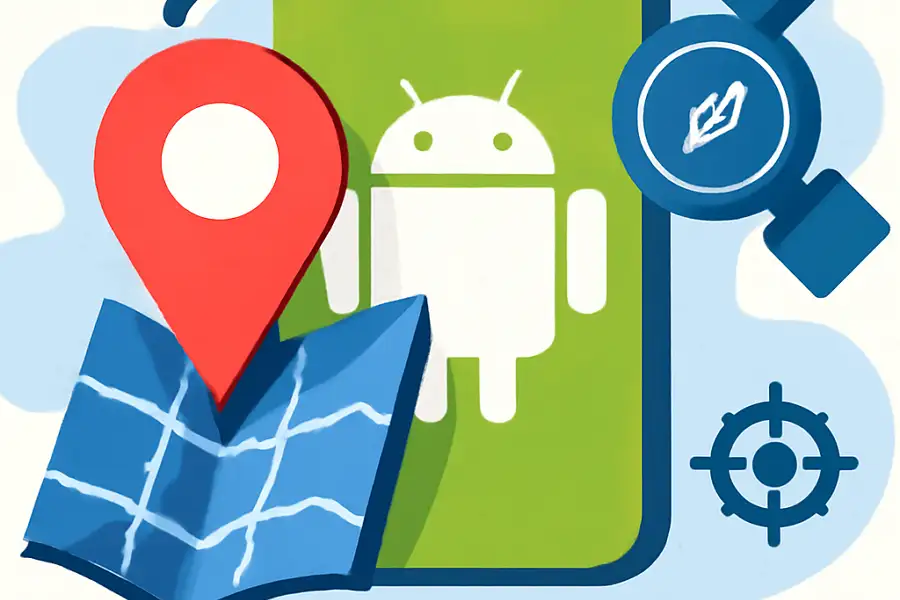
Leave a Reply