If your Android phone’s voicemail inbox is cluttered with old messages you no longer need, it’s easy to clean things up. Deleting voicemails frees up space and keeps your voicemail organized. There are a few different ways to delete voicemails on Android depending on your phone model and carrier. This guide will walk you through the options step-by-step.
Using the Visual Voicemail App
Many Android phones come with a pre-installed Visual Voicemail app that provides a simple interface for managing your voicemails. Here’s how to use it to delete messages:
- Open the Visual Voicemail app on your Android phone. The icon typically resembles a tape cassette or audio waveform.
- Tap on the voicemail message you want to delete to open it.
- Tap the trash can icon to delete that individual voicemail. You may need to tap an overflow menu icon first (three vertical dots) to see the delete option on some phones.
- Confirm you want to permanently delete the voicemail by tapping OK or Delete in the pop-up window.
You can also delete multiple voicemails at once in the Visual Voicemail app:
- In the voicemail inbox, tap the checkmark icon to enter selection mode.
- Tap each voicemail you want to delete to select it, or choose Select All.
- Tap the trash can icon and confirm to delete all selected voicemails.
The selected voicemails will be permanently erased from your phone. Note that the exact icons and menu options may vary slightly depending on your specific Android phone model and carrier’s Visual Voicemail app.
Deleting Voicemails by Phone
If your Android phone doesn’t have a visual voicemail app, you can also delete voicemails the traditional way by calling your own number from the Phone app. The steps differ a bit depending on your carrier:
Verizon
- Open the Phone app and dial
*86 - Press the phone icon to call voicemail
- Enter your voicemail password if prompted
- During or after hearing a message, press
7to delete it
AT&T
- Open the Phone app
- Press and hold the
1key to call voicemail - Enter your PIN
- Press
7during or after a voicemail to erase it
T-Mobile
- Open the Phone app
- Tap and hold
1to dial voicemail - Enter your password
- Press
7while listening to a message to delete it
Sprint
- Use the Phone app to dial your own number
- Wait for the call to go to voicemail
- Press
*during the greeting - Input your voicemail passcode
- Press
7during a message to delete it
After deleting voicemails over the phone, they are permanently erased and cannot be recovered. Always listen to important voicemails before deciding to delete them.
Deleting Multiple Voicemails Over the Phone
To bulk delete voicemails from your phone without a visual voicemail app:
- Call your voicemail using the steps above for your carrier
- Instead of deleting individual messages, keep pressing
7repeatedly to delete each voicemail as it plays - Hang up when finished and all the voicemails you skipped through will be erased
This method allows you to quickly delete all or many voicemails at once over the phone. Just be careful not to accidentally erase any important messages you haven’t listened to yet.
Conclusion
Now you know how to easily delete voicemails on your Android phone using either the visual voicemail app or by dialing in from the Phone app. Clearing out old messages keeps your voicemail box from getting full and makes it easier to manage the voicemails you want to save.
Remember, deleted voicemails are gone permanently, so always listen before you erase. Get in the habit of regularly reviewing and cleaning out your voicemail inbox to stay organized.
Hopefully this guide has helped demystify the process of deleting voicemails on your Android device. Enjoy your clutter-free voicemail box!
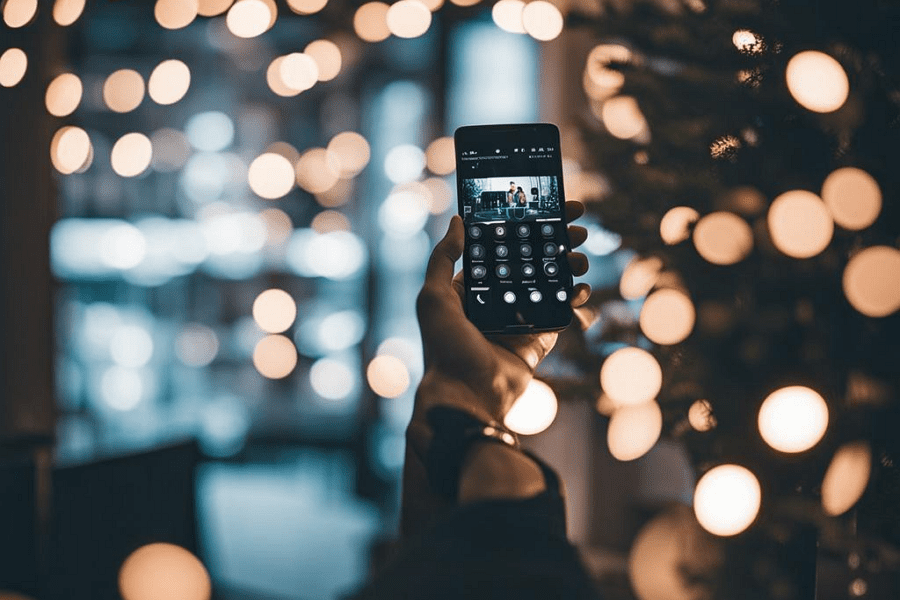
Leave a Reply