Instagram has become a cultural phenomenon, with millions of users sharing their lives through captivating photos and videos. While the platform is designed for sharing, sometimes you may want to save those precious memories or stunning visuals for offline viewing or personal use. However, Instagram doesn’t provide a built-in option to download photos directly.
Don’t worry, though! In this comprehensive guide, we’ll walk you through several methods to download Instagram photos on your Android device safely and easily.
Whether you want to save your own Instagram photos or those shared by others (with permission, of course), this article has got you covered. So, let’s dive in and explore the world of Instagram photo downloading on Android.
Method 1: Use a Third-Party App
One of the most convenient ways to download Instagram photos on Android is by using a third-party app. These apps are specifically designed to save photos and videos from Instagram with just a few taps. Here’s how you can use one:
- Install a reputable Instagram downloader app from the Google Play Store. Some popular options include InSaver, Video Downloader for Instagram, and Repost for Instagram.
- Open the Instagram app and navigate to the photo you want to download.
- Tap the three-dot menu icon and select Copy Link or Share to get the photo’s URL.
- Open the downloader app you installed and paste the copied link.
- Tap the “Download” button, and the app will save the photo to your device’s gallery or a designated folder.
Note: Always read the app’s permissions and privacy policy before installing, as some apps may request unnecessary access to your data.
Method 2: Use a Web-Based Downloader
If you prefer not to install additional apps, you can use a web-based Instagram downloader service. These websites allow you to download photos by simply providing the photo’s URL. Here’s how:
- Open Instagram on your Android device and find the photo you want to download.
- Tap the three-dot menu icon and select Copy Link.
- Open your mobile browser and navigate to a reputable Instagram downloader website, such as DownloadGram or InstaDownloader.
- Paste the copied link into the provided field on the website.
- Tap the “Download” button, and the website will initiate the download process.
- Once downloaded, you can find the photo in your device’s Downloads folder or gallery.
Tip: Some web-based downloaders may require you to disable your ad-blocker or whitelist the website for optimal functionality.
Method 3: Take a Screenshot (Quick but Low Quality)
If you’re in a pinch and need to save an Instagram photo quickly, you can always take a screenshot. However, keep in mind that this method will result in a lower-quality image. Here’s how to take a screenshot on Android:
- Open the Instagram app and navigate to the photo you want to save.
- Press and hold the “Power” and “Volume Down” buttons simultaneously (or the respective screenshot combination for your device).
- The screenshot will be captured, and you can find it in your device’s gallery or the Screenshots folder.
Note: While convenient, screenshots may not capture the full resolution of the original photo and may include additional UI elements from the Instagram app.
Conclusion
Downloading Instagram photos on Android is a straightforward process, thanks to the various methods available. Whether you prefer using a dedicated app, a web-based downloader, or the good old screenshot method, you can easily save those cherished moments or stunning visuals from Instagram.
Remember, when downloading photos from others, always respect copyright and seek permission if necessary. With the right approach, you can build a collection of your favorite Instagram photos while staying within ethical boundaries.
So, go ahead, explore these methods, and start curating your personal Instagram photo gallery on your Android device today!
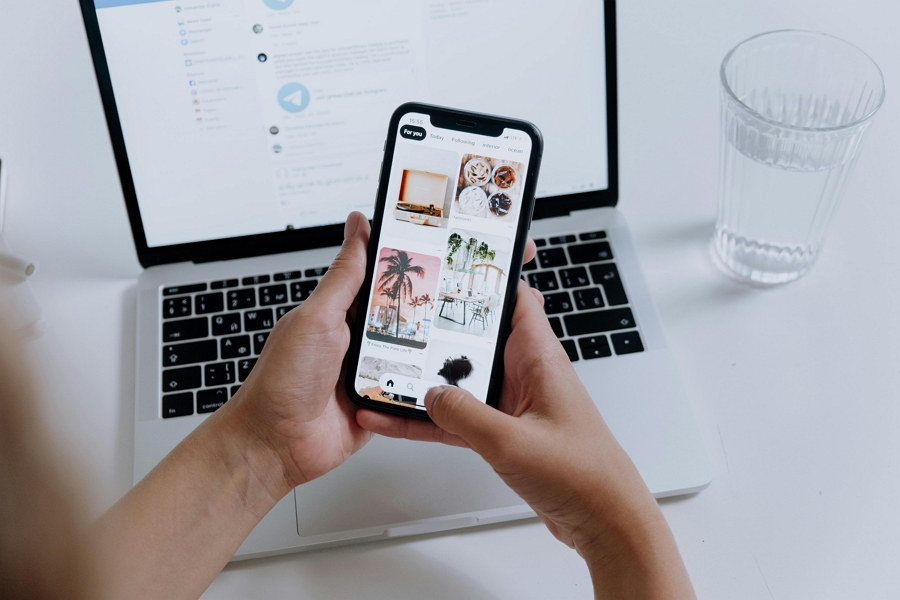
Leave a Reply