If you’re concerned about privacy or simply no longer using a Google account, you may want to consider disabling it on your Android device. Your Google account is deeply integrated into the Android operating system, powering everything from email to app downloads. However, it’s relatively straightforward to turn off your Google account on an Android phone. This article will walk you through the steps to do so and discuss some important considerations before you take the plunge.
Why Disable Your Google Account?
There are a few key reasons you might want to disable your Google account on an Android device:
- Privacy concerns: Google collects a significant amount of data tied to your account, including your location history, search activity, and more. If you’re uncomfortable with this level of tracking, disabling your account can provide peace of mind.
- Switching to a new account: If you’re changing to a new Google account, you’ll want to remove the old one from your phone first.
- Preparing to sell your phone: Before selling or giving away your Android device, it’s critical to remove your Google account to prevent the new owner from accessing your personal information.
Keep in mind that disabling your Google account on Android will impact many features and apps. You’ll lose access to the Play Store, Gmail, Google Drive, and other Google services. However, core phone functionality like calling and texting will still work.
Steps to Disable Your Google Account
Follow these steps to turn off your Google account on an Android phone:
- Open the Settings app. You can find the Settings app in your app drawer or by tapping the gear icon in the notification shade.
- Tap “Accounts.” On some phones, this may be listed as Users & Accounts or Accounts and Backup.
- Select your Google account. If you have multiple accounts added, make sure to choose the one you want to remove.
- Tap “Remove Account.” This will be at the bottom of the account details page.
- Confirm the account removal. You’ll see a warning that removing the account will delete all its messages, contacts and other data from the phone. If you’re sure you want to proceed, tap Remove Account again.
And that’s it! Your Google account will now be disabled on your Android device. If you change your mind, you can always add your account back by going to Settings > Accounts > Add Account and following the prompts.
What to Do Before Disabling Your Account
Before you remove your Google account from your Android phone, there are a few preparatory steps you should take:
- Back up your data: Make sure any important data associated with your Google account, like contacts, photos, and documents, is backed up elsewhere. You can use Google’s Takeout service to download a copy of all your data.
- Log out of services: If you’re signed into any third-party apps or services using your Google account, make sure to log out and switch to a different login method if needed.
- Note your account details: Write down your account username and password in case you need to add it back to your phone later.
By taking these precautions, you can ensure a smooth transition when disabling your Google account.
Alternatives to Disabling Your Account
If you’re not ready to fully disable your Google account, there are a few alternative options to consider:
- Adjust your privacy settings: Google offers granular privacy controls that let you limit data collection and ad personalization. Visit your Google Account settings to review and adjust these options.
- Use a secondary account: If you want to keep your main Google account separate from your Android device, consider creating a secondary account just for your phone. This can provide a layer of privacy without losing access to the Play Store and other Google services.
- Try a custom ROM: For advanced users, installing a custom Android ROM like LineageOS can provide an experience free of Google integration. However, this requires technical know-how and may void your device’s warranty.
These alternatives can strike a balance between privacy and functionality, depending on your needs and comfort level.
Conclusion
Disabling your Google account on an Android device is a straightforward process that can be completed in just a few taps. By following the steps outlined in this article and taking some preparatory precautions, you can remove your account with confidence.
However, it’s important to weigh the benefits and drawbacks before proceeding. Disabling your account will impact your access to Google apps and services, so make sure you have alternative solutions in place. And if you’re not ready to fully pull the plug, consider adjusting your privacy settings or using a secondary account instead.
Ultimately, the decision to disable your Google account is a personal one that depends on your unique needs and concerns. By understanding the process and its implications, you can make an informed choice that balances privacy and functionality on your Android device.
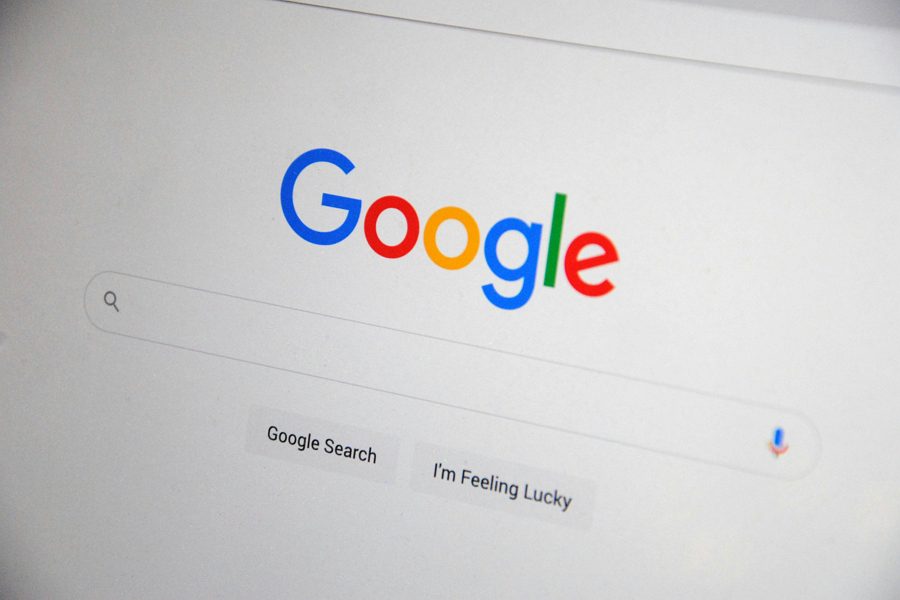
Leave a Reply