In today’s digital age, managing your online privacy is crucial. One important aspect of this is controlling the cookies stored on your device. Cookies are small pieces of data that websites create to remember your preferences and improve your browsing experience. However, they can also be used to track your online activity. This article will guide you through the process of deleting specific cookies in Chrome on your Android device, helping you maintain better control over your online privacy.
Understanding Cookies
Before we dive into the steps, let’s briefly discuss what cookies are and why you might want to delete them.
Cookies are small text files that websites store on your device. They serve various purposes, such as:
- Keeping you logged in to websites
- Remembering your preferences
- Providing personalized content
- Tracking your browsing behavior for advertising purposes
While cookies can be helpful, they can also raise privacy concerns. Some people prefer to delete cookies regularly or selectively to maintain their online privacy.
Why Delete Specific Cookies?
You might want to delete specific cookies for several reasons:
- Privacy concerns: Remove tracking cookies from certain websites.
- Troubleshooting: Resolve issues with a particular website.
- Freeing up space: Remove unnecessary data from your device.
- Starting fresh: Clear your browsing data for a specific site.
Now, let’s get into the steps to delete specific cookies in Chrome on your Android device.
Steps to Delete Specific Cookies
Step 1: Open Chrome
First, locate and tap the Chrome icon on your Android device to open the browser.
Step 2: Access the Settings Menu
Once Chrome is open, tap the three-dot menu icon in the top-right corner of the screen. This will open a dropdown menu with various options.
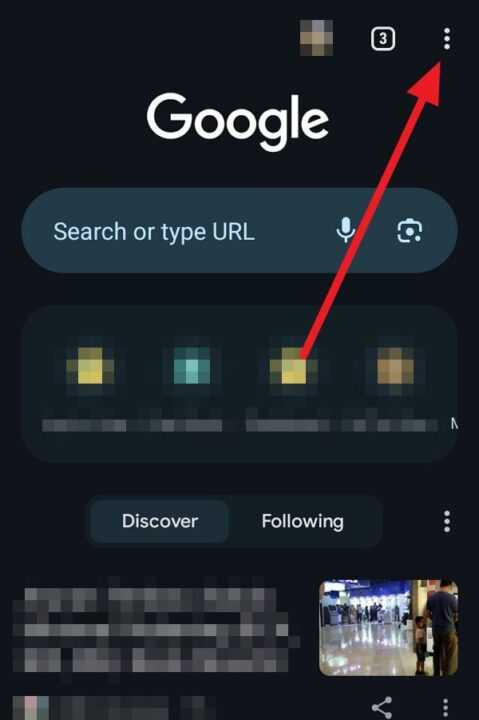
Step 3: Navigate to Privacy and Security Settings
From the dropdown menu, tap on Settings. Then, scroll down and tap on Privacy and security. This section contains various options related to your browsing data and privacy settings.
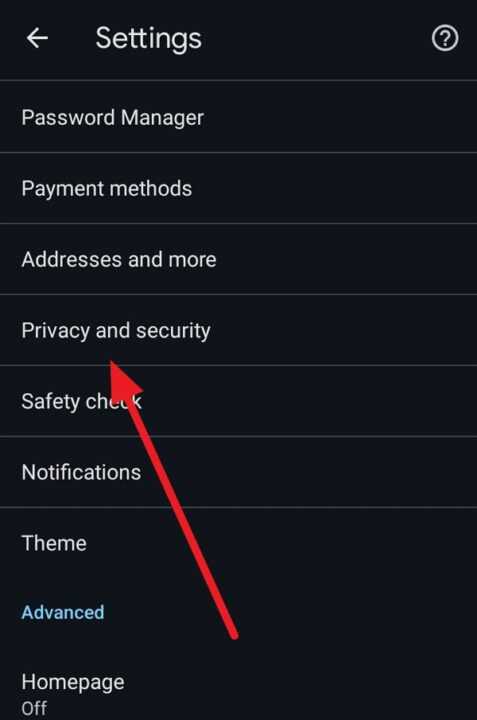
Step 4: Access Site Settings
In the Privacy and security menu, tap on Site settings. This will open a new screen with more specific options for managing website permissions and data.
Step 5: Locate Cookies and Site Data
Scroll down the Site settings menu until you find Cookies and site data. Tap on this option to access cookie-related settings.
Step 6: View All Cookies and Site Data
On the Cookies and site data screen, tap on See all cookies and site data. This will display a list of all websites that have stored cookies on your device.
Step 7: Find the Specific Website
Scroll through the list or use the search bar at the top to find the website whose cookies you want to delete. The websites are listed alphabetically, making it easier to locate a specific site.
Step 8: Delete Cookies for the Selected Website
Once you’ve found the website, tap on it to view the stored cookies. You’ll see a list of individual cookies associated with that site. To delete all cookies for this website, tap the trash can icon next to the website’s name.
If you want to delete only specific cookies within that website, you can tap on individual cookies and then tap the trash can icon next to each one.
Step 9: Confirm Deletion
After tapping the trash can icon, a confirmation dialog will appear. Tap Clear to confirm and delete the selected cookies.
Step 10: Repeat for Other Websites (Optional)
If you want to delete cookies from multiple websites, repeat steps 7-9 for each site.
Additional Tips for Managing Cookies
While deleting specific cookies is useful, there are other ways to manage your cookie settings in Chrome for Android:
Clear All Cookies
If you want to delete all cookies at once:
- Go to Settings > Privacy and security > Clear browsing data
- Select the time range (e.g., Last hour, Last 24 hours, All time)
- Ensure Cookies and site data is checked
- Tap Clear data
Block Third-Party Cookies
To prevent third-party cookies from being stored:
- Go to Settings > Site settings > Third-party cookies
- Choose Block third-party cookies
Allow or Block Cookies for Specific Sites
You can set cookie preferences for individual websites:
- Visit the website
- Tap the lock icon in the address bar
- Tap Cookies
- Choose to allow or block cookies for that site
The Importance of Regular Cookie Management
Managing your cookies is an essential part of maintaining your online privacy and security. Here are some reasons why you should regularly review and delete cookies:
- Enhanced Privacy: Deleting cookies can prevent websites from tracking your online behavior across multiple sessions.
- Improved Security: Regularly clearing cookies can help protect you from security vulnerabilities that might exploit cookie data.
- Better Performance: Clearing out unnecessary cookies can help your browser run more smoothly and potentially free up some storage space on your device.
- Up-to-Date Content: Sometimes, outdated cookies can cause websites to display old or incorrect information. Deleting cookies ensures you’re seeing the most current version of a site.
- Control Over Personalization: By managing your cookies, you have more control over how websites personalize your experience.
Balancing Convenience and Privacy
While it’s important to manage your cookies for privacy reasons, it’s also worth noting that cookies can provide beneficial functionality. They help websites remember your preferences, keep you logged in, and provide personalized experiences.
The key is to find a balance between privacy and convenience. Consider these tips:
- Regular Clean-ups: Set a schedule to review and delete cookies periodically, such as once a month.
- Use Privacy-Focused Extensions: Consider using browser extensions that automatically delete cookies after each session or block tracking cookies.
- Leverage Incognito Mode: When browsing sensitive information, use Chrome’s Incognito mode, which doesn’t save cookies after you close the window.
- Be Selective: Instead of deleting all cookies, focus on removing ones from sites you don’t trust or don’t visit often.
Conclusion
Managing cookies on your Chrome Android browser is a straightforward process that can significantly enhance your online privacy. By following the steps outlined in this article, you can easily delete specific cookies, giving you more control over your digital footprint.
Remember, while cookies can be beneficial for user experience, it’s important to regularly review and manage them. This practice helps maintain a balance between convenience and privacy in your online activities.
As technology continues to evolve, staying informed about privacy tools and practices is crucial. Keep exploring Chrome’s privacy settings and consider using additional privacy-enhancing tools to further protect your online presence.
By taking control of your cookie settings, you’re taking an important step towards a more private and secure online experience. Happy browsing!
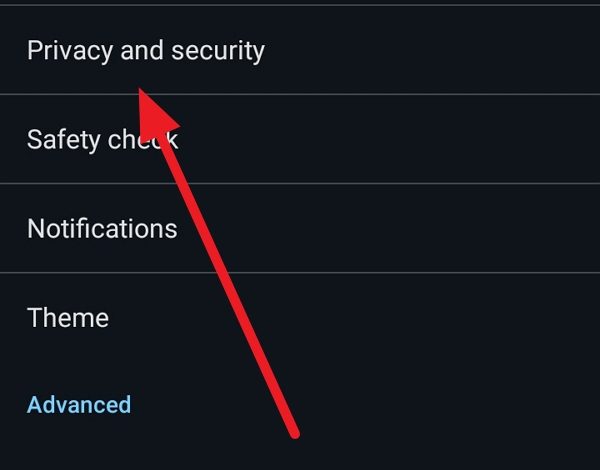
Leave a Reply