Have you ever accidentally reacted to a message on Facebook Messenger with the wrong emoji? Maybe you sent a 😂 reaction to a serious message or a ❤️ to a friend when you meant to send a 👍. Don’t worry – it happens to the best of us! Fortunately, Facebook makes it easy to remove or change your reaction on Messenger. In this article, we’ll walk through the simple steps to delete a reaction you sent on Facebook Messenger for Android.
Why Delete a Reaction on Messenger?
There are a few reasons you might want to delete a reaction you sent on Messenger:
- You reacted with the wrong emoji by mistake
- You changed your mind about your reaction
- You don’t want the other person to see your reaction anymore
- You’re trying to clean up an old conversation
Whatever the reason, removing a reaction on Messenger is a quick and easy process. The other person will not be notified that you deleted your reaction. However, they may notice the reaction disappear if they had already seen it.
Steps to Delete a Reaction on Facebook Messenger for Android
Follow these simple steps to remove a reaction you sent on Messenger using the Android app:
- Open the Messenger app on your Android device and navigate to the conversation containing the message you reacted to.
- Locate the message with the reaction you want to remove. Reactions appear as small emoji icons below the message.
- Tap and hold on the message until the reaction emoji options pop up above the message. Make sure you press the message itself, not the reactions below it.
- Tap the same reaction emoji you originally selected. For example, if you reacted with a ❤️ the first time, tap the ❤️ icon again.
- Your reaction will be removed from the message instantly. The emoji will disappear and the message will go back to having no reaction from you.
That’s it! You’ve now deleted your reaction on Messenger. If you want, you can tap and hold the message again to bring up the reaction options and select a different emoji to replace your original reaction.
Changing a Reaction vs Deleting a Reaction
In the steps above, tapping the same emoji reaction you already sent will remove the reaction entirely. However, if you want to change your reaction to a different emoji, you can do that too:
- Tap and hold the message to bring up the reaction emoji options
- Tap a different emoji than the one you originally reacted with
- Your original reaction will be replaced by the new emoji reaction you selected
So tapping the same emoji deletes your reaction, while tapping a different emoji changes your reaction to the new selection. Keep this in mind as you manage your reactions.
Managing Reactions in Group Chats
Deleting and changing reactions works the same way in group chats with multiple people as it does in one-on-one conversations. However, there are a few additional things to be aware of with reactions in group messages:
- You can only delete your own reactions, not reactions from other people. Each person controls their own reactions.
- Multiple people can react to the same message. You’ll see a count next to each reaction showing how many people selected that emoji. Tapping the count shows a list of who reacted.
- Deleting your reaction only removes it from your view. Other people in the chat will still see the reaction unless they delete it themselves.
So while you have control over your own reactions in a group chat, keep in mind that other people’s reactions operate independently of yours. Focus on managing your own reactions.
Troubleshooting Reaction Deletion Issues
Deleting reactions on Messenger is usually a smooth process, but here are a few troubleshooting tips in case you run into any snags:
- Make sure you’re tapping and holding the message itself, not the reactions below it, to bring up the reaction options. The message will highlight when you’re pressing in the right spot.
- Check that you’re tapping the same reaction you originally selected to delete it. Tapping a different reaction will just change it to that emoji instead of removing it.
- Try closing and reopening the Messenger app if reactions aren’t working properly. A quick restart of the app usually clears up any glitches.
- See if you have the latest version of Messenger installed from the Google Play Store. Using the most recent version ensures you have access to all the current features and bug fixes.
If reactions still aren’t deleting after trying these troubleshooting steps, try uninstalling and reinstalling the Messenger app as a last resort. You can also report the issue to Facebook’s Help Center.
Conclusion
Sending the wrong reaction on Facebook Messenger can be embarrassing, but fortunately it’s an easy mistake to fix. Just follow these simple steps to delete a reaction on Messenger for Android:
- Open the conversation and find the message you reacted to
- Tap and hold the message until the reaction emojis appear
- Tap the same emoji you originally reacted with
- The reaction will be instantly deleted
Remember, tapping the same reaction removes it entirely, while tapping a different emoji changes your reaction to the new selection. These steps work the same in both one-on-one and group conversations, although you can only delete your own reactions.
With this knowledge, you’re now prepared to quickly remove any reactions you sent by mistake and keep your Messenger conversations tidy and accurate. Being able to manage your reactions ensures your true response to a message always shines through.
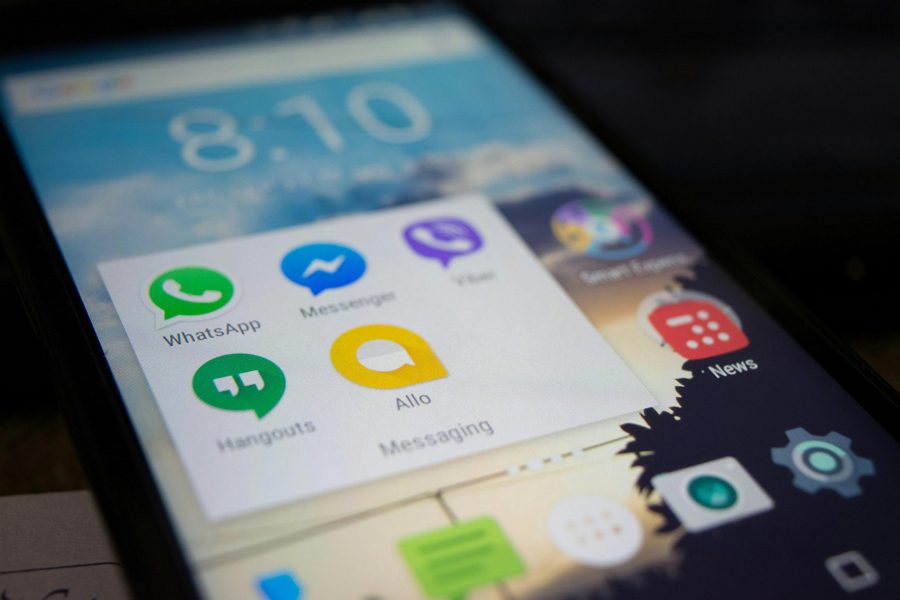
Leave a Reply