Google Photos is more than just a place to back up and organize your photos and videos. It also offers powerful yet easy-to-use tools for creating movies that combine your photos, video clips, and music into polished and engaging creations you can share with friends and family.
Making a movie in Google Photos on your Android phone is a great way to relive special moments and memories in a more dynamic and emotive way than just flipping through still images. Whether it’s a family vacation, wedding, birthday party, or just a collection of everyday moments, Google Photos makes it simple to transform your media into a beautiful movie with minimal time and effort.
Here’s a step-by-step guide on how to create a movie using the Google Photos app on Android:
Step 1: Select Your Photos and Videos
Open the Google Photos app on your Android device and navigate to the photos and videos you want to include in your movie. You can select items from a specific day, an album, or just browse through your entire library.
Long-press on the first item to enter selection mode, then tap each additional photo or video you want to add. You can include up to 50 items, but for the best results, try to keep it to around 20. You’ll see the number of selected items in the upper left corner.
Step 2: Create a New Movie
With your media selected, tap the + button at the top of the screen and choose Movie from the pop-up menu. This will open the movie creation screen.
Step 3: Choose a Movie Theme (Optional)
Google Photos offers a variety of pre-made movie themes for occasions like birthdays, weddings, vacations and more. Each theme has unique transitions and background music. Tap a theme to preview it, then tap Create in the bottom right to apply it to your movie. You can also skip this step to start with a blank movie with no theme.
Step 4: Edit and Customize Your Movie
Once your movie is generated, you’ll see a preview of it with your selected photos and videos arranged in a storyline. Here you can make various edits and adjustments:
- Change the order: Tap the filmstrip icon at the bottom to open the timeline view. Here you can long-press and drag clips to rearrange their order in the movie.
- Trim video clips: Tap a video clip in the timeline to open the trimming view. Drag the ends of the clip to adjust its start and end points.
- Add or remove items: Tap the + button to add more photos/videos to the movie, or tap the x on an item in the timeline to remove it.
- Adjust the music: Tap the music note icon to open the soundtrack options. Here you can choose from a variety of built-in themes, or select a song from your own music library. Use the slider to adjust the volume of the music relative to any video audio.
- Apply different styles: Tap the palette icon to browse different filter and transition styles you can apply to change the look and feel of your movie.
Step 5: Finalize and Share Your Movie
Once you’re happy with your movie, tap the Save button in the top right to finalize it. The movie will be saved to your Google Photos library.
To share your creation, open the finished movie and tap the Share icon. You can then select from a variety of sharing options like sending a link in email or messages, sharing directly to social media, or casting to a TV with Chromecast.
Tips for Making the Best Movies in Google Photos
Here are a few tips to keep in mind when creating movies in Google Photos on Android:
- Use a variety of content: Mix photos and videos together to make your movies more engaging. Using too many still photos can make the movie feel slow.
- Keep it concise: People are more likely to watch shorter movies all the way through. Try to keep your movies under 2 minutes for the best engagement.
- Pick the right music: Choose music that fits the mood of your movie and enhances the viewing experience. Avoid music with jarring transitions or loud, distracting passages.
- Experiment with themes and styles: Don’t be afraid to try out different movie themes and styles to see what works best for your content and story.
Conclusion
Creating movies is a fun and engaging way to relive and share your favorite moments captured in Google Photos. With the intuitive creation tools built right into the Android app, you can easily turn your scattered photos and video clips into polished movies complete with soundtracks, filters, and transitions in just a few taps.
So the next time you want to look back on a vacation, special event, or just everyday moments, try making a movie in Google Photos. You’ll be surprised how easy it is to create something that brings your memories to life in a whole new way.
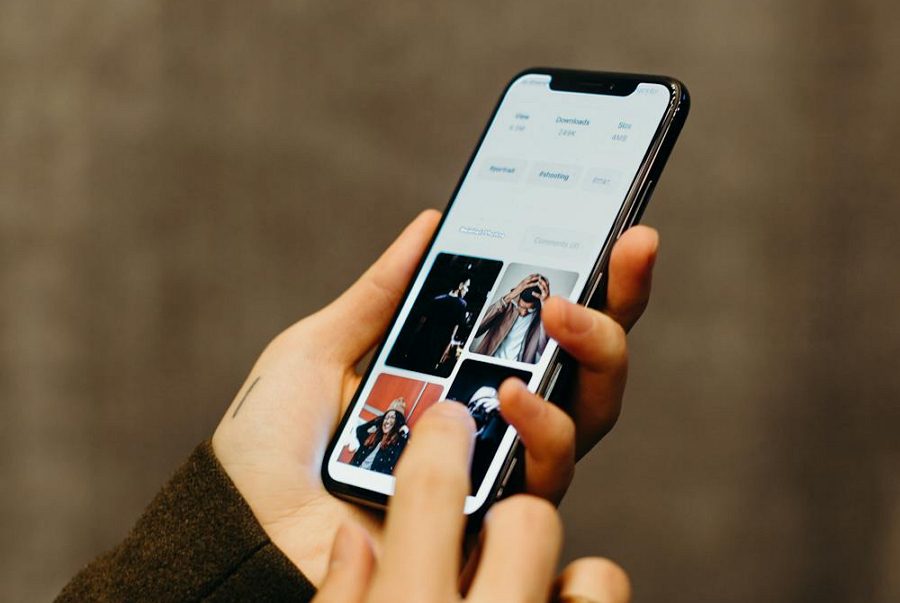
Leave a Reply