Tired of keeping up with group chats on WhatsApp and missing shenanigans or plans? Keeping your friends, family, or coworkers connected on WhatsApp can get messy without a group that works. More people are using WhatsApp groups for event planning, memes, or just organizing daily stuff.
I’m sharing the real steps you need to start and manage a WhatsApp group all from your phone. Whether you’ve never made a group or just want to manage it better, I’ll show you how to get your squad together, keep the vibe good, and run things smoothly. 📱🎉
Setting Up a WhatsApp Group Is Quick
I remember how confusing it felt when I tried making my first WhatsApp group. There’s that moment of wondering if you picked the right contacts or set the group up right. If you’re like me, you want the process to be clear and simple so that everyone is added easily, and you can get started without a snag.
By following the steps below you’ll be able to make a WhatsApp group and start chatting in just minutes. The app’s designed so anyone can do it, no tech skills required, and you control who’s in and what’s happening.
Steps to Create a WhatsApp Group on Your Phone
- Launch the WhatsApp app on your phone.
- Go to the “Chats” tab at the bottom or top of your screen.
- Tap the “New Chat” or chat bubble icon.
- Choose “New Group” from the menu.
- Pick contacts you want in your group.
- Hit “Next” or the arrow button to move forward.
- Name your group, add an icon if you like.
- Set group permissions for members or just admins.
- Tap “Create” or the check mark to finish.
- Start chatting and sharing in your new group! 🚀
Stay in Control With Admin Rights and Group Settings
So you’ve made your group, but now what? If you’re the admin, you can upgrade things by setting some controls for privacy and who’s allowed to do what. Admins get fun tools like picking who can send messages, editing info, or adding more people to the group.
You can hand out admin access to others, and if things get out of hand, remove people or demote admins fast. Want to approve new members before they join? You can do that too, giving you the right balance between opening up the group and keeping things close. This way, spam and drama stay outside your group’s chat window.
Tips That Make Group Management More Chill
Managing tons of chat notifications, memes, and group invites isn’t always fun. If you’re running several WhatsApp groups, giving each one a clear name and icon makes it easy for people to spot what they’re joining. I use different notification tones so I don’t mix up work and hangout messages.
Don’t be afraid to change permissions if spam shows up or people get rowdy. Use the “mute notifications” feature if things are too noisy. It’s all about setting the vibe that works for you and your crew. Keep your group chats clear, on point, and fun. 😎
Conclusion
Making and managing WhatsApp groups on your phone just takes a few taps and a little planning. Follow the steps, set your rules as admin, and everyone stays on track.
Groups are perfect for organizing stuff, laughs, and events, and with these tricks, you don’t lose control or miss key moments. It’s all about getting the right people together and keeping the chat fresh.
FAQs
Can I create a WhatsApp group without saving phone numbers?
Yep, you can start a group and add people by entering their phone numbers, even if the numbers aren’t saved in your contacts.
How many people can be in a WhatsApp group?
You can add up to 1024 members to a single group, more than enough for parties, teams, or big families.
How do I remove someone from my group?
Just tap the group info, hold their name, and select “Remove from Group” to kick them out.
Can there be more than one admin in the group?
You can set as many admins as you want, and each can manage or change group details or members.
What happens if I leave a group I created?
If you leave, the group stays up, but other admins run the show. If there are no other admins, WhatsApp picks one automatically.
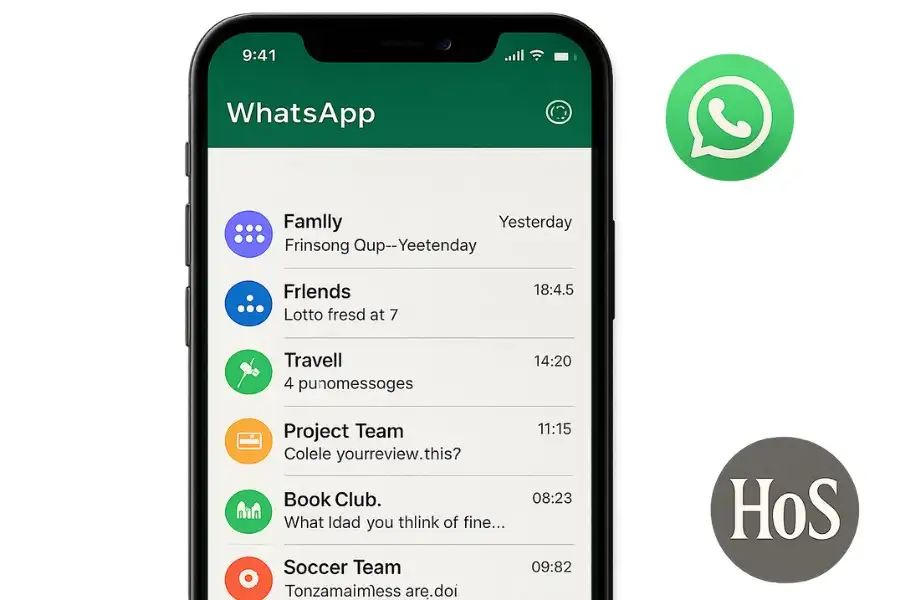
Leave a Reply