Ever had to make a presentation but didn’t have your laptop nearby? That’s where Canva Mobile saves the day. You can create presentations that actually respond to clicks and actions right from your phone. It’s quick, simple, and still looks professional. The problem is, many people think it’s only possible on desktop. Nope, the phone app has most of the same tools.
I’ve made dozens of slides on my phone during commutes or while grabbing coffee. The best part is how easily you can make it interactive. You can add clickable buttons, videos, or polls that keep your viewers hooked. By the end of this post, you’ll know how to make one from scratch without even touching a computer. Let’s get into it 📲
Why Create Interactive Presentations on Canva Mobile
Canva Mobile makes it easy to add elements that feel alive in your slides like clickable navigation and embedded videos. It’s perfect for teachers who want to engage students or marketers doing quick demos on the go. You can design fast and still get that wow factor.
Mobile-first presentation templates are made to look smooth on small screens. That means whether you’re pitching a product, giving a mini workshop, or showing off a project, your viewers can tap through easily. The drag-and-drop interface is so intuitive you barely need a tutorial. Plus, you can present directly from your phone no extra setup needed.
How Interactive Elements Work on Mobile
Interactivity in Canva means adding actions to objects. You can link slides, create quizzes, or include videos and audio right from your gallery. On mobile, you can press and hold to bring up link options or actions for any shape, image, or text box. It works just like it does on desktop, only in a more compact layout.
You can even connect your slides with buttons that say things like “Next,” “Home,” or “Restart,” giving your audience full control. Teachers use this for drag-and-drop games and flashcards, while small business owners make clickable portfolios or product demos. The possibilities stretch far beyond simple bullet slides.
Step-by-Step to Create Interactive Presentation
- Open the Canva app on your phone and log in.
- Tap the “+” button, then choose “Presentation.”
- Pick a mobile-first template or start from a blank slide.
- Add text, photos, and icons to build your layout.
- Tap any object and select “Link” or “Add action.”
- Choose “Go to page” to create navigation buttons.
- Insert videos or upload short clips for dynamic slides.
- Add clickable elements like polls or stickers through the “Apps” tab.
- Preview in “Present mode” to see animations and links in action.
- Save or share it as an interactive link or video.
Tips to Make It Visually Appealing and Smooth on Phones
Designing on mobile means thinking small but smart. Keep your fonts big, avoid clutter, and stick to bold visuals. Canva’s gridlines help keep everything balanced even on a tiny screen. Use bold colors to make call-to-action buttons pop and make sure your gestures are easy to tap.
Also, try using Canva’s Magic Studio features for quick layouts or interactive effects. You don’t need fancy gear, just creativity. Test on your own phone before sending it out to make sure buttons are easy to tap and videos load fast.
Conclusion
Creating interactive presentations on Canva Mobile is easier than most people realize. You can design, edit, and share directly from your phone while still giving your audience something fun and engaging to click through.
If you’re always on the move or just prefer working on a smaller device, this approach keeps your workflow flexible. Give it a shot, you’ll be surprised how powerful mobile design can be.
FAQs
Can I make interactive buttons in Canva Mobile?
Yes, you can link objects to pages, websites, or actions directly from your phone.
Can I add videos or audio to slides?
Absolutely. Just upload clips from your gallery or record audio inside Canva.
Is the mobile app free to use for presentations?
Yes, most features are free, but some premium templates or icons may require Canva Pro.
How can I share my presentation?
Use the share link or export it as a video or PDF for wider access.
Does Canva Mobile have all desktop features?
Not all, but it includes enough tools to create complete and interactive presentations without a laptop.
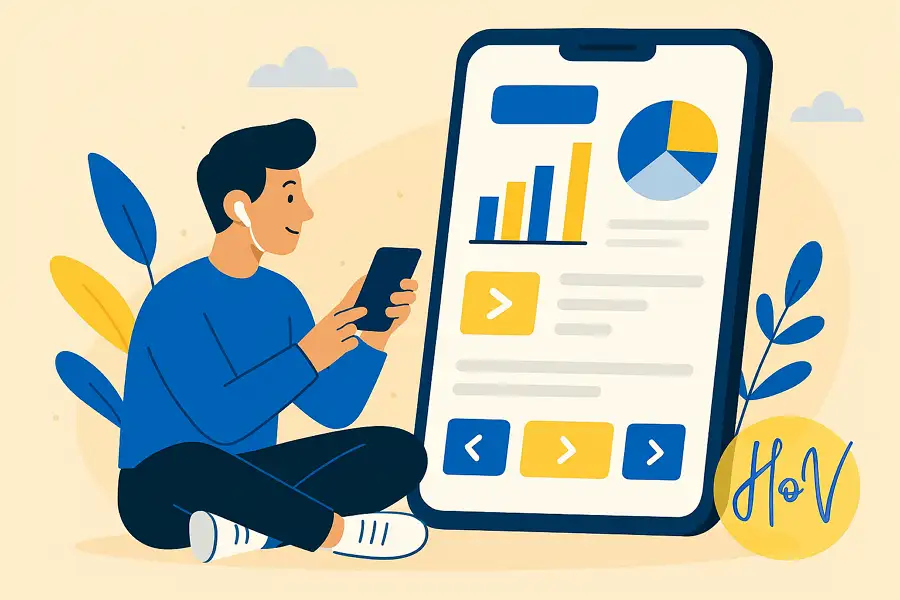
Leave a Reply