Twitter threads have become an increasingly popular way for users to share longer, more in-depth thoughts and stories that can’t be confined to a single 280-character tweet. Whether you’re looking to share a personal anecdote, break down a complex topic, or live-tweet an event, creating a thread allows you to connect multiple tweets into a cohesive narrative. If you’re an Android user, you’ll be pleased to know that creating a thread on Twitter (now known as X) is a straightforward process that can be done directly from your mobile device.
In this comprehensive guide, we’ll walk you through the step-by-step process of creating a thread on Twitter using your Android device. We’ll cover everything from composing your initial tweet to adding subsequent posts and publishing your thread. Additionally, we’ll provide some tips and best practices to help you craft engaging and effective threads that resonate with your audience.
Understanding Twitter Threads
Before we dive into the specifics of creating a thread, it’s important to understand what exactly a Twitter thread is and why it’s useful. A Twitter thread, sometimes referred to as a “tweetstorm,” is a series of connected tweets posted by a single user. These tweets are linked together, allowing readers to follow a longer narrative or more detailed explanation than what can be conveyed in a single tweet.
Threads are particularly useful for:
- Sharing in-depth stories or experiences
- Breaking down complex topics or ideas
- Providing step-by-step instructions or tutorials
- Live-tweeting events or conferences
- Offering extended commentary on current events or issues
Now that we understand the purpose and benefits of Twitter threads, let’s get into the nitty-gritty of how to create one on your Android device.
Step-by-Step Guide to Creating a Thread on Twitter (Android)
Step 1: Open the Twitter App
The first step is simple – open the Twitter app on your Android device. Make sure you’re logged into the account from which you want to post the thread.
Step 2: Compose Your First Tweet
To begin your thread, you’ll start by composing your first tweet as you normally would:
- Tap the blue compose icon (it looks like a feather or plus sign) in the bottom right corner of your screen.
- In the tweet composition box, start writing your first tweet. Remember, you have 280 characters to work with for each individual tweet in your thread.
- If you want to add media to your first tweet, you can do so by tapping the image icon, GIF icon, or poll icon at the bottom of the composition screen.
Step 3: Add Subsequent Tweets to Your Thread
Once you’ve composed your first tweet, it’s time to add the subsequent tweets that will form your thread:
- Look for the blue plus (+) icon in the bottom right corner of your tweet composition box. This icon indicates that you can add another tweet to create a thread.
- Tap the plus icon to open a new tweet composition box below your first tweet.
- Compose your second tweet in this new box.
- Repeat this process, tapping the plus icon and adding new tweets, until you’ve completed your thread.
Remember: There’s no strict limit to how many tweets you can include in a thread, but it’s generally a good idea to keep your threads concise and focused to maintain your audience’s attention.
Step 4: Review and Edit Your Thread
Before you publish your thread, it’s important to review and edit your tweets:
- Scroll through your draft thread to ensure all the tweets are in the correct order.
- Check for any typos, grammatical errors, or unclear phrasing.
- Make sure your media (if any) is attached to the correct tweets.
- If you need to make changes, you can edit any tweet in the thread by tapping on it.
- To remove a tweet from the thread, tap the X icon in the top left corner of the tweet you want to delete.
Step 5: Publish Your Thread
Once you’re satisfied with your thread, it’s time to share it with the world:
- When you’re ready to post, look for the “Tweet all” button at the bottom right of your screen.
- Tap “Tweet all” to publish your entire thread at once.
Congratulations! You’ve just created and published your first Twitter thread using your Android device.
Tips for Crafting Engaging Twitter Threads
Now that you know how to create a thread technically, let’s discuss some strategies for making your threads more engaging and effective:
- Start strong: Your first tweet should hook your readers and give them a reason to continue reading the thread. Consider posing a question, sharing a surprising fact, or teasing the content to come.
- Use numbering: If your thread follows a specific order (like steps in a process or a countdown), consider numbering your tweets. This helps readers follow along and know how far along they are in the thread.
- Break up long text: Even though threads allow for more content, try to keep individual tweets concise. Break up longer thoughts into multiple tweets for easier reading.
- Use media wisely: Incorporate images, GIFs, or videos where appropriate to illustrate your points and break up text-heavy sections.
- End with a call-to-action: Conclude your thread with a clear next step for your readers, whether it’s asking for their thoughts, directing them to a link, or encouraging them to share the thread.
- Use hashtags sparingly: While hashtags can increase visibility, too many can make your thread look cluttered. Use them strategically and relevantly.
- Consider your audience: Tailor your content and tone to your target audience. What information or style will resonate most with them?
Conclusion
Creating a Twitter thread on your Android device is a powerful way to share more comprehensive content with your followers. By following the steps outlined in this guide and implementing the tips for crafting engaging threads, you’ll be well on your way to mastering this feature of the platform.
Remember, the key to a successful thread is valuable content presented in a clear, engaging manner. Whether you’re sharing personal stories, breaking down complex topics, or providing commentary on current events, threads offer you the flexibility to express yourself more fully on Twitter.
As you become more comfortable with creating threads, don’t be afraid to experiment with different styles and formats to find what works best for you and your audience. Happy threading!
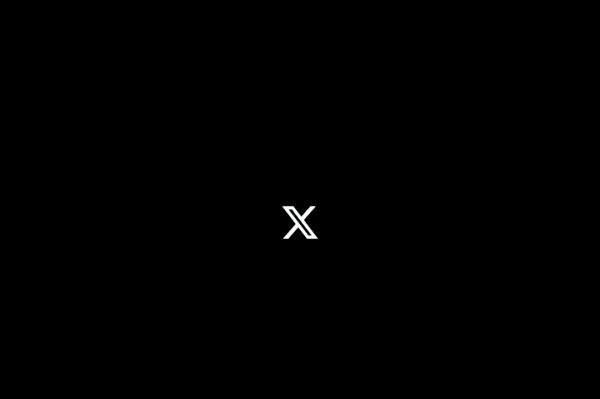
Leave a Reply