Tired of sending old-school resumes or piecing together portfolios on your laptop? Making a slick, professional portfolio with artificial intelligence is now something you can do right from your phone. You might be stuck in transit, taking a break at a café, or chilling at home, but you still want your work to look pro and catch eyes. No stress, I’ve got you.
Today, it’s all about easy apps and smart tools that handle the heavy lifting. Sometimes the hardest thing is just knowing where to click or what to say. With these steps, you’ll get a mobile portfolio that stands out, no coding or graphic design background required. We’re talking about a few taps, a smart prompt, and a finished site you’ll actually be happy to share.
Choosing the Right Mobile Tools Is a Game Changer for Speed
Most platforms let you make a portfolio using drag-and-drop and built-in artificial intelligence functions. Apps like Canva, Wix, and Visme all offer mobile-friendly interfaces. You choose a template, upload your stuff, and let the system lay it out for you. For users who want zero hassle, these tools mean you don’t need to open your laptop at all.
Templates come ready with grids for projects, photos, case studies, and even contact forms. You can change colors, fonts, and sections with a few swipes. If you want something creative, artificial intelligence can suggest layouts based on your job or hobbies. With everything in the palm of your hand, you can edit on the go, then publish your work in minutes. 🚀
Step-by-Step to Making Your AI Portfolio on Mobile
- Open your chosen portfolio app (like Canva, Wix, or Visme) on your phone.
- Tap “Create New” or the plus icon to begin a project.
- Search for or pick a portfolio template that fits your style.
- Use the artificial intelligence tool if your app suggests it, usually by selecting “Generate with AI” or similar.
- At the AI prompt, describe who you are and what the portfolio is for (for example, “A digital illustrator showing anime-inspired art and past commissions”).
- Upload your main images, project files, or links using the mobile menu.
- Edit and arrange your sections, changing colors and fonts if needed.
- Fill in your bio and contact details with your own info.
- Preview the final look to check for typos or missing uploads.
- Publish and share your new portfolio link anywhere you like!
Breaking Down the Best Prompt to Get Great Results from AI
A good prompt is your shortcut for making artificial intelligence really show off your skills. This single prompt can be used in almost any portfolio maker that uses artificial intelligence. Here’s a full prompt that works smoothly:
“Create a portfolio for a freelance UI/UX designer named Samira with three featured projects: one e-commerce app redesign, one Figma mobile interface, and one branding concept. Include a short bio, a contact section, and project summaries focused on storytelling. Use a clean, modern visual style and arrange content for quick viewing on mobile.”
Drop that prompt into your app’s artificial intelligence assistant, and you’ll get organized sections, catchy titles, and ready-to-polish visuals. You just need to pop in your own project screenshots or links. Instant upgrade for anyone starting from scratch! ✨
Tricks for Editing and Customizing Your Portfolio Before Publishing
Customization matters, since you want something unique and personal, not a carbon copy of other users. Spend a little extra time swapping out stock images, tweaking the color palette, and using real text in your bio. Many apps now let you crop and filter pics right on your phone.
Another tip is to preview your new site in both vertical and horizontal mode, just to see if everything stays readable. Keep project switches simple, so your work is clear and not buried under too many tabs. And don’t forget, a good contact section means people can actually reach you for jobs or collabs. 🎨
Conclusion
Anyone can make a pro-looking portfolio on their phone these days. Artificial intelligence tools save time, but your personal touch gives your work that extra boost. No design headaches, no coding, just your work shown off exactly how you want.
Try these steps out and watch how easy it feels to go from raw files to a finished site. Next time someone asks for your portfolio, you’ll be ready to send them a link in a second.
FAQs
What are the best apps for making a portfolio with artificial intelligence?
Canva, Wix, and Visme are super popular, with easy-to-use layouts and artificial intelligence helpers.
Do I need to pay for mobile portfolio apps?
Many features are free, but premium options may unlock extra templates and fancier design choices.
Can I edit my portfolio later on my phone?
Absolutely, just open the app, make changes, and hit publish to update your live site.
How do I add projects from Google Drive or Dropbox?
Most apps let you upload from cloud accounts, just tap the upload or import button, then select your files.
What if my projects are all offline?
Snap pics with your phone or scan documents, then add those straight to your portfolio in the app.
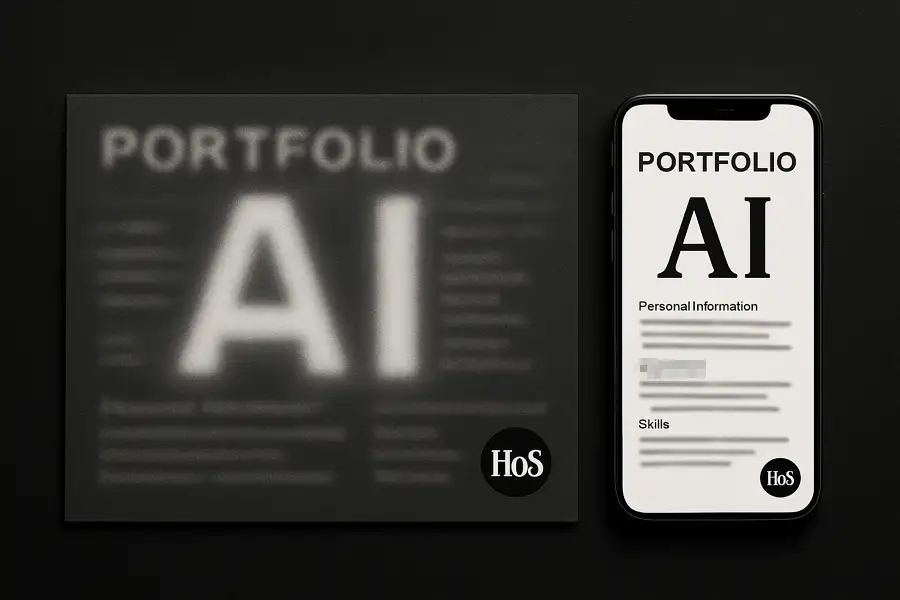
Leave a Reply