If you’ve ever tried to make your own logo but felt lost on where to start, Canva’s Android app makes the whole thing simple. You don’t need a laptop or fancy design background. You just need your phone, a few minutes, and a clear idea of your brand. That’s it.
The best part is how visual Canva is. It’s full of free templates, icons, and fonts made for business owners, freelancers, or creators like us. Whether you’re starting a small shop or launching an online brand, the app has all you need to get your logo ready fast. This post breaks down exactly how you can do it step by step right from your phone.
Before starting, make sure your Canva app is updated to the latest version. The new updates have better tools and smoother performance.
Why Canva Android is Perfect for Quick Logo Creation
Canva on Android is made for convenience. The app lets you design even while you’re commuting or chilling at a café. Everything syncs automatically with your Canva account, so you can keep editing later on your tablet or computer if you want to.
You can browse thousands of logo templates designed for different styles minimalist, retro, tech, beauty, or corporate. What’s cool is you can swap colors, fonts, and icons in seconds without needing design software training.
Plus, Canva offers free cloud storage, so your logos are safe. You can go back and tweak them anytime your business grows or rebrands.
Steps to Create a Business Logo on Canva Android
- Open the Canva app and log in with your Google or Facebook account.
- On the home screen, tap the search bar and type “logo.”
- Pick a template that matches your business vibe.
- Tap on the text to change your business name.
- Adjust the fonts, color scheme, and size to fit your brand style.
- Add icons or shapes from the “Elements” tab to make it unique.
- Try different layouts or background colors to test how it looks.
- Tap the checkmark to save your edits.
- Press the download icon at the top to export your logo.
- Choose PNG for better quality and tap “Download” again to save it in your gallery.
Tips to Make Your Business Logo Look Professional
Keep your logo clean and readable. Stick to two or three colors max so it stays easy on the eyes. Simple logos are easier to remember, and they look sharp on everything from Instagram to business cards.
Use fonts that represent your brand personality. A tech startup might go for sleek sans-serif fonts, while a bakery might fit better with playful hand-drawn text. Try mixing one main font with a secondary one that complements it.
Don’t forget spacing. Leave enough breathing room between text and icons. Logos that are too crowded tend to look messy when resized.
Conclusion
Creating a logo on Canva Android isn’t complicated once you know where to start. With its templates and easy editing tools, you can come up with a brand symbol that looks polished and real in just minutes.
You don’t need pro skills or extra apps. Just your phone, your name, and a little creativity are enough to make something that stands out online and offline.
FAQs
How do I get Canva on Android?
Download it for free from the Google Play Store and sign in with your Canva account.
Do I need Canva Pro to make a logo?
No, the free version already has great templates. Canva Pro just adds more graphics and export options.
What format should I save my logo in?
Use PNG for better quality and transparent backgrounds.
Can I edit my logo again later?
Yes, everything saves to your Canva account, so you can reopen and edit your logo anytime.
Can I use my logo for printing?
Absolutely. Save it in PNG or PDF format, and it’ll look sharp on business cards, packaging, or posters.
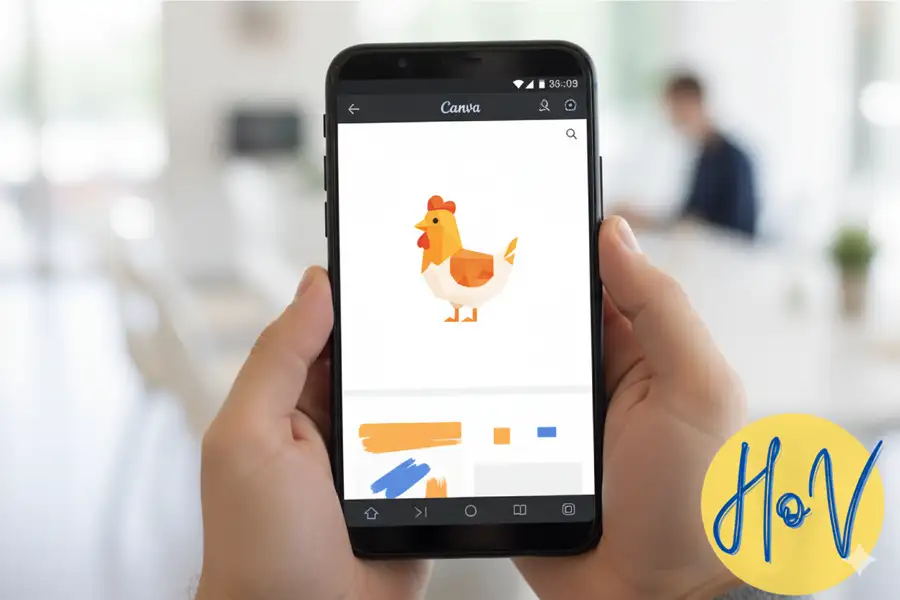
Leave a Reply