In today’s digital age, our smartphones have become an extension of ourselves, storing vast amounts of personal and sensitive information. With this increased reliance on mobile devices comes the risk of phone cloning, a serious security threat that can compromise your privacy and potentially lead to identity theft or financial fraud. If you’re an Android user concerned about the security of your device, you’ve come to the right place. This comprehensive guide will walk you through the steps to check if your Android phone has been cloned, all without spending a dime.
Understanding Phone Cloning
Before we dive into the detection methods, it’s essential to understand what phone cloning entails. Phone cloning is the process of copying the identity of one mobile device to another. This can be done by duplicating the phone’s IMEI (International Mobile Equipment Identity) number, SIM card information, or other unique identifiers. Once cloned, the duplicate phone can make calls, send messages, and potentially access data as if it were the original device.
Signs Your Android Phone Might Be Cloned
While phone cloning has become more sophisticated over the years, there are still several telltale signs that your device may have been compromised. Keep an eye out for these red flags:
- Unusual activity on your phone bill: Unexpected charges or calls to numbers you don’t recognize could indicate that someone is using a cloned version of your phone.
- Battery draining faster than usual: If your phone’s battery life suddenly decreases dramatically, it could be a sign that malware associated with cloning is running in the background.
- Unexpected text messages: Receiving strange texts, especially those asking you to restart your phone, could be a ploy by hackers to create a window for cloning activities.
- Difficulty making or receiving calls: If you’re experiencing issues with basic phone functions, it might be because a cloned device is interfering with your service.
- Unusual data usage: A sudden spike in data consumption could indicate that a cloned device is using your data plan.
Now that we’ve covered the warning signs, let’s explore the steps you can take to check if your Android phone has been cloned.
Step-by-Step Guide to Check for Phone Cloning
Step 1: Check Your IMEI Number
Your phone’s IMEI number is a unique identifier assigned to your device. Checking this number can help you determine if your phone has been cloned.
- Dial *#06# on your phone’s keypad. This will display your IMEI number.
- Write down this number and keep it in a safe place.
- Contact your mobile service provider and ask them to check if there are any other devices using the same IMEI number on their network.
If they find another device with the same IMEI, your phone has likely been cloned.
Step 2: Use Android’s Built-in Security Features
Android devices come with several built-in security features that can help you detect unauthorized access or suspicious activity.
- Go to Settings > Security > Device administrators
- Check the list of apps with administrative privileges. If you see any unfamiliar apps, investigate further or remove them.
- Next, go to Settings > Security > Find My Device
- Ensure this feature is turned on. It can help you locate your device if it’s been stolen or cloned.
Step 3: Install and Run a Reputable Antivirus App
While not foolproof, antivirus apps can detect malware that might be associated with phone cloning attempts.
- Go to the Google Play Store and download a reputable antivirus app like Avast, AVG, or Malwarebytes.
- Run a full scan of your device.
- If any threats are detected, follow the app’s instructions to remove them.
Step 4: Check for Unusual App Permissions
Cloning often involves installing malicious apps that request excessive permissions.
- Go to Settings > Apps & notifications
- Review the permissions granted to each app.
- Look for any apps with suspicious or unnecessary permissions, especially those related to SMS, call logs, or location data.
Step 5: Monitor Your Google Account Activity
Your Google account can provide valuable information about devices accessing your data.
- Go to Settings > Google > Manage your Google Account
- Tap on the Security tab
- Scroll down to Your devices and review the list of devices that have accessed your account recently.
- If you see any unfamiliar devices, immediately remove their access and change your Google account password.
Step 6: Use the Android Device Manager
The Android Device Manager can help you locate your phone and check if it’s been accessed from an unfamiliar location.
- Visit the Android Device Manager website (https://www.google.com/android/find) on a computer.
- Sign in with the Google account associated with your Android phone.
- Check the location of your device on the map.
- If the location doesn’t match where your phone actually is, this could indicate cloning.
Step 7: Check Your SMS and Call Logs
Regularly reviewing your SMS and call logs can help you spot any suspicious activity.
- Open your Phone app and go to the Call Log tab.
- Look for any unfamiliar numbers or calls you don’t remember making.
- Do the same with your SMS app, checking for any messages you didn’t send.
What to Do If You Suspect Your Phone Has Been Cloned
If you’ve gone through these steps and believe your phone may have been cloned, don’t panic. Here are some immediate actions you should take:
- Contact your mobile service provider: Inform them of your suspicions and ask them to block the cloned device.
- Change all your passwords: Start with your Google account and work your way through all your important accounts, especially those related to banking or financial services.
- Factory reset your device: This should remove any malware or unauthorized apps. Be sure to back up your important data first.
- Update your software: Ensure your Android operating system and all apps are up to date to patch any security vulnerabilities.
- Enable two-factor authentication: This adds an extra layer of security to your accounts, making it harder for unauthorized users to access them.
- Consider legal action: If you’ve suffered financial loss due to phone cloning, you may want to file a police report and consult with a lawyer.
Preventing Future Cloning Attempts
While it’s crucial to know how to detect phone cloning, prevention is always better than cure. Here are some tips to protect your Android device from future cloning attempts:
- Keep your phone physically secure: Never leave your phone unattended in public places.
- Use strong, unique passwords: Avoid using the same password across multiple accounts.
- Be cautious with public Wi-Fi: Avoid accessing sensitive information when connected to public networks.
- Regularly update your software: Keep your Android OS and apps up to date to benefit from the latest security patches.
- Be wary of phishing attempts: Don’t click on suspicious links or download attachments from unknown sources.
- Use a VPN: A Virtual Private Network can add an extra layer of security when browsing online.
Conclusion
In an era where our smartphones contain so much of our personal and professional lives, staying vigilant about phone security is crucial. By following the steps outlined in this guide, you can regularly check your Android device for signs of cloning and take swift action if you suspect your phone has been compromised.
Remember, phone cloning is just one of many digital threats out there. Maintaining good digital hygiene habits, staying informed about the latest security threats, and regularly updating your devices are all essential practices in keeping your digital life secure.
While the thought of phone cloning can be alarming, armed with the right knowledge and tools, you can protect yourself and your data effectively. Stay safe, stay informed, and don’t hesitate to seek professional help if you’re ever in doubt about your device’s security.
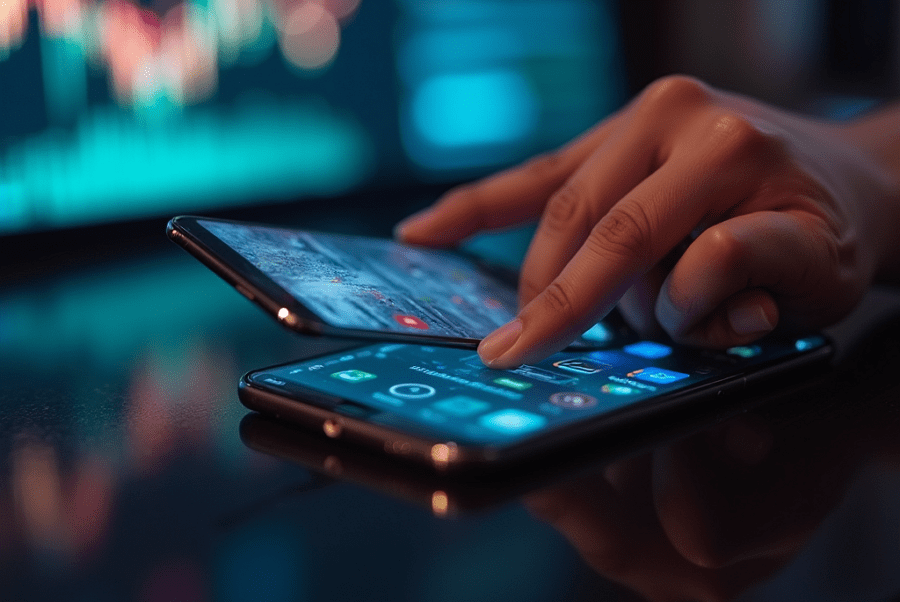
Leave a Reply