In the ever-evolving world of social media and content creation, your YouTube channel name plays a crucial role in your online identity. Whether you’re rebranding, pivoting your content focus, or simply want a fresh start, changing your YouTube channel name can be a game-changer. Fortunately, YouTube has made this process incredibly simple, allowing you to update your channel name directly from your smartphone. In this comprehensive guide, we’ll walk you through the steps to change your YouTube channel name on your phone, discuss the implications of such a change, and provide some tips to ensure a smooth transition.
Why Change Your YouTube Channel Name?
Before we dive into the how-to, let’s consider why you might want to change your YouTube channel name. There are several reasons why content creators opt for a name change:
- Rebranding: As your channel grows and evolves, you might find that your current name no longer reflects your content or brand identity.
- Professionalism: Perhaps you started with a quirky or informal name, and now you’re looking to establish a more professional presence.
- Clarity: Your current name might be confusing or difficult for viewers to remember. A change could make your channel more discoverable.
- Personal growth: As you change and develop as a creator, your channel name might need to change too.
- Avoiding confusion: If there are other channels with similar names, changing yours can help you stand out.
Whatever your reason, it’s important to approach the name change thoughtfully, as it can impact your channel’s discoverability and brand recognition.
Steps to Change Your YouTube Channel Name on Phone
Now, let’s get to the heart of the matter. Here’s a detailed guide on how to change your YouTube channel name using your smartphone:
- Open the YouTube app: Start by launching the YouTube app on your phone. Make sure you’re signed in to the account associated with the channel you want to rename.
- Access your channel: Tap on your profile picture in the top right corner of the screen. This will open a menu. From here, select “Your channel” to go to your channel page.
- Enter edit mode: On your channel page, look for the “Edit channel” option. It’s usually represented by a pencil icon. Tap on this to enter the editing mode for your channel.
- Change your name: In the editing interface, you should see your current channel name. Tap on it to bring up the text input field. Here, you can type in your new desired channel name.
- Review and confirm: Take a moment to double-check your new name for any typos or errors. Remember, this name will represent your brand across YouTube, so make sure it’s exactly how you want it.
- Save your changes: Once you’re satisfied with your new name, look for a “Save” or “Confirm” button, usually located in the top right corner of the screen. Tap this to apply your changes.
- Wait for the update: After saving, it may take a little time for your new name to appear across all of YouTube. Be patient – the change should be visible within a few minutes to a few hours.
It’s worth noting that while this process is straightforward, YouTube does have some restrictions on name changes. For instance, you can only change your name a limited number of times within a certain period, so make sure you’re confident about your new name before making the switch.
Important Considerations When Changing Your YouTube Channel Name
While changing your YouTube channel name is a relatively simple process, there are several important factors to consider:
Consistency across platforms: If you’re active on other social media platforms, consider updating your name across all of them for brand consistency. This helps your audience find and recognize you easily across different platforms.
Informing your audience: It’s a good idea to let your subscribers know about the upcoming name change. You could create a video announcement or post a community update explaining the change and the reasons behind it.
SEO implications: Your channel name plays a role in how easily people can find you through search engines. If you’re changing to a completely different name, be prepared for a potential temporary dip in search visibility as search engines adjust to your new name.
Channel URL: Changing your channel name doesn’t automatically change your channel’s URL. If you want to update your URL as well, you’ll need to go through a separate process, which we’ll touch on in the FAQ section.
Verification badge: If your channel is verified, changing your name will result in the loss of your verification badge. You’ll need to apply for verification again after the name change.
Branding materials: Don’t forget to update any branding materials that feature your channel name, such as channel art, video intros/outros, and social media profiles.
Best Practices for Choosing a New YouTube Channel Name
If you’re struggling to come up with a new name for your channel, here are some tips to guide you:
- Keep it relevant: Choose a name that reflects your content and niche.
- Make it memorable: A catchy, unique name is more likely to stick in viewers’ minds.
- Consider longevity: Think about whether the name will still be appropriate as your channel grows and evolves.
- Check availability: Make sure the name isn’t already in use on YouTube or other social platforms.
- Keep it simple: Avoid complex spellings or hard-to-pronounce words.
- Think about searchability: Include keywords related to your content if possible, but don’t force it if it doesn’t sound natural.
Remember, your channel name is often the first thing potential viewers see, so it’s worth taking the time to choose a name that truly represents you and your content.
Conclusion
Changing your YouTube channel name on your phone is a straightforward process that can have a significant impact on your channel’s identity and success. Whether you’re rebranding, refocusing your content, or simply ready for a change, updating your channel name can breathe new life into your YouTube presence. Just remember to approach the change thoughtfully, considering the implications for your brand and audience. With the steps and considerations outlined in this guide, you’re well-equipped to make a smooth transition to your new YouTube identity.
FAQ
How often can I change my YouTube channel name?
YouTube allows you to change your channel name up to three times every 90 days. However, it’s best to avoid frequent name changes as it can confuse your audience and affect your channel’s discoverability.
Will changing my YouTube channel name affect my subscribers?
No, changing your channel name won’t affect your subscriber count or your existing content. Your subscribers will still be subscribed to your channel, but they may be surprised by the new name in their subscription feed.
Can I change my YouTube channel URL after changing my name?
Changing your channel name doesn’t automatically change your channel URL. To change your custom URL, you need to meet certain eligibility requirements (like having 100+ subscribers) and go through a separate process in YouTube Studio.
Will changing my YouTube channel name affect my Google account name?
No, changing your YouTube channel name will not affect your Google account name. YouTube now allows you to have a separate identity for your channel, independent of your Google account name.
What happens to my verification badge if I change my channel name?
If your channel is verified, changing your name will result in the loss of your verification badge. You’ll need to apply for verification again after changing your name.
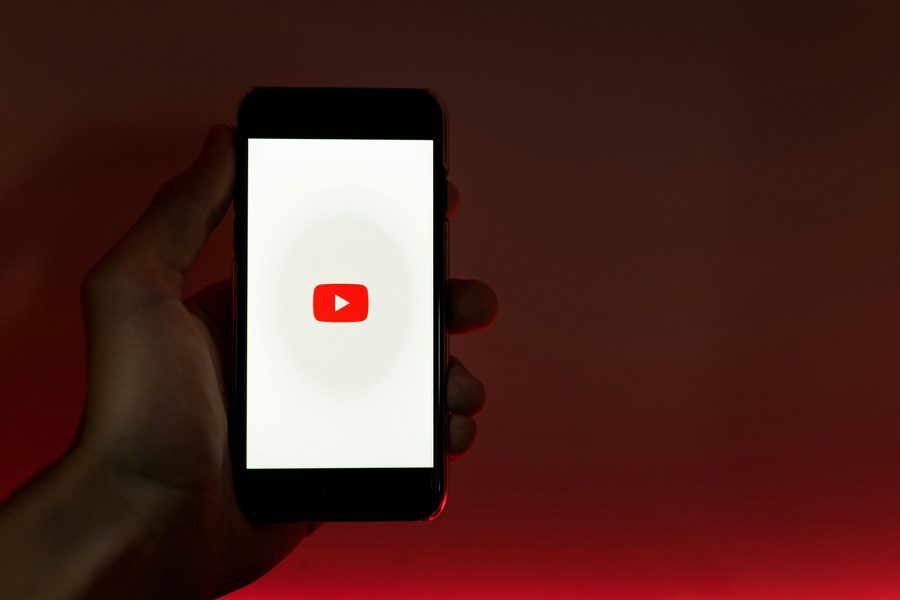
Leave a Reply