Are you looking to give your TikTok profile a fresh new look? One of the easiest ways to do this is by changing your username. Whether you’ve outgrown your current username or want to align it better with your brand, TikTok makes it simple to update this crucial part of your profile. In this comprehensive guide, we’ll walk you through the process of changing your TikTok username on Android devices, provide some tips for choosing the perfect username, and answer some frequently asked questions.
Why Change Your TikTok Username?
Before we dive into the steps, let’s consider why you might want to change your TikTok username. Your username is often the first thing other users see when they come across your profile or content. It’s an essential part of your TikTok identity and can significantly impact how others perceive you on the platform. Here are a few reasons why you might consider changing your username:
- Rebranding: If you’re shifting the focus of your content or want to present a more professional image, a new username can help reflect this change.
- Improved Discoverability: A more relevant or catchy username can make it easier for potential followers to find and remember you.
- Personal Growth: As you evolve as a creator, your old username might no longer represent who you are or the content you produce.
- Privacy Concerns: If your current username contains personal information you’d rather not share, changing it can help protect your privacy.
- Consistency Across Platforms: You might want to use the same username across all your social media accounts for brand consistency.
Now that we’ve covered the ‘why,’ let’s move on to the ‘how.’
Steps to Change Your TikTok Username on Android
Changing your TikTok username on an Android device is a straightforward process. Follow these steps to update your username in just a few taps:
- Open the TikTok app on your Android device. Make sure you’re logged into the account you want to modify.
- Tap on the “Profile” icon located in the bottom right corner of the screen. This will take you to your TikTok profile page.
- Look for the “Edit profile” button just below your profile picture and tap on it. This will open up your profile editing options.
- Scroll down to find the “Username” field. Your current username will be displayed here.
- Tap on the “Username” field to bring up the keyboard and edit the text.
- Delete your current username and type in your desired new username. Remember, TikTok usernames must be unique, so you might need to try a few variations if your first choice is already taken.
- Check for the green checkmark next to your new username. This indicates that the username is available and meets TikTok’s requirements.
- If you see a red message instead, it means the username is either taken or doesn’t meet TikTok’s guidelines. In this case, try a different username until you see the green checkmark.
- Once you’ve found an available username you like, tap the “Save” button at the top right corner of the screen.
- Confirm your changes if prompted. TikTok may ask you to verify that you want to change your username.
And that’s it! Your TikTok username has now been successfully changed. Your new username will be visible on your profile and will appear on all your future posts and comments.
Important Considerations When Changing Your TikTok Username
While the process of changing your username is simple, there are a few important things to keep in mind:
- 30-Day Rule: TikTok only allows you to change your username once every 30 days. Make sure you’re happy with your new username before saving it, as you won’t be able to change it again for a month.
- Character Limit: TikTok usernames have a 24-character limit. This includes letters, numbers, and underscores.
- Allowed Characters: You can only use letters, numbers, underscores, and periods in your username. Periods cannot be used at the end of the username.
- Uniqueness: Your username must be unique. If someone else is already using the username you want, you’ll need to choose a different one.
- URL Changes: Changing your username will also change your TikTok URL. If you’ve shared your TikTok profile link anywhere, you’ll need to update it after changing your username.
Tips for Choosing the Perfect TikTok Username
Now that you know how to change your username, here are some tips to help you choose the perfect one:
- Keep it Simple: Choose a username that’s easy to spell and remember. Avoid complicated words or excessive numbers.
- Reflect Your Content: Try to choose a username that gives users an idea of what kind of content you create.
- Be Unique: While you want to be discoverable, try to avoid generic usernames. A unique username will help you stand out.
- Consider Your Brand: If you’re using TikTok for business or personal branding, try to keep your username consistent with your brand name or other social media handles.
- Avoid Sensitive Information: Don’t include personal information like your birth year or location in your username.
- Future-Proof It: Choose a username that you’ll be happy with in the long term. Remember, you can only change it once every 30 days.
- Check Availability: Before settling on a username, check if it’s available on other social platforms you use or might use in the future.
Conclusion
Changing your TikTok username on Android is a simple process that can have a significant impact on your TikTok presence. Whether you’re rebranding, improving your discoverability, or just ready for a change, updating your username can give your profile a fresh new look. Remember to choose wisely, as you can only change your username once every 30 days. With these steps and tips, you’re now ready to choose the perfect TikTok username that represents you or your brand.
FAQ
Can I change my TikTok username more than once?
Yes, you can change your TikTok username multiple times. However, TikTok imposes a 30-day waiting period between username changes. This means you can only change your username once every 30 days.
What happens to my old username when I change it?
When you change your username, your old username becomes available for other users to claim. Your account’s content and followers will remain intact, but your profile URL will change to reflect your new username.
Can I use special characters in my TikTok username?
TikTok only allows letters, numbers, underscores, and periods in usernames. You cannot use other special characters or symbols. Also, periods cannot be used at the end of the username.
Will changing my username affect my followers or content?
No, changing your username will not affect your followers, likes, or any of your content. Everything on your account will remain the same, except for your username and profile URL.
What if the username I want is already taken?
If the username you want is already taken, you’ll need to choose a different one. Try adding numbers, underscores, or slight variations to your desired username until you find an available option.
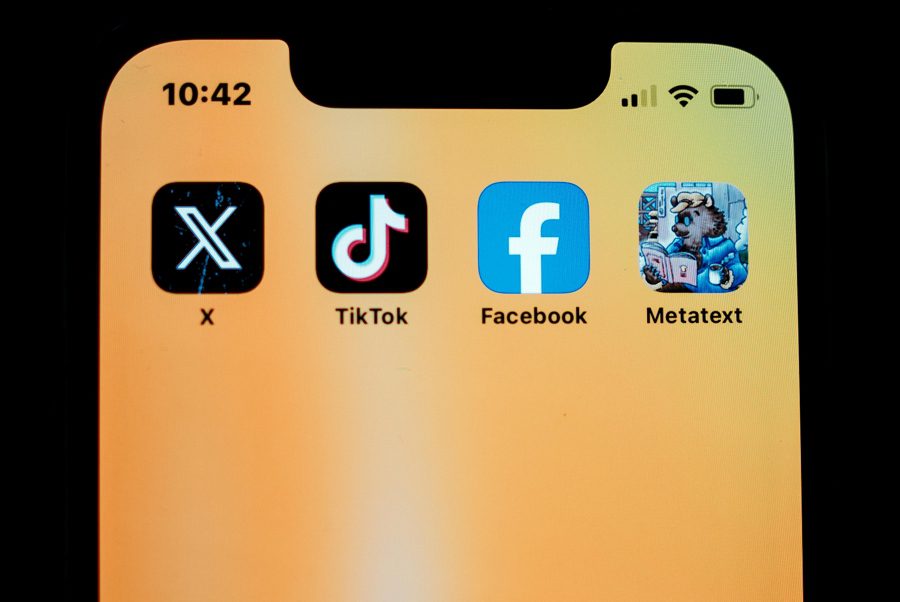
Leave a Reply