In today’s digital age, keeping your social media accounts up-to-date is crucial, especially when it comes to your primary contact information. Facebook, being one of the most popular social networking platforms, allows users to change their primary email address easily. Whether you’ve switched to a new email provider or simply want to update your contact details, this guide will walk you through the process of changing your primary email on Facebook using your mobile device.
Before we dive into the steps, it’s important to note that having an accurate and accessible email address linked to your Facebook account is essential for account security, password recovery, and receiving important notifications. So, let’s get started with the process of updating your primary email on Facebook mobile.
1. Accessing Your Facebook Settings
The first step in changing your primary email on Facebook mobile is to access your account settings. Here’s how you can do it:
- Open the Facebook app on your mobile device and log in if you haven’t already.
- Tap on the three horizontal lines (hamburger menu) located at the bottom right corner of the screen for iOS devices or the top right corner for Android devices.
- Scroll down the menu and tap on “Settings & Privacy”.
- From the expanded menu, select “Settings”.
Now that you’re in the Settings section, you’re ready to proceed with updating your email address.
2. Adding a New Email Address
Before you can change your primary email, you’ll need to add a new email address to your Facebook account. Follow these steps:
- In the Settings menu, scroll down and tap on “Personal and Account Information”.
- Select “Contact Info” from the list of options.
- On the Contact Info page, you’ll see your current email addresses and phone numbers associated with your account. Tap on “Add Email Address”.
- Enter your new email address in the provided field.
- Facebook will ask you to enter your password to confirm the change. Type in your current Facebook password and tap “Add Email”.
At this point, Facebook will send a confirmation email to the new address you’ve just added. It’s crucial to verify this new email before you can set it as your primary contact.
3. Verifying Your New Email Address
Verification is an important security step that ensures you have access to the email address you’re adding to your Facebook account. Here’s what you need to do:
- Open your email app or web browser and access the inbox of the new email address you’ve added to Facebook.
- Look for an email from Facebook with the subject line “Confirm your new email address” or something similar.
- Open the email and click on the “Confirm Email” button or link provided.
- You may be redirected to Facebook or asked to enter a confirmation code. Follow the instructions to complete the verification process.
Once you’ve verified your new email address, you can return to the Facebook app to set it as your primary email.
4. Setting Your New Email as Primary
Now that your new email is verified, you can make it your primary contact on Facebook. Here’s how:
- Go back to the Facebook app and navigate to Settings > Personal and Account Information > Contact Info as you did earlier.
- You should now see your newly added and verified email address listed along with any other contact information.
- Tap on the new email address you want to set as primary.
- Select “Make Primary” from the options that appear.
- Confirm your choice if prompted.
Congratulations! You’ve successfully changed your primary email address on Facebook using your mobile device. From now on, Facebook will use this email as the main contact for your account.
5. Managing Your Email Preferences
After changing your primary email, you might want to adjust your email notification preferences or remove old email addresses. Here are some additional steps you can take:
- Adjusting Notification Settings: Go to Settings > Notifications to customize which emails you receive from Facebook.
- Removing Old Email Addresses: In the Contact Info section, tap on any old email addresses you no longer want associated with your account and select “Remove”.
- Adding Additional Security: Consider enabling two-factor authentication for added account security. You can find this option under Settings > Security and Login.
Remember, keeping your contact information up-to-date on Facebook is not just about convenience; it’s also about maintaining the security of your account. Your primary email is crucial for account recovery and receiving important updates from Facebook.
Best Practices for Email Management on Facebook
To ensure the best experience and security for your Facebook account, consider these best practices:
- Use a secure and personal email address as your primary contact. Avoid using work emails or shared accounts.
- Regularly review your contact information to ensure it’s current and accurate.
- Be cautious of phishing attempts. Facebook will never ask for your password via email.
- Keep your password strong and unique to your Facebook account.
- Enable login alerts to be notified of any unauthorized access attempts.
By following these steps and best practices, you can easily manage your email settings on Facebook mobile and keep your account secure and up-to-date.
Conclusion
Changing your primary email on Facebook mobile is a straightforward process that can be completed in just a few minutes. By keeping your contact information current, you ensure that you never miss important notifications and maintain easy access to your account. Remember to verify your new email address and consider implementing additional security measures to protect your Facebook presence.
FAQ
Why can’t I change my primary email on Facebook?
If you’re having trouble changing your primary email, it could be due to several reasons:
- The new email address hasn’t been verified yet.
- There may be temporary issues with Facebook’s servers.
- Your account might be flagged for suspicious activity.
If the problem persists, try logging out and back in, or contact Facebook support for assistance.
Can I use the same email for multiple Facebook accounts?
No, Facebook requires each account to have a unique email address. If you try to use an email that’s already associated with another account, you’ll receive an error message.
What happens to my old primary email after I change it?
Your old primary email will remain associated with your account as a secondary email unless you choose to remove it. You can keep multiple email addresses linked to your Facebook account for added security and convenience.
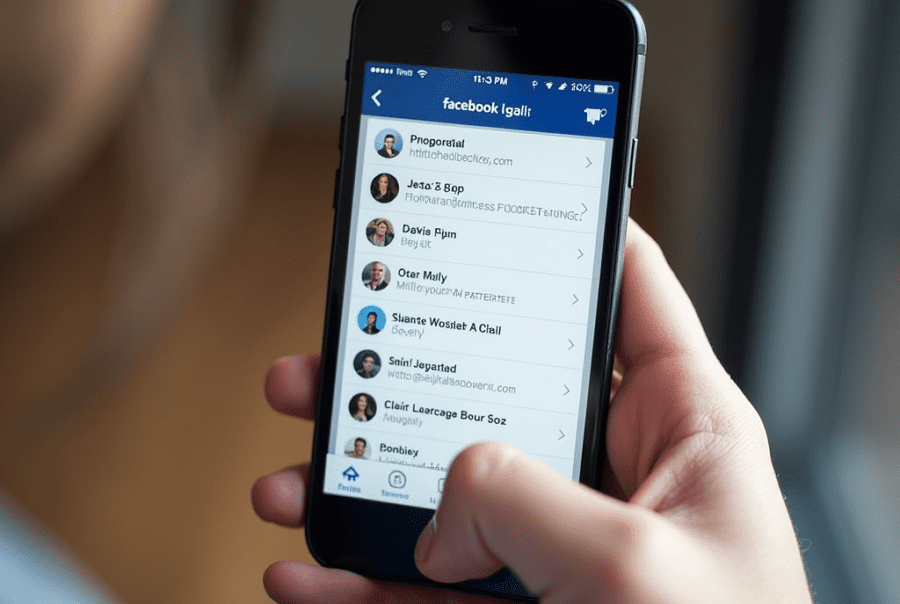
Leave a Reply