Are you a YouTube Premium or YouTube TV subscriber looking to update your payment method? Whether you got a new credit card or simply want to switch to a different payment option, changing your payment details on the YouTube app is a quick and easy process. In this article, we’ll walk you through the step-by-step instructions to ensure your subscription remains active without any interruptions.
Why Change Your Payment Method?
There are several reasons why you might need to change your payment method on YouTube:
- Your credit card has expired or been replaced
- You want to switch to a different card for better rewards or benefits
- You prefer using an alternative payment option like PayPal or Google Pay
- You’re sharing a subscription with family members and need to update the payment source
Regardless of your reason, updating your payment information is crucial to maintain uninterrupted access to your YouTube Premium or YouTube TV subscription.
Step-by-Step Guide to Changing Your Payment Method
Follow these simple steps to change your payment method on the YouTube app:
- Open the YouTube app on your mobile device and ensure you’re signed in to the correct account.
- Tap on your profile icon in the top right corner of the screen to access the menu.
- Select Purchases and memberships from the list of options.
- Find the membership you want to update (YouTube Premium or YouTube TV) and tap on Manage membership.
- Under the Payment & Billing section, tap on Edit next to your current payment method.
- Choose a new payment method from the list of saved options, or tap on Add credit or debit card to enter new card details.
- If adding a new card, enter your card information (card number, expiration date, and CVC) and tap Submit.
- Confirm the changes by tapping Update or Save to set the new payment method as your default.
That’s it! Your payment method has now been successfully updated, and your subscription will continue without any disruptions.
Tips for Managing Your Payment Methods
- Keep your payment information up to date: Regularly check your payment details and update them whenever necessary to avoid subscription cancellations due to expired or invalid cards.
- Consider using a digital wallet: Linking your YouTube subscription to a digital wallet like Google Pay or PayPal can simplify the payment process and provide an extra layer of security.
- Set up backup payment methods: Add a secondary payment method to ensure your subscription remains active even if there’s an issue with your primary payment source.
- Monitor your subscription charges: Regularly review your bank or credit card statements to ensure you’re being charged the correct amount for your YouTube subscription.
Conclusion
Changing your payment method on the YouTube app is a straightforward process that can be completed in just a few taps. By following the step-by-step guide outlined in this article, you can easily update your payment information and ensure uninterrupted access to your YouTube Premium or YouTube TV subscription. Remember to keep your payment details up to date and consider using digital wallets or backup payment methods for added convenience and security. Happy streaming!
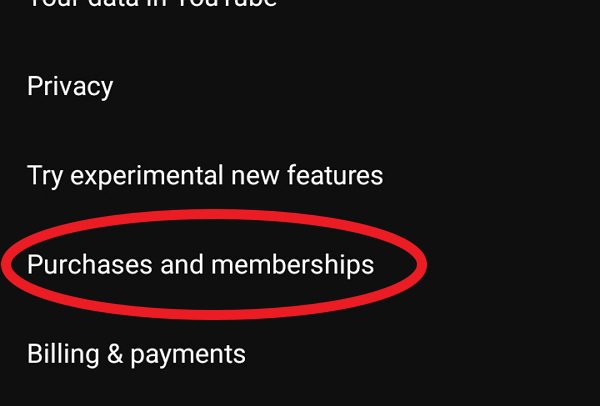
Leave a Reply