Telegram is a popular messaging app known for its privacy features and customization options. One such feature is the ability to control your online status visibility. Whether you want to appear offline to everyone, only show your status to contacts, or make exceptions for certain people, Telegram provides the flexibility to manage your online presence. In this article, we’ll guide you through the steps to change your online status on Telegram across various platforms.
Why Change Your Online Status?
Before diving into the steps, let’s discuss why you might want to change your online status on Telegram:
- Privacy: You may prefer to keep your online activity private and not let others know when you’re using the app.
- Avoiding Distractions: Sometimes, you might want to use Telegram without being disturbed by incoming messages or feeling obligated to respond immediately.
- Focusing on Work or Personal Time: Changing your online status allows you to create boundaries between your Telegram usage and other activities.
Now that we understand the reasons behind changing your online status, let’s explore how to do it on different devices.
1. Changing Online Status on Android and iOS
Follow these steps to change your online status on the Telegram mobile app for Android and iOS:
1. Open the Telegram app on your smartphone.
2. Tap on the three horizontal lines (hamburger menu) in the top-left corner of the screen.
3. Select Settings from the menu.
4. In the Settings menu, tap on Privacy and Security.
5. Under the Privacy section, tap on Last Seen & Online.
6. You will see three options for who can see your online status:
- Everybody: Anyone on Telegram can see when you’re online.
- My Contacts: Only your Telegram contacts can see your online status.
- Nobody: No one can see when you’re online.
7. Choose the desired option based on your privacy preferences.
8. If you want to make exceptions for specific contacts, tap on Always Share With or Never Share With and select the contacts accordingly.
9. Once you’ve made your selection, tap on the checkmark icon in the top-right corner to save your changes.
2. Changing Online Status on Desktop (Windows and Mac)
If you use Telegram on your desktop computer, follow these steps to change your online status:
1. Launch the Telegram desktop app on your Windows or Mac computer.
2. Click on the three horizontal lines (hamburger menu) in the top-left corner of the window.
3. From the dropdown menu, select Settings.
4. In the Settings window, click on the Privacy and Security tab.
5. Scroll down to the Last Seen & Online section.
6. Choose your desired online status visibility from the available options:
- Everybody
- My Contacts
- Nobody
7. If you want to add exceptions, click on Always Share With or Never Share With and select the specific contacts.
8. Click on the Save button to apply your changes.
3. Changing Online Status on Web Version
If you use Telegram through a web browser, you can change your online status by following these steps:
1. Open the Telegram web version in your preferred browser.
2. Click on the three horizontal lines (hamburger menu) in the top-left corner of the page.
3. Select Settings from the menu.
4. In the Settings page, click on the Privacy and Security tab.
5. Scroll down to the Last Seen & Online section.
6. Choose your desired online status visibility from the available options:
- Everybody
- My Contacts
- Nobody
7. If needed, add exceptions by clicking on Always Share With or Never Share With and selecting the specific contacts.
8. Click on the Save button to apply your changes.
Additional Considerations
When changing your online status on Telegram, keep the following points in mind:
- Mutual Visibility: If you set your online status to Nobody, you won’t be able to see the online status of other users as well. It’s a two-way street to ensure privacy for everyone.
- Exceptions: Adding exceptions allows you to selectively share your online status with specific contacts, even if you’ve set your overall visibility to Nobody.
- Recent Activity: Even if you hide your online status, Telegram may still show your contacts that you were recently online if you’ve used the app within a certain timeframe.
Conclusion
Changing your online status on Telegram is a simple process that gives you control over your privacy and online presence. Whether you’re using the mobile app, desktop version, or web interface, the steps are similar and straightforward. By choosing who can see when you’re online, you can manage your availability and maintain your desired level of privacy.
Remember, changing your online status is just one of the many privacy features offered by Telegram. Explore other options like two-step verification, secret chats, and self-destructing messages to further enhance your privacy and security on the platform.
Take control of your online presence on Telegram and enjoy the app on your own terms. Happy messaging!
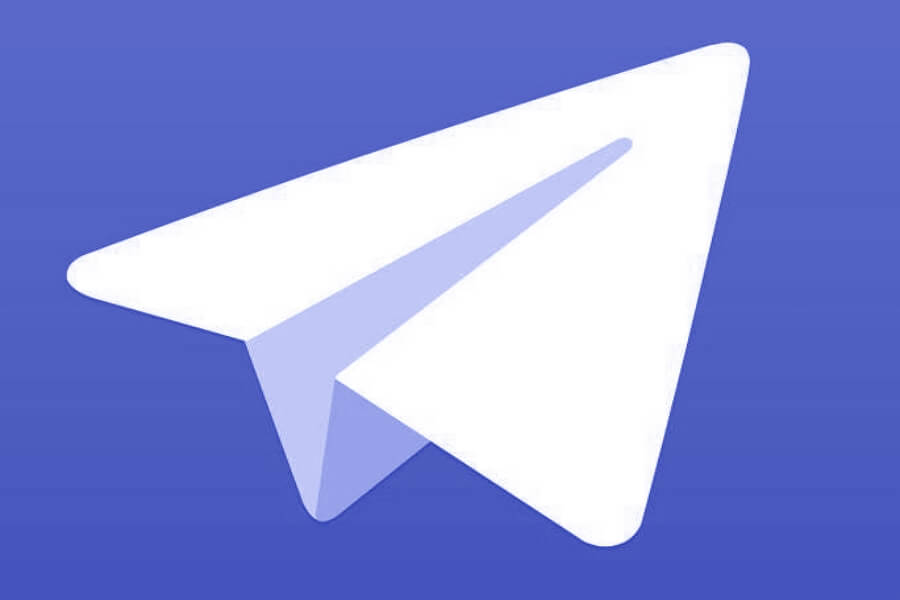
Leave a Reply