Introduction
WhatsApp, the popular messaging app used by millions worldwide, has become an integral part of our daily communication. Its recent update, which introduced a new green color scheme, has left many users yearning for the familiar blue interface they’ve grown accustomed to. While WhatsApp doesn’t offer a direct option to change its color from green to blue, there are several creative workarounds and alternatives you can explore to customize your WhatsApp experience. In this comprehensive guide, we’ll delve into the reasons behind WhatsApp’s color change, explore various methods to modify your app’s appearance, and discuss the importance of adapting to new designs in the ever-evolving world of mobile applications.
Understanding the Color Change
Before we dive into the methods of customizing WhatsApp’s appearance, it’s crucial to understand why the app underwent this significant visual transformation. WhatsApp’s decision to shift from blue to green wasn’t arbitrary; it was a carefully considered move aimed at enhancing brand identity and user experience. The green color has long been associated with WhatsApp’s logo and is now being incorporated more prominently throughout the app’s interface. This change serves multiple purposes:
- Brand Consistency: By aligning the app’s color scheme with its iconic logo, WhatsApp strengthens its visual brand identity across all platforms.
- User Experience Enhancement: The new green hue is designed to be easier on the eyes, potentially reducing eye strain during extended messaging sessions.
- Modernization: The updated color scheme is part of WhatsApp’s ongoing efforts to keep the app fresh and contemporary in the fast-paced world of mobile applications.
While change can be challenging to accept, especially when it comes to apps we use daily, it’s important to remember that these updates are often made with the user’s best interests in mind.
Steps to Customize WhatsApp’s Appearance
Although WhatsApp doesn’t provide a built-in option to revert to the blue color scheme, there are several methods you can employ to customize your WhatsApp experience and potentially make the new green interface more palatable. Let’s explore these options in detail:
1. Embrace Dark Mode
One of the most effective ways to dramatically alter WhatsApp’s appearance is by enabling Dark Mode. This feature not only changes the overall look of the app but also offers benefits such as reduced eye strain and improved battery life on devices with OLED screens. Here’s how to activate Dark Mode:
- Open WhatsApp and tap on the three-dot menu in the top right corner.
- Go to “Settings” and then “Chats.”
- Look for the “Theme” option and select “Dark.”
Once enabled, Dark Mode transforms the app’s background to a deep, dark color, which may be more visually appealing than the light green interface. The contrast between the dark background and light text can create a sleek, modern look that many users find preferable to the default light theme.
2. Customize Your Chat Wallpaper
Another effective way to personalize your WhatsApp experience is by changing your chat wallpaper. By selecting a blue-themed background, you can create the illusion of a blue interface, at least within individual conversations. Follow these steps to change your chat wallpaper:
- Open any chat in WhatsApp.
- Tap the three-dot menu in the top right corner.
- Select “Wallpaper” from the dropdown menu.
- Choose from the available options or upload your own blue-themed image.
By selecting a blue wallpaper, you can significantly alter the visual experience of your chats, potentially satisfying your preference for a blue color scheme. Remember, you can set different wallpapers for different chats, allowing for even more personalization.
3. Adjust System-Wide Color Settings
Some Android devices offer the option to adjust system-wide color settings, which can indirectly affect WhatsApp’s appearance. While this method may not produce perfect results, it’s worth exploring if you’re determined to shift the app’s color towards blue:
- Go to your phone’s “Settings” app.
- Look for “Accessibility” or “Display” settings (the exact location may vary depending on your device).
- Search for color adjustment options, which might be labeled as “Color correction” or “Color filters.”
- Experiment with different settings to see if you can shift the overall color palette towards blue.
Keep in mind that this method will affect all apps and your device’s entire interface, not just WhatsApp. It may also not produce ideal results, as it’s not designed specifically for changing app colors.
4. Consider Third-Party WhatsApp Mods (With Caution)
It’s worth mentioning that some users turn to unofficial WhatsApp modifications (mods) that offer extensive customization options, including the ability to change the app’s color scheme. However, we strongly advise against using these mods for several important reasons:
- Security Risks: Unofficial mods can compromise your account security and personal data.
- Terms of Service Violation: Using modified versions of WhatsApp goes against the app’s terms of service and could result in account suspension.
- Lack of Support: These mods are not officially supported, meaning you won’t receive important updates or customer support.
- Potential Malware: Some mods may contain malicious code that can harm your device or steal your information.
While the allure of customization might be tempting, the risks associated with using unofficial WhatsApp mods far outweigh any potential benefits.
5. Provide Feedback to WhatsApp
If you feel strongly about the color change, one of the most constructive actions you can take is to provide feedback directly to WhatsApp. While there’s no guarantee that your input will lead to immediate changes, user feedback is valuable and can influence future updates. Here’s how you can share your thoughts:
- Open WhatsApp and go to “Settings.”
- Tap on “Help,” then “Contact Us.”
- Clearly explain your preference for the blue color scheme and why it’s important to you.
- Submit your feedback through the provided form.
Remember to be polite and constructive in your feedback. Companies are more likely to consider well-articulated, respectful suggestions from their users.
Adapting to Change: The Importance of User Experience Evolution
While exploring ways to customize WhatsApp’s appearance, it’s worth taking a moment to consider the broader context of app design and user experience evolution. The digital landscape is constantly changing, and apps must evolve to meet new user needs, technological advancements, and design trends. Here are some points to ponder:
- Consistency Across Platforms: The new green color scheme provides a more uniform experience across different devices and operating systems, which can be beneficial for users who switch between multiple devices.
- Brand Recognition: The green color is now instantly recognizable as WhatsApp, strengthening the app’s visual identity in a crowded messaging app market.
- Adaptation Period: Often, initial resistance to change fades as users become accustomed to new designs. What feels jarring at first may become comfortable and even preferred over time.
- Focus on Functionality: While aesthetics are important, it’s crucial to remember that WhatsApp’s core functionality remains unchanged. The app continues to provide reliable, secure messaging services regardless of its color scheme.
Exploring WhatsApp’s Features Beyond Color
As you adjust to the new color scheme, it might be helpful to explore some of WhatsApp’s lesser-known features that can enhance your messaging experience. These features might help offset any dissatisfaction with the color change by providing new ways to communicate and express yourself:
- Message Formatting: WhatsApp offers various text formatting options, including bold, italic, strikethrough, and monospace. Experiment with these to make your messages stand out.
- Custom Notifications: You can set custom notification sounds and vibration patterns for different contacts or groups, adding a personal touch to your messaging experience.
- WhatsApp Web: If you find the mobile app’s green interface particularly bothersome, consider using WhatsApp Web on your computer, which offers a slightly different visual experience.
- Status Updates: Get creative with WhatsApp Status updates, using photos, videos, and text to express yourself beyond regular chats.
- Archived Chats: Declutter your chat list by archiving less frequently used conversations, creating a cleaner, more organized interface.
Conclusion
While it’s not currently possible to directly change WhatsApp’s color from green to blue, there are several ways to customize your experience and potentially make the new color scheme more agreeable. From enabling Dark Mode to customizing chat wallpapers, these methods can help you create a more personalized WhatsApp interface.
It’s important to remember that app design is an evolving process, and what might seem like an unwelcome change today could become a beloved feature tomorrow. WhatsApp’s decision to update its color scheme is part of its ongoing efforts to improve user experience and strengthen its brand identity.
As users, we play a crucial role in shaping the future of the apps we love. By providing constructive feedback and actively engaging with new features, we contribute to the app’s evolution. Who knows? The ability to choose your preferred color scheme might just be included in a future update based on user feedback.
In the meantime, focus on the aspects of WhatsApp that make it an indispensable tool in your daily life – its reliability, security, and the connections it facilitates. After all, the essence of communication lies not in the color of the app, but in the messages we share and the relationships we nurture through it.
Remember to keep your WhatsApp updated to ensure you have access to the latest features, security updates, and potential customization options that may be introduced in the future. Embrace the change, explore the app’s features, and continue to connect with the people who matter most to you, regardless of the interface color.
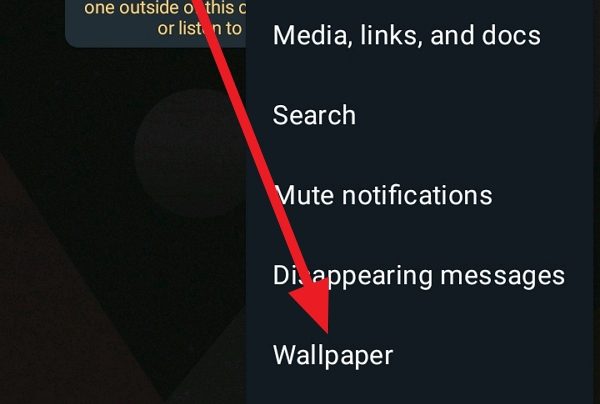
Leave a Reply