WhatsApp Business offers features tailored for commercial use, such as business profiles, catalogs, and automated messages. However, these features may become unnecessary if your business needs change. Switching to a personal WhatsApp account can provide a more streamlined experience for personal communication.
Before we dive into the steps, it’s important to note that converting your WhatsApp Business account to a personal account will result in the loss of some business-specific features and information. This includes your business profile, catalog, and any labels or quick replies you’ve set up. However, your chats, media, and general account information can be transferred successfully.
Step-by-Step Guide to Convert WhatsApp Business to Normal WhatsApp
Step 1: Back Up Your WhatsApp Business Data
Before making any changes, it’s crucial to back up your WhatsApp Business data to ensure you don’t lose any important information.
- Open WhatsApp Business on your Android device.
- Tap the three-dot menu icon in the top right corner.
- Go to Settings > Chats > Chat backup.
- Tap Back up to create a current backup of your chats and media.
Make sure the backup is complete before proceeding to the next step.
Step 2: Uninstall WhatsApp Business
Once your data is safely backed up, you need to remove the WhatsApp Business app from your device.
- Go to your Android device’s Settings.
- Navigate to Apps or Application Manager.
- Find WhatsApp Business in the list of installed apps.
- Tap on it and select Uninstall.
Step 3: Install Regular WhatsApp
Now that WhatsApp Business is removed, you’ll need to install the regular WhatsApp Messenger app.
- Open the Google Play Store on your Android device.
- Search for WhatsApp Messenger.
- Tap Install to download and install the app.
Step 4: Set Up WhatsApp Messenger
Once installed, you’ll need to set up WhatsApp Messenger using the same phone number you used for WhatsApp Business.
- Open WhatsApp Messenger.
- Agree to the terms of service.
- Enter your phone number when prompted.
- You’ll see a message indicating that this number was previously used for WhatsApp Business. Tap Switch to continue.
Step 5: Verify Your Phone Number
WhatsApp will need to verify that you own the phone number you’re trying to use.
- Choose your preferred verification method (SMS or Call).
- Enter the verification code when you receive it.
Step 6: Restore Your Chat History
After verification, WhatsApp will detect your previous backup.
- When prompted, tap Restore to import your chat history and media from the WhatsApp Business backup.
- Wait for the restoration process to complete. This may take several minutes depending on the size of your backup.
Step 7: Complete the Setup
Once your data is restored, you’ll need to finish setting up your account.
- Enter your name and add a profile picture if desired.
- Grant necessary permissions for WhatsApp to access your contacts and media.
Important Considerations
While converting from WhatsApp Business to normal WhatsApp is generally smooth, there are a few things to keep in mind:
- Business Features: Remember that business-specific features like catalogs, labels, and quick replies will not be available in the regular WhatsApp.
- Backup Frequency: Regular backups are crucial. Consider enabling automatic backups in WhatsApp settings to protect your data.
- Google Drive Space: Ensure you have enough space in your Google Drive for WhatsApp backups. If you’re running low on space, you might need to manage your Google Drive storage.
- Network Connection: A stable internet connection is essential for a smooth backup and restoration process. Preferably, use a Wi-Fi connection to avoid data charges and ensure faster transfer.
Troubleshooting Common Issues
Can’t Find the Backup
If WhatsApp doesn’t detect your backup automatically:
- Make sure you’re using the same Google account that was used for the backup.
- Check if the backup file exists in your Google Drive.
- If the backup is there but not detected, try clearing WhatsApp’s cache and data, then uninstall and reinstall the app.
Incomplete Data Transfer
If some of your chats or media are missing after the transfer:
- Check if your backup was complete before uninstalling WhatsApp Business.
- Ensure you have enough storage space on your device for all the data.
- If issues persist, you may need to restore from a local backup if available.
Conclusion
Changing from WhatsApp Business to normal WhatsApp on Android is a straightforward process that mainly involves backing up your data, switching apps, and restoring your information. By following these steps carefully, you can transition smoothly while keeping your important conversations and media intact.
Remember that while you’ll lose access to business-specific features, you’ll gain the simplicity and focus of a personal WhatsApp account. If you ever need to switch back to WhatsApp Business in the future, you can follow a similar process in reverse.
Ultimately, the choice between WhatsApp Business and regular WhatsApp depends on your current needs and preferences. Whether you’re streamlining your digital life or adapting to changes in your professional situation, WhatsApp makes it relatively easy to switch between its business and personal versions.
By keeping regular backups and understanding the process, you can confidently manage your WhatsApp account type to best suit your evolving communication needs.
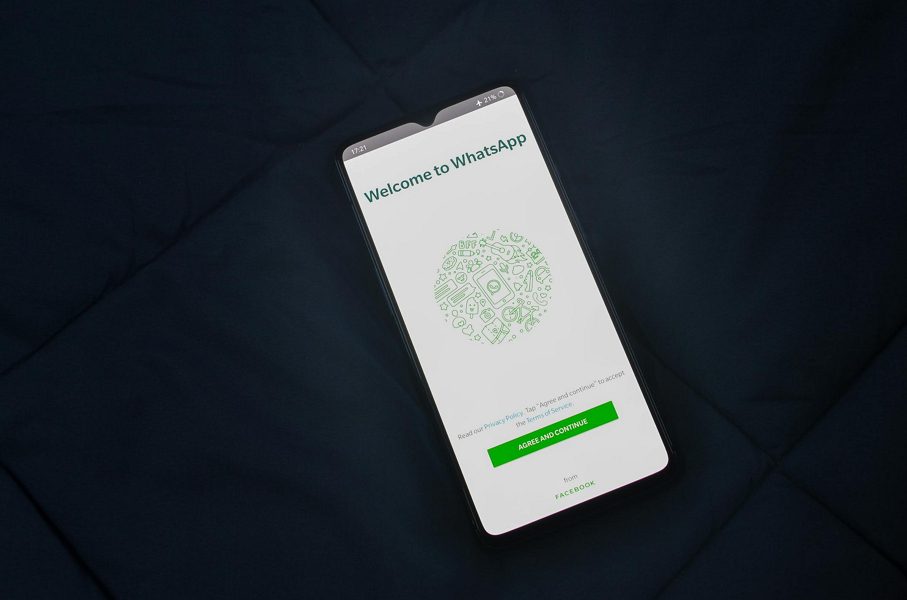
Leave a Reply