Ever get tired of hearing the same old AI voice on your Perplexity app? I totally get it. Switching up the voice style can make using the app way more fun and personal. If you’re like me and want your AI to sound a little different-maybe more energetic or chill-this guide will help you out. I’ll walk you through changing the voice style step by step, and share what you can expect along the way.
I know it can be confusing to find the right settings, especially with so many apps hiding features in menus. I’ll keep things simple, so you don’t waste time clicking around. By the end, you’ll have your Perplexity app sounding just the way you want. 🎤✨
Where to Find the Voice Style Setting
If you’ve never poked around the settings in Perplexity, you might not know where to start. The voice style option isn’t front and center, but it’s not buried too deep either. You’ll need to head into your profile section to get started.
Once you’re in the settings, look for something labeled Voice Style or Voice and Language. This is where you’ll pick your new sound. The app gives you a few different options, so you can try out a couple and see which one fits your vibe. Just a heads up-some users have noticed that the voice doesn’t always change right away, or the options might sound pretty similar. If that happens, you’re not alone. 🧐
Change Voice Style in Perplexity App on Android
Quick Steps to Switch Up Your Voice Style
1. Open the Perplexity app on your Android device.
2. Tap your profile icon in the top left corner.
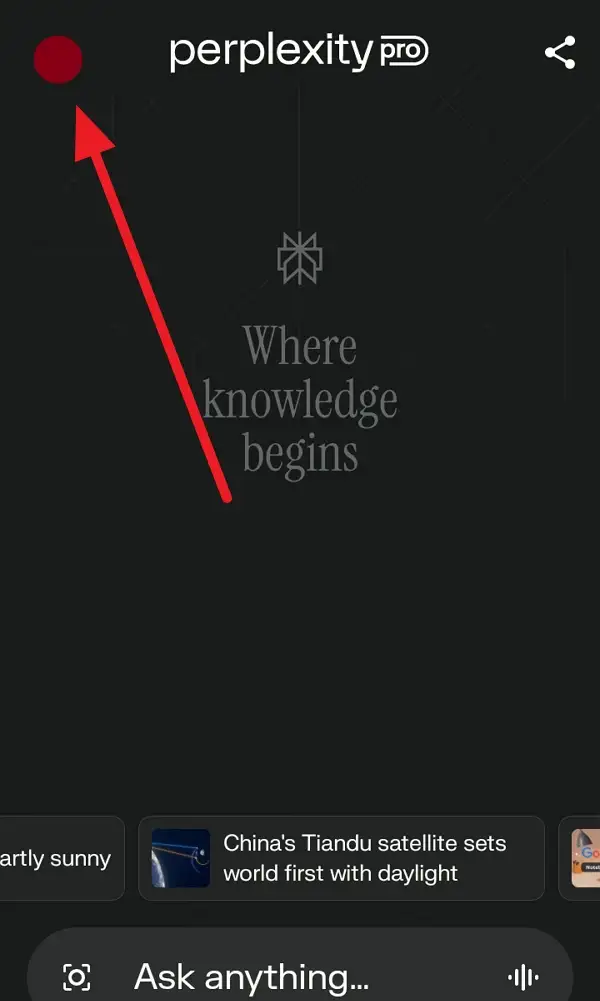
3. Scroll down to find Voice Style.
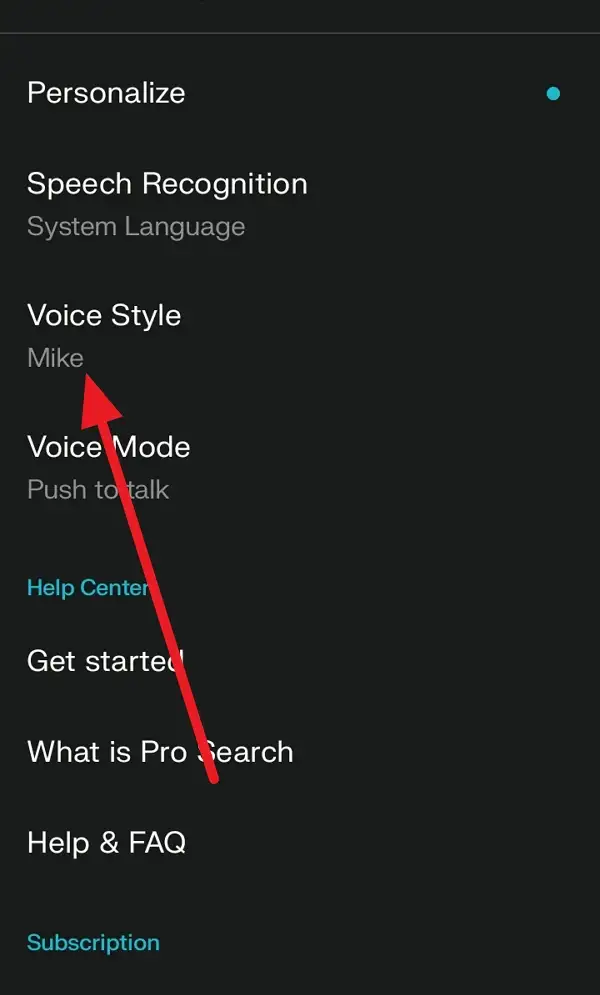
4. Tap the voice you want to use.
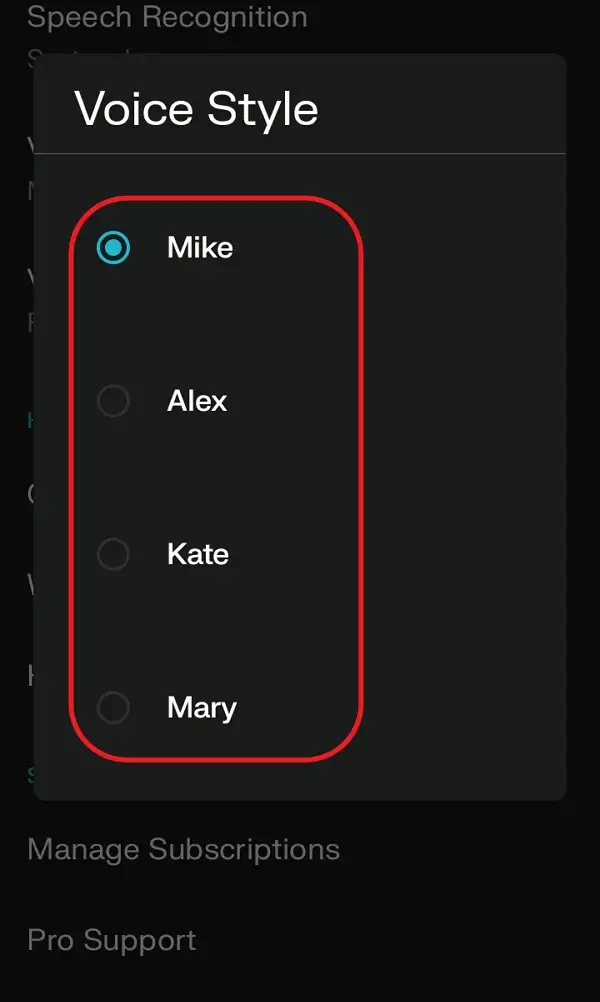
5. Confirm your selection if prompted.
6. Exit the settings menu.
7. Try out the new voice by asking the AI a question.
8. If the voice doesn’t change, try restarting the app or checking for updates.
What to Do If the Voice Style Doesn’t Change
Sometimes, the Perplexity app can be a little stubborn. You might pick a new voice, but the sound doesn’t actually switch. This seems to be a common glitch, and it’s not just you. Some users say all the voices sound the same, or the app ignores their choice completely. If that’s your experience, restarting the app or updating it might help. If not, you might have to wait for a future update to fix this bug.
If you’re really set on changing the voice and nothing works, keep an eye on the app’s update notes or community forums. The devs seem to be aware of the issue, and with enough feedback, they’ll probably sort it out. Until then, you can still use the app’s regular features, even if the voice isn’t exactly what you wanted. 🤷
Conclusion
Switching up the voice style on the Perplexity app for Android is pretty easy, as long as the feature is working right. Just a few taps in the settings and you’re good to go. If you run into problems, don’t stress-it’s a known issue and you’re not the only one.
Changing the voice can make your AI chats feel fresher and more fun, so it’s worth giving it a shot. If it doesn’t work now, check back after the next update. Happy chatting! 🎧
FAQs
How many voice styles does Perplexity offer on Android?
Usually, you’ll see about four different voice options to pick from.
Why doesn’t the voice change after I select a new style?
It’s a known bug-sometimes the app doesn’t switch voices even after you pick a new one.
Can I use custom voices or only the ones provided?
Right now, you can only use the built-in voices from the app.
Do I need to pay for premium to change voice style?
Nope, changing the voice style is a free feature.
Will the voice change affect all responses in the app?
It should, but if you notice the old voice still playing, try restarting the app or updating it.
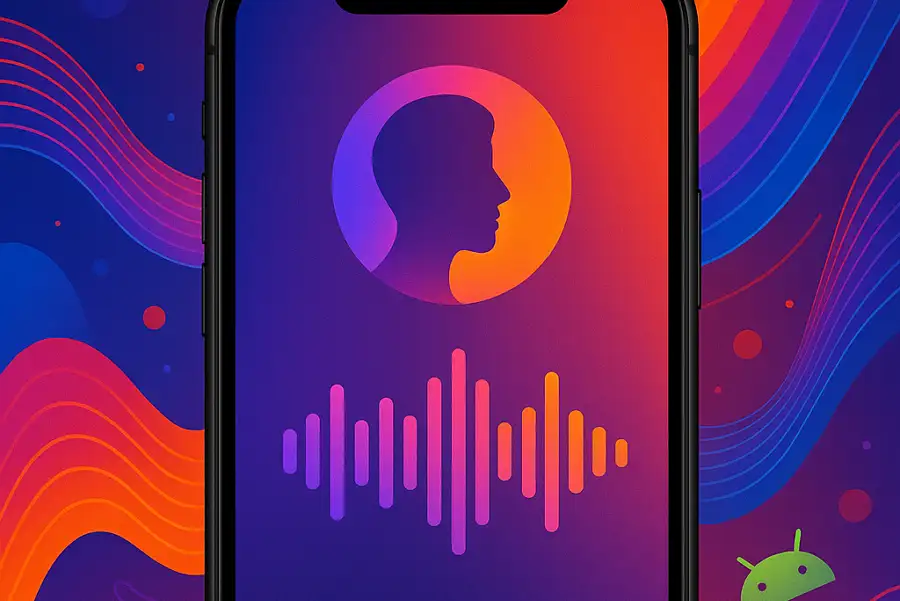
Leave a Reply