Facebook has become an integral part of our daily lives, allowing us to connect with friends, family, and colleagues across the globe. As we share our thoughts, experiences, and updates on this popular social media platform, it’s natural to want our posts to stand out and capture attention. One effective way to achieve this is by using bold text in your Facebook posts. While Facebook doesn’t offer a built-in option to bold text directly, there are several workarounds you can use on your Android phone to make your posts more visually appealing and engaging. In this comprehensive guide, we’ll walk you through the steps to bold text in Facebook posts using your Android device.
Introduction
Bold text can be a powerful tool for emphasizing important points, creating visual hierarchy, and making your Facebook posts more eye-catching. Whether you’re sharing a personal update, promoting your business, or simply want to add some flair to your social media presence, learning how to bold text on Facebook can be a valuable skill. While it may seem challenging at first, especially on mobile devices, there are actually several methods you can use to achieve this effect on your Android phone.
In this article, we’ll explore different techniques to bold text in Facebook posts, ranging from using Unicode converters to third-party apps. We’ll provide step-by-step instructions for each method, along with tips and considerations to help you choose the best approach for your needs. By the end of this guide, you’ll be equipped with the knowledge and tools to make your Facebook posts stand out from the crowd.
Method 1: Using Unicode Bold Text Generators
One of the most popular and straightforward methods to create bold text for Facebook posts on Android is by using Unicode bold text generators. These online tools convert your regular text into Unicode characters that appear bold when posted on Facebook. Here’s how to use this method:
- Open your preferred web browser on your Android phone. You can use Chrome, Firefox, or any other browser you’re comfortable with.
- Search for a Unicode bold text generator. Some popular options include YayText, LingoJam, and Cool Symbol. You can simply search for “Unicode bold text generator” in your browser.
- Choose a generator and visit the website. For this example, we’ll use YayText, but the process is similar for most generators.
- Type or paste your desired text into the input field on the generator’s website. You’ll see various bold text options appear in real-time.
- Select the bold text style you prefer. Most generators offer multiple options, such as sans-serif bold, serif bold, or even more stylized versions.
- Copy the bold text by tapping and holding on the converted text, then selecting “Copy” from the context menu.
- Open the Facebook app on your Android phone and start a new post or comment where you want to use the bold text.
- Paste the copied bold text into your Facebook post or comment by tapping and holding in the text field, then selecting “Paste” from the context menu.
- Add any additional regular text or emojis to your post as desired.
- Review your post to ensure the bold text appears correctly and make any necessary adjustments.
- Publish your post with the newly added bold text.
This method is quick, easy, and doesn’t require any additional app installations. However, it’s worth noting that not all devices or browsers may display Unicode bold text consistently, so it’s a good idea to test it with a small audience before using it for important posts.
Method 2: Using Third-Party Apps
Another option for creating bold text in Facebook posts on Android is to use third-party apps specifically designed for this purpose. These apps often provide additional formatting options beyond just bold text, giving you more creative control over your posts. Here’s how to use this method:
- Open the Google Play Store on your Android phone.
- Search for “bold text for Facebook” or similar keywords. You’ll see several apps available, such as “Bold Text” or “Stylish Text.”
- Choose an app with good ratings and reviews, then tap “Install” to download and install it on your device.
- Open the installed app once it’s finished downloading.
- Type or paste your desired text into the app’s input field.
- Select the bold text option or explore other formatting choices offered by the app.
- Copy the formatted text using the app’s copy function or by tapping and holding the text and selecting “Copy.”
- Open the Facebook app and start a new post or comment.
- Paste the copied bold text into your Facebook post or comment.
- Add any additional content to your post as needed.
- Review and publish your post with the newly formatted bold text.
Using third-party apps can provide more formatting options and consistency across different devices. However, be cautious when granting permissions to these apps and always read reviews before installing to ensure you’re using a reputable application.
Method 3: Using HTML Tags (Limited Functionality)
While Facebook generally doesn’t support HTML formatting in regular posts, there are some areas where you can use basic HTML tags, such as in Notes or certain types of Facebook Pages. If you’re creating content in these areas, you can try using HTML tags to bold your text. Here’s how:
- Open the Facebook app on your Android phone.
- Navigate to the section where you want to create content (e.g., Notes or a specific type of Page post).
- Start composing your content as usual.
- To bold text, surround the desired words or phrases with the
<b>and</b>tags. For example:<b>This text will be bold</b>. - Preview your content to ensure the HTML tags are working correctly.
- Publish your content with the HTML-formatted bold text.
Remember that this method has limited functionality and may not work in all areas of Facebook. It’s best suited for specific types of content creation within the platform.
Tips for Using Bold Text Effectively
Now that you know how to create bold text in your Facebook posts on Android, here are some tips to help you use this formatting effectively:
- Use bold text sparingly: Overusing bold text can make your posts look cluttered and reduce its impact. Reserve it for key points or phrases you want to emphasize.
- Combine with other formatting: Consider using a mix of regular and bold text to create visual hierarchy and guide readers through your post.
- Test on different devices: Since Unicode bold text may not display consistently across all platforms, test your posts on various devices to ensure readability.
- Be mindful of accessibility: Some users with visual impairments may have difficulty reading certain Unicode bold fonts. Consider using standard bold formatting when possible for better accessibility.
- Stay on-brand: If you’re using bold text for business or professional purposes, ensure the style aligns with your brand guidelines and overall aesthetic.
Conclusion
Bolding text in Facebook posts on your Android phone can significantly enhance the visual appeal and effectiveness of your content. Whether you choose to use Unicode bold text generators, third-party apps, or HTML tags (where applicable), you now have the tools to make your posts stand out from the crowd.
Remember to use bold text judiciously and in combination with other elements to create engaging, readable content. As you experiment with these methods, you’ll develop a sense of what works best for your audience and personal style. With practice, you’ll be able to create eye-catching Facebook posts that effectively communicate your message and capture your readers’ attention.
By mastering the art of text formatting on social media, you’re taking a step towards more impactful online communication. So go ahead, give these methods a try, and watch as your Facebook posts become more engaging and visually appealing than ever before!
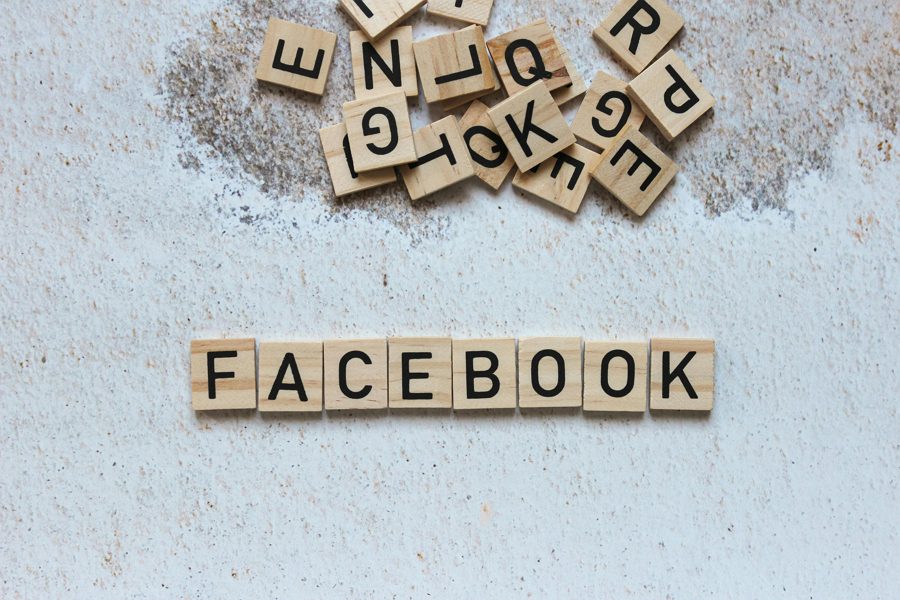
Leave a Reply