Trying to make your photos pop with a cool black dress look? Gemini AI on Android makes it possible to edit and transform your pictures, giving them a studio vibe without using complicated editing software. A few taps and a smart prompt is really all you need. Gemini works on phones, so you can update your shots anywhere.
Editing photos for social media or that pro-level portfolio feel is getting easier with Gemini AI. If you want to rock a black dress shoot but don’t own one, or you want a touch of glam for a birthday or simple self-portrait, Gemini steps in. It’s text-based and totally step-by-step, so anyone can start making pro-like edits even if you’re just messing around with selfies.
You don’t need prior experience or expensive gear. The app is packed with smart AI features and understands everyday language. I’ll walk you through everything with a friendly, easy guide so you can get that photoshoot look, even if you’re chilling at home.
Preparing Your Photo Before Editing So Everything Runs Smooth
Pick a photo that’s clear and has good lighting if you want the best results. Gemini AI performs best with images where the person stands out, faces forward, and there isn’t too much stuff in the background. For a black dress shoot, you’ll want your pose to fit the vibe something similar to what you’d do in a studio, like standing confidently or showing movement.
Clean up your gallery and pick a fresh photo. If you already have an image that you want to edit, make sure the original isn’t blurry or pixelated. Higher-quality files are easier for Gemini to work with, so your final photo ends up looking sharp and stylish. Simple backgrounds make the dress pop more, but Gemini can handle busy ones by adjusting the scene upon request.
Once you’ve got your base image ready, you’re all set to edit it step-by-step.
Step-by-Step to Edit a Black Dress Photoshoot with Gemini AI
- Open Gemini app on your Android device.
- Log in with your Google account if you haven’t already.
- Tap the chat area or the image icon at the bottom of the screen.
- Choose the photo you want to edit from your device gallery.
- Type your detailed prompt in plain English.
- For a black dress shoot, describe the style, mood, and background you want.
- Hit send and wait for Gemini AI to process your request.
- Review the edited image on the screen that appears.
- Type new instructions if you want to adjust anything, like lighting or pose.
- Save the finished image back to your gallery for sharing.
How to Write the Right Prompt for a Black Dress Shoot
Getting the look you want is all about the prompt you give Gemini. You need to be specific about the style of dress, photo mood, and even the background if you want it to look pro. Mention if you want a side pose, full-length shot, or a moody studio background. Words like elegant, classic, or fashion help Gemini know what vibe to aim for.
You can also ask for tweaks like “make the dress look silky” or “add soft studio lighting.” Gemini understands simple sentences and details. If you want to add accessories, say “add pearl necklace,” and Gemini will handle the rest. You don’t have to know editing tricks, just what you want your photo to be.
Before saving, double-check the result. If something looks off, just type another quick change, like fixing the shadows or smoothing out the hair.
Example Prompt for a Black Dress Photoshoot
“Change my outfit to a sleek black dress with thin straps and a fitted waist, let me stand with one hand on my hip, add a plain studio background with soft lighting, and make my hair styled in gentle waves. Make the whole photo look like a runway shoot for a fashion magazine.” 😎
Conclusion
Editing your photos for a black dress shoot with Gemini AI on Android is easy and feels like chatting with a friend about style. You just need a clear photo, thoughtful prompts, and a bit of time to play with the features. Whether it’s for your socials or just for fun, Gemini’s text editing makes photo shoots more creative and way less stressful.
So, grab any photo and see how cool it can get. It only takes a few steps and a good prompt to design the look that fits you best.
FAQs
How do I make my photo look glamorous with Gemini AI?
Just type a prompt asking for a glamorous look, like adding soft lighting, a black dress, and a studio background.
Can Gemini AI change clothing color and style in a photo?
Yes, just describe the color and style you want in your prompt. It can handle clothing edits easily.
Is Gemini AI free to use for photo editing?
Gemini comes with free and premium features, but basic edits like clothing and background change are usually free.
Do I have to know technical photo editing words to use Gemini?
Not at all, just describe what you want in simple sentences, and Gemini understands.
Can I edit more than one photo at a time with Gemini AI?
Every edit session is for a single photo, but you can reopen the app and run the same edit steps as many times as you need.
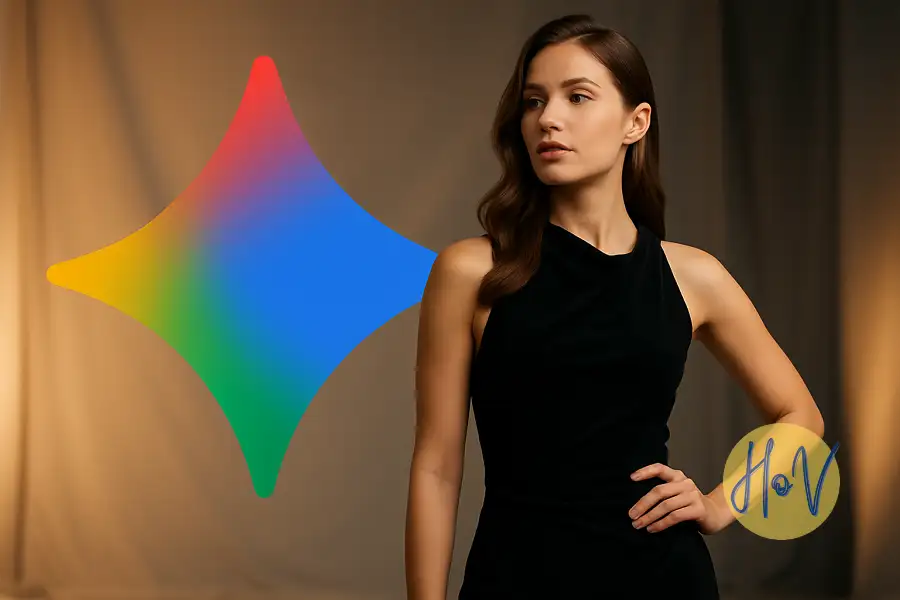
Leave a Reply