In today’s digital age, staying connected with friends and family through messaging apps like Facebook Messenger has become an integral part of our daily lives. However, there may be times when you want to maintain your privacy or avoid interruptions while still being able to access your messages. Luckily, Facebook Messenger offers a feature that allows you to appear offline, giving you control over your online presence. In this article, we’ll guide you through the steps to appear offline on Facebook Messenger for Android devices.
Why Appear Offline on Messenger?
Before we dive into the steps, let’s explore some reasons why you might want to appear offline on Messenger:
- Privacy: Sometimes, you may want to keep your online activity private, especially if you’re dealing with personal matters or simply need some alone time.
- Avoiding Interruptions: When you’re busy or need to focus on a task, constant message notifications can be distracting. Appearing offline allows you to work uninterrupted while still being able to check your messages at your convenience.
- Managing Expectations: If you’re not in the mood to chat or need a break from social interactions, appearing offline can help manage the expectations of your contacts, preventing them from assuming you’re available to respond immediately.
Now that we understand the benefits of appearing offline, let’s move on to the steps to achieve this on your Android device.
Step 1: Open the Facebook Messenger App
To begin, locate the Facebook Messenger app on your Android device. The app icon typically features a blue speech bubble with a white lightning bolt in the center. Tap on the icon to launch the app.
Step 2: Access Your Profile Settings
Once the Messenger app is open, tap on your profile picture or the circular icon located in the top-left corner of the screen. This will open your profile settings.
Step 3: Locate the Active Status Option
In your profile settings, scroll down until you find the Active Status option. Tap on it to access the settings related to your online presence.
Step 4: Turn Off Your Active Status
Within the Active Status settings, you’ll see a toggle switch next to the option that reads Show when you’re active. To appear offline, simply tap on the toggle switch to turn it off. The switch will turn from green to gray, indicating that your active status is now hidden.
Step 5: Confirm Your Choice
After turning off your active status, a pop-up message may appear, asking you to confirm your choice. The message will inform you that turning off your active status will also prevent you from seeing the active status of your contacts. If you’re comfortable with this, tap on Turn Off to confirm your selection.
Step 6: Enjoy Your Privacy
Congratulations! You have now successfully turned off your active status on Facebook Messenger for Android. Your contacts will no longer be able to see when you’re online or when you were last active. However, it’s important to note that you will still receive messages, and you can read and respond to them at your own pace without feeling pressured to reply immediately.
Additional Tips
Here are a few additional tips to enhance your Messenger experience while appearing offline:
- Customize Your Notifications: If you want to minimize distractions, consider customizing your Messenger notification settings. You can mute notifications for specific conversations or set your phone to Do Not Disturb mode to silence all notifications temporarily.
- Use Message Requests: If you receive a message from someone who isn’t on your friends list, it will appear as a message request. You can choose to accept or ignore these requests without the sender knowing whether you’ve read their message.
- Manage Your Active Status for Specific Contacts: If you want to appear offline to specific contacts while remaining online for others, you can customize your active status settings accordingly. In the Active Status settings, you’ll find options to turn off your active status for all contacts, all contacts except a few, or only a selected few contacts.
Conclusion
In a world where constant connectivity is the norm, taking control of your online presence is crucial for maintaining privacy and managing your time effectively. By following the simple steps outlined in this article, you can easily appear offline on Facebook Messenger for Android, giving you the freedom to communicate on your own terms. Remember, it’s okay to disconnect and take breaks from social interactions when needed. Embrace the power of appearing offline and enjoy a more balanced digital lifestyle.
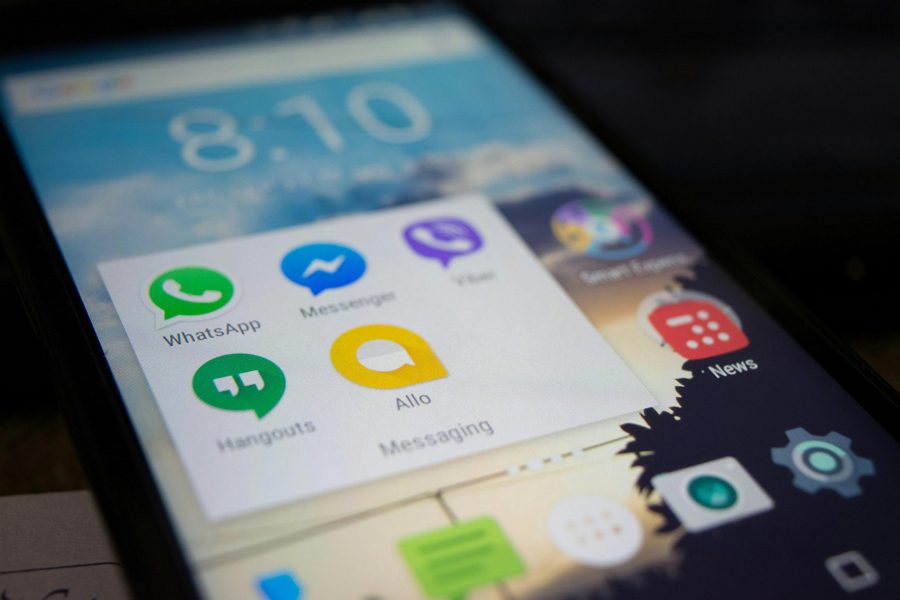
Leave a Reply