Ever tried to use the voice feature on Perplexity Assistant, only to realize it’s not working? I’ve been there, and it’s usually just a permissions thing. If you want to talk to your phone and have Perplexity actually listen, you need to give it the right access. Stick with me, and I’ll walk you through the process-no tech degree required. 🗣️📱
Voice commands make life easier, whether you’re sending a quick message, setting a reminder, or just asking random questions. But if the microphone isn’t set up right, you’ll be stuck typing everything out. That’s no fun. This guide will show you exactly how to turn on the voice feature for Perplexity Assistant on Android, step by step.
Once you’ve got this sorted, you’ll be able to use your voice for all sorts of tasks, from searching the web to managing your day. Ready to get your assistant talking? Here’s what you need to do.
Make Sure You’ve Got Perplexity Assistant Set Up Right
Before you mess with permissions, you need the app installed and set as your default assistant. Head to the Google Play Store, search for Perplexity Assistant, and get it on your phone if you haven’t already. Once it’s installed, sign in with your account-Google works fine for most people.
Now, make Perplexity your default assistant. Go to your phone’s settings, look for the Default digital assistant app option, and pick Perplexity from the list. This is what lets you use it with your voice and other shortcuts.
Once you’re set up, you can activate Perplexity Assistant by swiping from the bottom-left corner, holding the power button, or holding the home button-depends on your phone model. You’ll know it’s working when you see the assistant pop up, ready for your command.
How to Allow Microphone Permission for Voice
Here’s the quick and easy way to give Perplexity Assistant access to your mic:
1. Open the Perplexity app on your Android phone.
2. Tap your profile picture in the top-left corner.
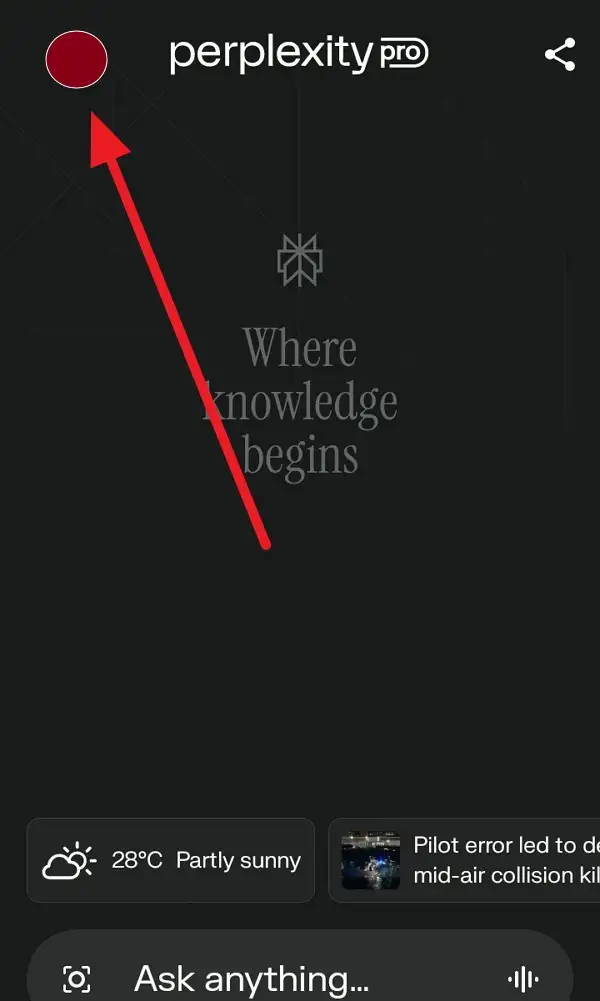
3. Scroll down to the Assistant option.
4. Select Permissions.
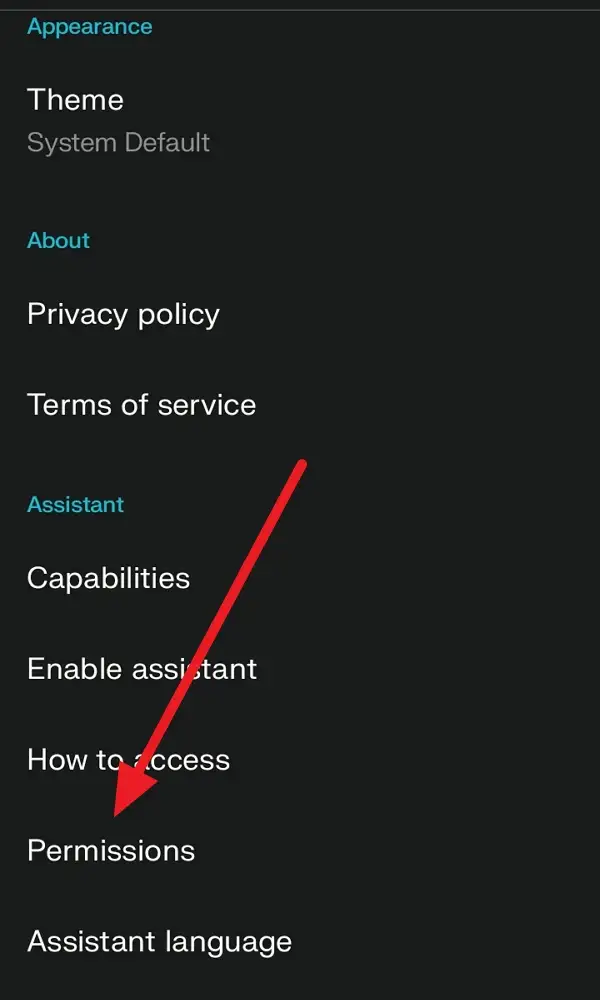
5. Tap on Microphone.
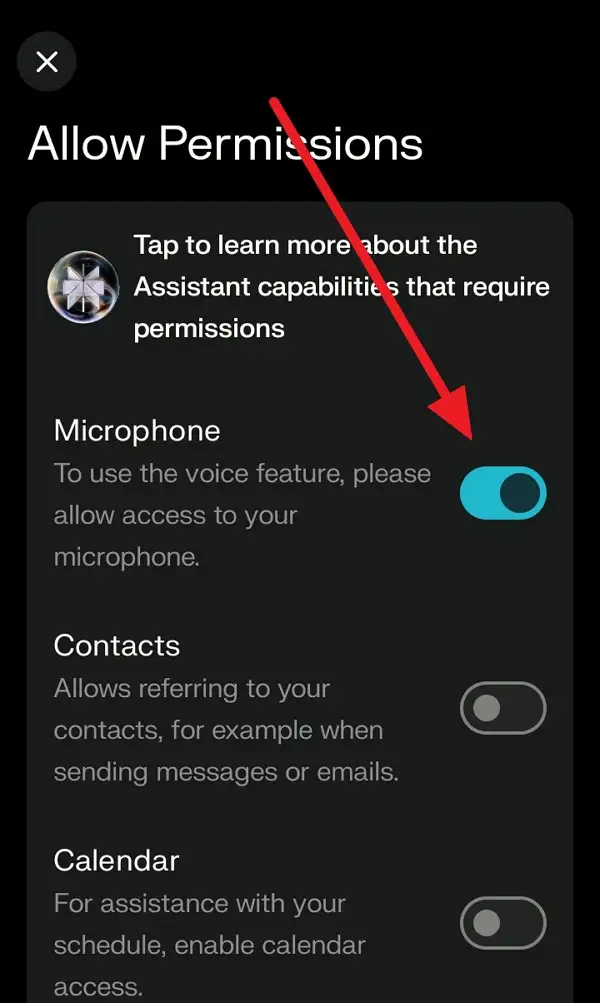
6. If prompted, allow microphone access for the app.
7. Double-check that the toggle is switched on.
8. Go back and test the voice feature by asking a question.
9. If it’s still not working, restart your phone and try again.
That’s it! Now your Perplexity Assistant should be able to hear you loud and clear. 🎤
Why Voice Features Matter
Giving Perplexity Assistant microphone access isn’t just about convenience-it’s about making your phone work for you. With voice enabled, you can ask questions, send texts, make calls, set reminders, and even get a summary of your notifications, all hands-free. It’s perfect for those moments when you’re driving, cooking, or just don’t feel like typing.
I use the voice feature for quick searches, sending messages when my hands are busy, and even controlling smart home stuff. The assistant is smart enough to handle simple tasks and more complicated requests, so you can get things done faster. Plus, it works with other apps on your phone, so you’re not stuck jumping between screens.
If you run into any problems, like the assistant not hearing you, just double-check the permissions. Sometimes an update or a restart is all it takes to get things back on track.
Conclusion
Getting the voice feature working on Perplexity Assistant is all about making sure the app has microphone access. Once you follow these steps, you’ll be able to use your voice for just about anything on your Android phone.
No more typing out long messages or searching by hand-just talk, and Perplexity listens. Give it a try and see how much easier your day gets. If you hit a snag, just check those permissions again, and you’ll be back in business.
FAQs
How do I know if Perplexity Assistant has microphone access?
Go to the app’s permissions in your phone settings and make sure the Microphone toggle is on.
What if the voice feature still doesn’t work after giving permission?
Try restarting your phone, or check if there’s an app update available.
Can I use Perplexity Assistant on iPhone?
Right now, Perplexity Assistant with voice is only available on Android.
Do I need to set Perplexity as my default assistant?
Yes, that’s the easiest way to use voice features and get the most out of the app.
Is my voice data safe with Perplexity Assistant?
The app uses encryption to keep your data private and secure.

Leave a Reply