Instagram has become an essential marketing tool for businesses of all sizes. One key feature that can help boost your business’s visibility and engagement on the platform is adding your location. By tagging your business location in posts and stories, you make it easier for potential customers to find you. Here’s a step-by-step guide on how to add your business location on Instagram.
Why Add Your Business Location on Instagram?
Before diving into the how-to, let’s discuss why adding your business location on Instagram is so important:
- Discoverability: When you tag your location, your posts and stories become discoverable to people searching for that location on Instagram. This can help you reach new potential customers in your area.
- Engagement: Posts with a tagged location see 79% higher engagement than posts without a location. Users are more likely to interact with content that feels relevant to them.
- Credibility: Having your business address in your profile and a location tag on your posts adds credibility and shows that you are a real, established business.
- SEO: Tagging your business location, especially when it relates to your services, can improve your search engine rankings and trustworthiness in the eyes of Google.
Step 1: Convert to a Business Profile
To access location features, you need an Instagram Business profile. If you haven’t done this already, here’s how:
- Go to your profile and tap the three lines icon in the top right corner
- Tap Settings
- Tap Account
- Tap Switch to Professional Account
- Select Business
- Follow the prompts to connect to your Facebook Business page
Step 2: Add Your Address to Your Bio
With a Business profile, you can add your address right in your bio for easy reference. Here’s how:
- Go to your profile and tap Edit Profile
- Under Public Business Information, tap Contact Options
- Enter your business address
- Make sure Display Contact Info is enabled
- Tap Done
Your address will now show in your bio and users can tap it for directions.
Step 3: Create a Custom Location
To tag your exact business location, you may need to create a custom location. Unfortunately this can’t be done directly on Instagram anymore – you need to use Facebook. Here’s how:
- Open your Facebook app and create a new post
- Tap Check In
- In the search bar, type your business name and tap the + button
- Enter your location name and details
- Tap Create
Your new custom location should now be available to select on both Facebook and Instagram.
Step 4: Tag Your Location in Posts
Whenever you post about your business, be sure to tag your location:
- Tap the + button to create a new post
- Add your photo and effects, then tap Next
- Type your caption
- Tap Add Location
- Search for and select your business location
- Tap Share
Your location tag will appear above your post. Users can tap it to see other posts from your location.
Step 5: Use Location Stickers in Stories
You can also tag your location in Instagram Stories for extra visibility. Here’s how:
- Take or upload a photo/video for your story
- Tap the sticker icon in the top right
- Select the Location sticker
- Search for and select your business location
- Place the sticker where you want it and post your story
Users can tap your location sticker to see other stories and posts from that location.
Step 6: Engage with Location-Tagged Posts
To maximize the benefits of location tagging, engage with other users who tag your business in their posts. Here are some ideas:
- Like and comment on tagged posts to show appreciation and build relationships with customers.
- Share tagged posts in your own stories (with credit) for social proof and extra content.
- Create a branded hashtag for your location and encourage customers to use it. Repost the best customer content.
- Run a location-based contest where users post with your location tag for a chance to win a prize. This incentivizes check-ins.
By actively engaging with your location tags, you keep the interaction going and maximize exposure.
Troubleshooting Location Issues
If you’re having trouble with location tags, here are some things to check:
- Is your address correct in your bio? Double check that it’s accurate and complete.
- Is your custom location showing up? It can sometimes take a few hours to appear after creating it on Facebook. You may need to provide more details about the location for Facebook to verify it.
- Are you selecting the right location? Many locations have similar names, so make sure you’re tagging the correct one, especially if you created a custom tag.
If a location tag is inaccurate or inappropriate, you can report it to Instagram for review and potential removal. However, only the creator of the custom location can edit or delete it.
Conclusion
Adding your business location on Instagram is a simple yet effective way to boost your local presence and make real-world connections with customers. By optimizing your bio with contact info, creating a custom location tag, and strategically using location tags in your posts and stories, you can increase discoverability and engagement.
The key is to be consistent and proactive with your location tags. Regularly tag your business, share customer check-ins, and keep an eye on your location page to interact with tagged posts. With a strong location strategy, you can turn your Instagram into a real revenue driver for your business.
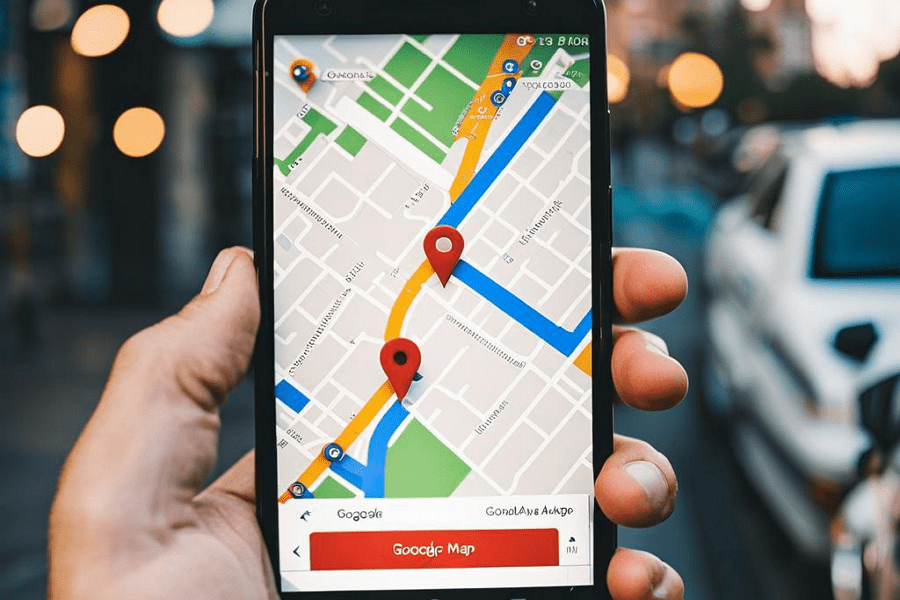
Leave a Reply