Music can transform a simple video into a captivating audiovisual experience. For YouTube creators, adding the right soundtrack can make a significant difference in viewer engagement and overall video quality. However, when it comes to adding multiple songs to a YouTube video on a phone, the process isn’t as straightforward as one might hope. This article will explore various methods and tools to help you achieve this, ensuring your videos stand out with a rich, multi-layered soundtrack.
Understanding YouTube’s Music Policies
Before diving into the methods, it’s crucial to understand YouTube’s stance on music usage:
- Copyright Issues: YouTube is strict about copyright infringement. Using copyrighted music without permission can lead to your video being muted or taken down.
- YouTube Audio Library: YouTube offers a library of royalty-free music that creators can use safely in their videos.
- Limitations: Videos with over 100,000 views or longer than 6 hours may have restrictions on audio editing.
Method 1: Using Third-Party Video Editing Apps
One of the most effective ways to add multiple songs to your YouTube video on a phone is by using third-party video editing apps. Here are some popular options:
1. TransVoice (Android)
TransVoice is a lightweight yet robust Android app that allows you to add custom music to your videos.
Steps:
- Install TransVoice from the Google Play Store.
- Open the app and select Tools > Video Tools > Synthesize audio & video.
- Choose your YouTube video clip.
- Tap Select Bgm to choose your first music file.
- Click Next to add the music.
- Repeat steps 4-5 to add additional songs.
- Adjust the timing and volume of each track as needed.
- Export your video with the added music.
2. InShot (Android & iOS)
InShot is a popular video editing app available for both Android and iOS devices.
Steps:
- Download and open InShot.
- Import your video.
- Tap the Music icon.
- Choose your first song from the app’s library or your device.
- Adjust the song’s position and duration.
- Repeat steps 3-5 to add more songs.
- Adjust volumes as needed.
- Export your video.
3. Adobe Premiere Rush (Android & iOS)
For more advanced editing capabilities, Adobe Premiere Rush offers a professional-grade solution.
Steps:
- Download Adobe Premiere Rush and sign in.
- Create a new project and import your video.
- Tap the Audio icon.
- Browse the music library and select your first song.
- Adjust the song’s position and duration on the timeline.
- Repeat steps 3-5 to add more songs.
- Fine-tune audio levels for each track.
- Export your video.
Method 2: Using YouTube Studio on Desktop
While not a mobile solution, using YouTube Studio on a desktop browser remains one of the most reliable ways to add music to your YouTube videos.
Steps:
- Upload your video to YouTube (you can do this from your phone).
- On a desktop browser, go to studio.youtube.com and sign in.
- Select Content from the left menu.
- Click on the video you want to edit.
- Select Editor from the left menu.
- Click on Audio and browse the YouTube Audio Library.
- When you find a song, click Add to insert it into your video.
- Drag the blue box to adjust the song’s position and duration.
- Repeat steps 6-8 to add more songs.
- Click Save when finished.
Tips for Adding Multiple Songs
- Smooth Transitions: Ensure smooth transitions between songs by overlapping them slightly and adjusting volumes.
- Match Music to Content: Choose songs that complement your video’s mood and content.
- Balance Audio Levels: Adjust the volume of each song to create a balanced audio mix with your video’s original sound.
- Respect Copyright: Always use royalty-free music or obtain proper licenses for copyrighted songs.
- Test Before Uploading: Always preview your video with the added music before uploading to ensure everything sounds as intended.
Conclusion
Adding multiple songs to your YouTube video on a phone may require some extra steps, but it’s certainly achievable with the right tools and techniques. Whether you choose to use third-party apps like TransVoice, InShot, or Adobe Premiere Rush, or opt for the desktop YouTube Studio method, you now have the knowledge to enhance your videos with a rich, multi-layered soundtrack.
Remember to always respect copyright laws and YouTube’s music policies to ensure your creations remain on the platform and reach your audience. With practice, you’ll be able to create professionally scored videos that captivate and engage your viewers, all from the convenience of your phone.
As YouTube continues to evolve, keep an eye out for potential updates that might make this process even easier in the future. Happy editing, and may your videos resonate with the perfect soundtrack!
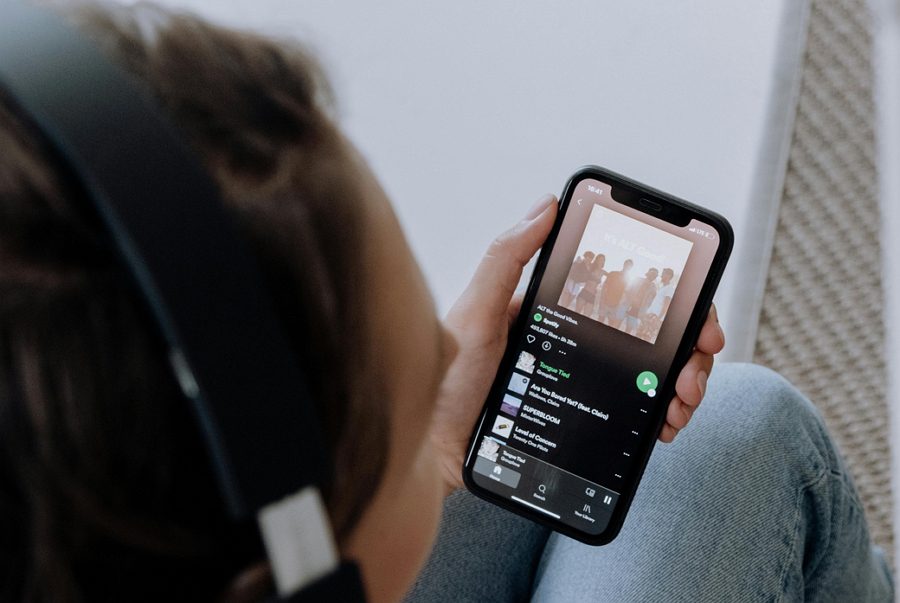
Leave a Reply