Adding money to your Google Play balance is a convenient way to make purchases in the Google Play Store without having to enter your payment details each time. This process allows you to buy apps, games, movies, books, and make in-app purchases with ease. In this article, we’ll guide you through the steps to add money to your Google Play balance using Google Pay, as well as explore some additional features and considerations.
Introduction
Google Play is the official app store for Android devices, offering a wide range of digital content. Google Pay, on the other hand, is a digital wallet and online payment system. By combining these two services, you can easily manage your Google Play balance and make purchases seamlessly. Whether you’re looking to buy a new app, rent a movie, or purchase in-game items, having a Google Play balance can make the process quick and convenient.
Steps to Add Money to Google Play Balance
Follow these steps to add money to your Google Play balance using Google Pay:
1. Open the Google Play Store App
First, launch the Google Play Store app on your Android device. Make sure you’re signed in with the Google account you want to add money to.
2. Access Payment Methods
Tap the three horizontal lines in the top-left corner to open the menu. From there, select “Payment methods” to view your current payment options.
3. Add a Payment Method (if necessary)
If you haven’t already added a payment method to your Google Pay account, you’ll need to do so before you can add money to your Google Play balance. To add a new payment method:
- Choose “Add credit or debit card” from the payment options.
- Enter your card details, including the card number, expiration date, CVV, and billing address.
- Ensure all information is accurate before proceeding.
4. Save and Verify the Payment Method
After entering your card details, tap “Save.” Google may verify your card by sending a small authorization charge, which you’ll need to confirm in your card statement.
5. Add Money to Your Balance
Once your payment method is added and verified, follow these steps to add money to your Google Play balance:
- Go back to the Google Play Store’s main screen.
- Tap the three horizontal lines again.
- Select “Account,” then “Payment methods.”
- Look for the option to “Add balance” or “Buy Google Play credit.”
6. Select the Amount
Choose the amount you want to add to your Google Play Store balance. The options typically range from $10 to $100, but this may vary depending on your region.
7. Confirm and Complete the Purchase
Review your purchase details and tap “Buy” or “Continue.” The selected amount will be deducted from your linked payment method and added to your Google Play Store balance.
Additional Methods to Add Money to Google Play Balance
While using Google Pay is a convenient option, there are other methods to add money to your Google Play balance:
Redeem a Gift Card
If you have a Google Play gift card, you can easily redeem it to add credit to your balance:
- Open the Google Play Store app.
- Tap the profile icon in the top-right corner.
- Select “Payments and subscriptions,” then “Redeem gift code.”
- Enter the code from your gift card and tap “Redeem.”
Add Cash (Top-up) at Retail Stores
In some countries, you can add cash to your Google Play balance at specific retailers:
- Open the Google Play app and tap your profile icon.
- Go to “Payments & subscriptions” > “Payment methods” > “Add a payment method” > “Buy Google Play Credit.”
- Select an amount and tap “Continue.”
- Choose a participating store and get a payment code.
- Visit the store and follow the instructions to complete the transaction.
Note: This option is currently available in select countries, including Japan, Indonesia, Malaysia, and Mexico.
Redeem Play Points
If you’ve accumulated Google Play Points through purchases or promotions, you can redeem them for Play Store credit:
- Open the Google Play Store app.
- Tap the profile icon and select “Play Points.”
- Choose “Use” and select “Google Play balance” as the redemption option.
Important Considerations
When adding money to your Google Play balance, keep these points in mind:
- Balance Restrictions: Google Play balance is non-refundable and non-transferable unless required by law. This applies to gift cards, prepaid balance, and promotional credit.
- Regional Limitations: The availability of certain features and denominations may vary depending on your country or region.
- Usage Limitations: Google Play balance can only be used for purchases within the Google Play ecosystem. It cannot be used for Google Pay transactions outside of Google Play.
- Expiration: In some cases, Google Play balance may have an expiration date, especially for promotional credits. Be sure to check the terms associated with your balance.
- Security: Always ensure you’re using secure and trusted methods to add money to your Google Play balance. Keep your payment information private and use strong passwords for your Google account.
Benefits of Maintaining a Google Play Balance
Having a Google Play balance offers several advantages:
- Convenience: Make quick purchases without entering payment details each time.
- Budgeting: Easily control your spending on digital content by allocating a specific amount to your balance.
- Gift Utilization: Efficiently use gift cards or promotional credits.
- Parental Control: Parents can add a set amount for children to spend, limiting their purchases.
Conclusion
Adding money to your Google Play balance using Google Pay is a straightforward process that enhances your Android experience. By following the steps outlined in this guide, you can easily manage your digital purchases and enjoy a wide range of content available on the Google Play Store. Remember to keep your account secure and be aware of any regional restrictions or limitations that may apply to your Google Play balance.
Whether you’re an app enthusiast, a mobile gamer, or simply someone who enjoys digital content, maintaining a Google Play balance can streamline your purchasing process and help you make the most of your Android device. So go ahead, add some funds to your balance, and explore the vast world of digital entertainment available at your fingertips!
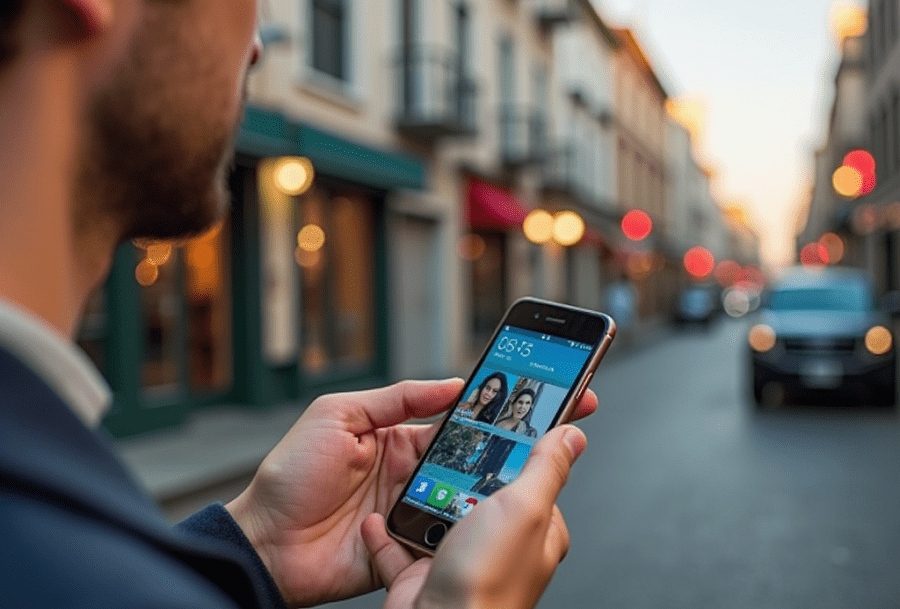
Leave a Reply