Are you looking to enhance your Telegram group experience by adding a helpful bot? Telegram bots can provide a wide range of functionality, from moderating conversations to providing useful information and even playing games. In this article, we’ll walk you through the simple steps to add a bot to your Telegram group using your phone.
What is a Telegram Bot?
A Telegram bot is a third-party application that runs inside Telegram. Bots can perform a variety of tasks and interact with users through messages, commands, and inline requests. They can be used for everything from customer service to news updates to entertainment.
Why Add a Bot to Your Telegram Group?
Adding a bot to your Telegram group can provide several benefits:
- Moderation: Bots can help moderate conversations by filtering out spam, offensive language, or off-topic messages.
- Information: Bots can provide useful information to group members, such as weather updates, news headlines, or stock prices.
- Entertainment: Some bots offer games, quizzes, or other fun activities to keep group members engaged.
- Automation: Bots can automate repetitive tasks, such as welcoming new members or reminding the group about upcoming events.
Step 1: Find a Bot to Add
The first step is to find a bot that you want to add to your group. You can search for bots directly in the Telegram app or browse bot directories online. Some popular bot directories include:
- BotList: A comprehensive directory of Telegram bots with categories and user reviews.
- Telegram Bot Store: The official Telegram bot store, featuring a curated selection of high-quality bots.
- Telegram Bot List: Another extensive directory of Telegram bots, organized by category.
Once you’ve found a bot you like, take note of its username (e.g., @weatherbot).
Step 2: Add the Bot to Your Group
Now that you’ve found a bot, it’s time to add it to your group. Here’s how:
- Open the Telegram app on your phone and navigate to your group.
- Tap the group name at the top of the screen to open the group info page.
- Tap Add Members or the person icon with a plus sign.
- In the search bar, type the username of the bot you want to add (e.g., @weatherbot).
- Tap the bot in the search results to select it.
- Tap Add to add the bot to your group.
The bot should now appear in your group member list.
Step 3: Interact with the Bot
Once the bot is in your group, you can start interacting with it. The exact commands and features will vary depending on the specific bot, but most bots will provide some guidance on how to use them.
Here are a few common ways to interact with bots:
- Commands: Many bots respond to specific commands, such as “/start” or “/help”. Try sending these commands in the group chat to see what happens.
- Inline requests: Some bots can be used inline, meaning you can use them without sending a direct message. For example, you might be able to type “@weatherbot New York” in the group chat to get the current weather in New York.
- Private messages: Some bots may require you to send them a private message to set up or configure certain features. Check the bot’s documentation or try sending it a message directly to see if this is necessary.
Step 4: Manage Bot Permissions (Optional)
By default, bots added to a group have the same permissions as regular members. However, if you want to give the bot additional permissions (such as the ability to delete messages or ban users), you’ll need to promote it to an admin role.
Here’s how to change a bot’s permissions:
- Open the group info page and tap Edit.
- Tap Administrators to view the current admin list.
- Tap Add Administrator and select the bot from the list.
- Choose the permissions you want to grant the bot and tap Save.
Keep in mind that not all bots require admin permissions, so only grant these if necessary.
Troubleshooting Common Issues
If you’re having trouble getting your bot to work properly, here are a few things to check:
- Is the bot responding? Try sending the bot a private message to see if it responds. If not, the bot may be offline or experiencing issues.
- Are commands working? Double-check that you’re using the correct command syntax. Some bots may have specific formatting requirements.
- Is the bot missing permissions? If the bot is supposed to perform admin actions (like deleting messages) but isn’t, make sure it has been granted the necessary permissions.
- Is the bot compatible with groups? Some bots are designed to work only in private chats or channels. Check the bot’s documentation to see if it supports group functionality.
If you’re still having issues, try reaching out to the bot developer for assistance. Many developers provide support through their website or social media channels.
Conclusion
Adding a bot to your Telegram group is a simple process that can greatly enhance your group’s functionality and engagement. By following the steps outlined in this article, you should be able to find, add, and interact with bots on your phone with ease.
Remember to choose bots that align with your group’s purpose and interests, and be mindful of any permissions you grant. With the right bot in place, your Telegram group can become an even more engaging and enjoyable space for all members.
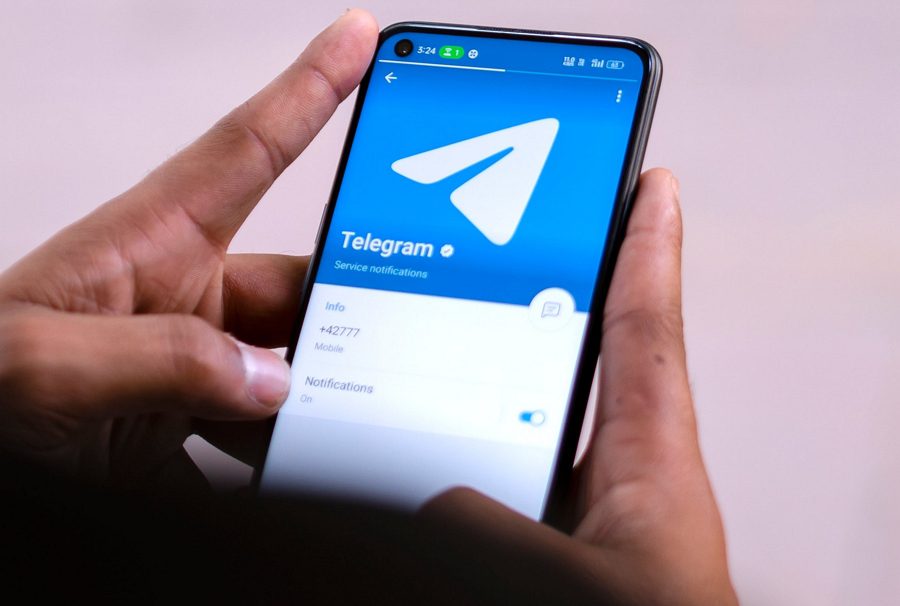
Leave a Reply