Gmail is one of the most popular email services, with over 1.5 billion active users worldwide. Having a Gmail account allows you to easily send and receive emails, as well as access other Google services like Google Drive, Google Photos, and YouTube. In this article, we’ll walk through the simple steps to activate your Gmail account on your mobile device so you can start using Gmail on the go.
What You’ll Need
Before getting started, make sure you have the following:
- A mobile device (smartphone or tablet)
- The Gmail app installed on your device
- Your Gmail account username and password
If you don’t already have the Gmail app, you can download it for free from the Google Play Store (Android) or the App Store (iOS).
Step 1: Open the Gmail App
Start by opening the Gmail app on your mobile device. Look for the Gmail icon, which features a red and white envelope. Tap the icon to launch the app.
Step 2: Tap Your Profile Picture
Once the Gmail app opens, look for your profile picture or initial in the top right corner of the screen. Tap on it to open a menu with additional options.
Step 3: Select “Add Another Account”
From the menu that appears, tap on the option that says Add another account. This will allow you to add your existing Gmail account to the app.
Step 4: Choose “Google” as the Account Type
On the next screen, you’ll be asked to select the type of account you want to add. Since you’re activating a Gmail account, choose Google from the list of options.
Step 5: Enter Your Gmail Address and Password
You will now be prompted to enter your Gmail account credentials:
- In the Email field, type in your full Gmail address (e.g. [email protected])
- In the Password field, enter the password associated with your Gmail account
- Tap the Sign in button to proceed
If you have two-factor authentication enabled on your account, you may be asked to enter an additional code for verification purposes. Follow the on-screen instructions if this applies to you.
Step 6: Agree to the Terms of Service
After signing in, you’ll see Google’s Terms of Service agreement. Read through the terms and tap I agree at the bottom of the screen to continue. This gives Gmail permission to sync your email data with the mobile app.
Step 7: Select Your Backup and Sync Preferences
Next, you’ll be asked if you want to back up your phone’s data (like contacts and calendar events) to your Google account, and whether you want to sync this data across devices. Select your preferences and tap Next to proceed. You can always change these settings later in your account settings.
Step 8: Your Gmail Account is Now Active!
Congratulations – you’ve successfully activated your Gmail account on your mobile device! You should now see your Gmail inbox, with any existing emails loaded into the app. You can start sending and receiving emails right away.
Tips for Using Gmail on Mobile
Now that your Gmail account is up and running on your phone or tablet, here are a few tips to help you make the most of the mobile app:
- Customize your notifications – You can choose whether you want to be notified for every new email, or only for important messages. Go to the Gmail app settings to adjust your preferences.
- Use labels to organize your inbox – Gmail allows you to create custom labels to categorize your emails. This can help you quickly find specific messages and keep your inbox tidy.
- Enable offline access – If you’ll be without internet access for a period of time, you can enable Gmail’s offline mode to read, reply to, and search your emails.
- Take advantage of Google integrations – With Gmail, you can easily save email attachments to Google Drive, or add events from your emails to Google Calendar. Explore these integrations to streamline your workflow.
Conclusion
Activating your Gmail account on your mobile device is a quick and easy process that will allow you to stay connected to your email wherever you go. By following the simple steps outlined in this article, you can get your Gmail up and running in just a few minutes.
Whether you’re a busy professional managing multiple accounts, or just want the convenience of email on your phone, Gmail’s mobile app has you covered. Plus, with helpful features like customizable notifications, labels for organization, offline access, and integrations with other Google services, Gmail on mobile can help you stay productive and simplify your digital life.
So what are you waiting for? Activate Gmail on your phone or tablet today and start enjoying the benefits of mobile email!
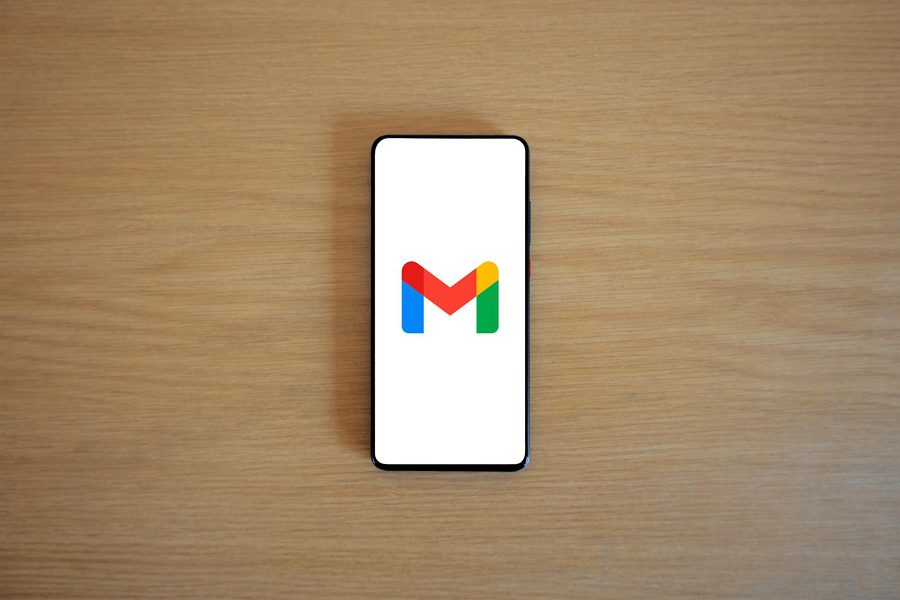
Leave a Reply