Ever posted something great on Facebook and thought, “Man, I wish I could get paid for this”? 💸 That’s where Professional Mode comes in. It’s a built-in feature that basically flips your regular profile into a creator-ready setup. You can see analytics, get audience insights, and even earn through monetization tools.
If you’ve never tried it, the process might sound confusing at first. Some people don’t even see the option on their profiles. But don’t worry, this guide breaks it all down clearly for Android users so you can turn it on and start looking like a content pro fast. Let’s go step-by-step and get you set up.
Why professional mode is worth turning on
Professional Mode gives you access to features like performance insights, audience data, and notifications built for creators. You can track how well your posts do and connect more easily with public followers instead of just friends.
When you activate it, your profile stays the same, but you gain new tools. You’ll still keep your friends list, photos, and privacy settings. What changes is the analytics and the Follow button replacing Add Friend for public viewers. If you’re eligible, you can even make money through bonuses or ads tied to your content.
Common problems before activating professional mode
Many people say the Professional Mode button doesn’t appear on their app. That usually happens if the Facebook app isn’t up to date or if the account isn’t eligible yet. Also, users under 18 or those in restricted regions like parts of the EU and UK won’t see the feature.
To fix it, update the app from Google Play, clear cache, and make sure your account info is verified. If you still don’t see it, log out and back in or reinstall the app. Once that’s done, follow these quick steps.
Step-by-step to activate professional mode on Android
- Open the Facebook app and go to your profile.
- Tap the three dots beside the Edit Profile button.
- Scroll down until you see Turn on professional Mode.
- Tap Turn on professional mode.
- Read the short info about what changes, then tap Turn On again.
- Choose your default audience such as Public or Friends.
- Confirm your choice to finish activation.
- Check your profile to make sure it now says Professional Dashboard.
- Tap into your new dashboard to explore Creator Tools.
- Restart the app if your profile doesn’t update right away.
How to use new tools after activation
Once you’ve got it switched on, you’ll see a Professional Dashboard button under your bio. That’s where you can check post reach, engagement, and pages where your followers come from.
You’ll also get a new Monetization section if you qualify. Over time, Facebook uses your activity to suggest bonus programs and ads. Just make sure you keep your content public if you want to grow your follower count or reach a wider audience.
Conclusion
Turning on Professional Mode is one of the easiest ways to turn your everyday posts into something more serious. You don’t need a new account, just flip a switch and open new tools made for content creators.
If you plan to grow your online presence or earn from your posts, start using it today. A couple of taps, and your regular Facebook profile becomes your creative hub. 🎥📱
FAQs
Why don’t I see the professional mode option?
You might need to update your app or be over 18 to see it. It’s not available everywhere yet.
Can I turn it off later?
Yes, just go to your profile settings, tap the three dots, and choose Turn Off Professional Mode.
Will my friends and privacy settings change?
No, everything stays the same. It just adds new tools and a Follow button.
Do I need a page to earn money?
Not anymore. Professional Mode turns your regular profile into a creator-ready one, with monetization options built in.
Is it free to use?
Yes, there’s no cost to activate or use the features. Facebook takes care of payments for eligible earnings automatically.
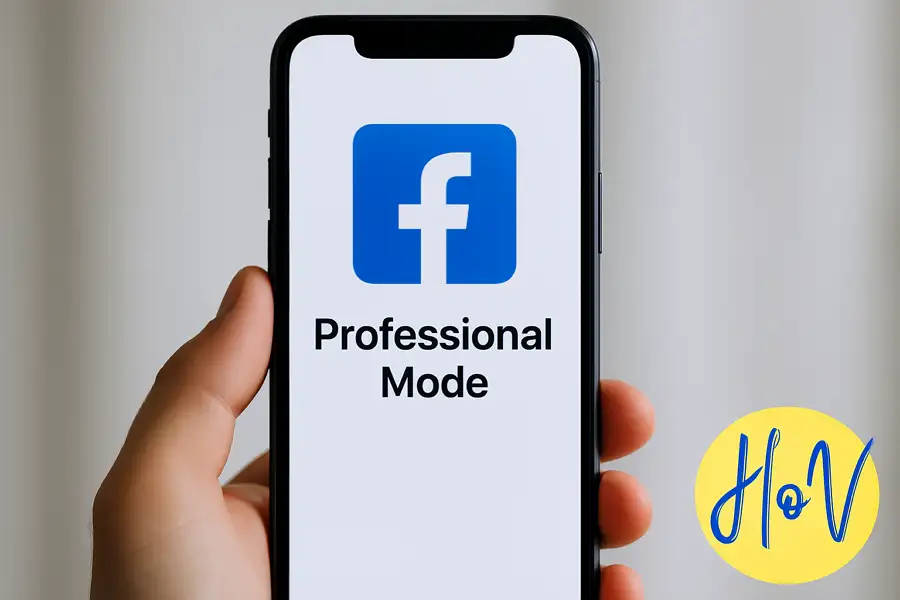
Leave a Reply