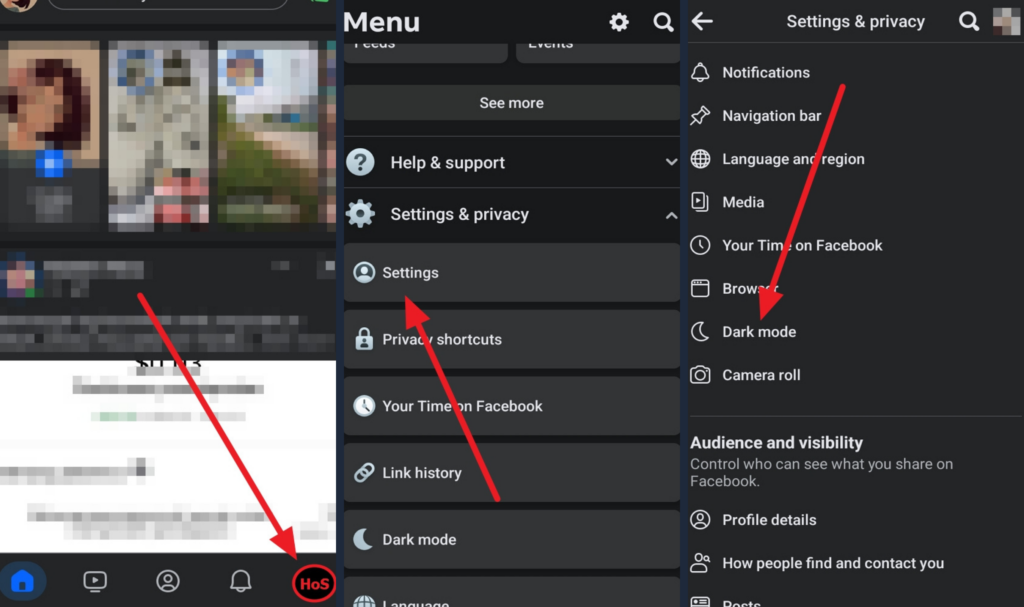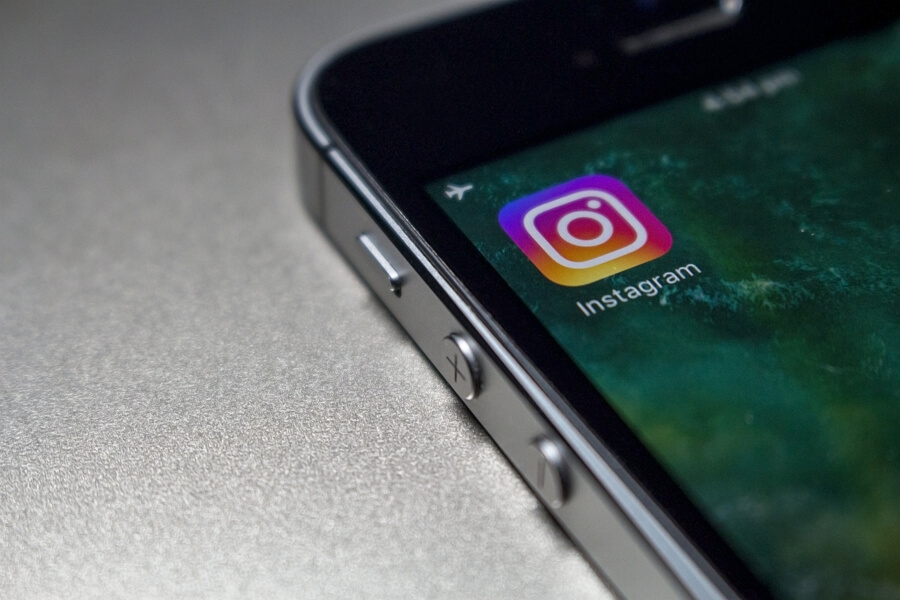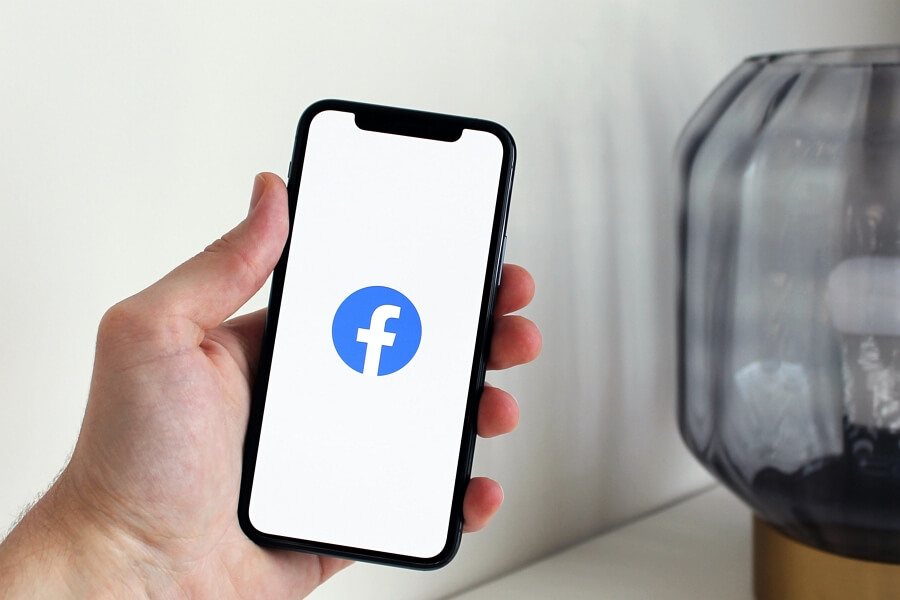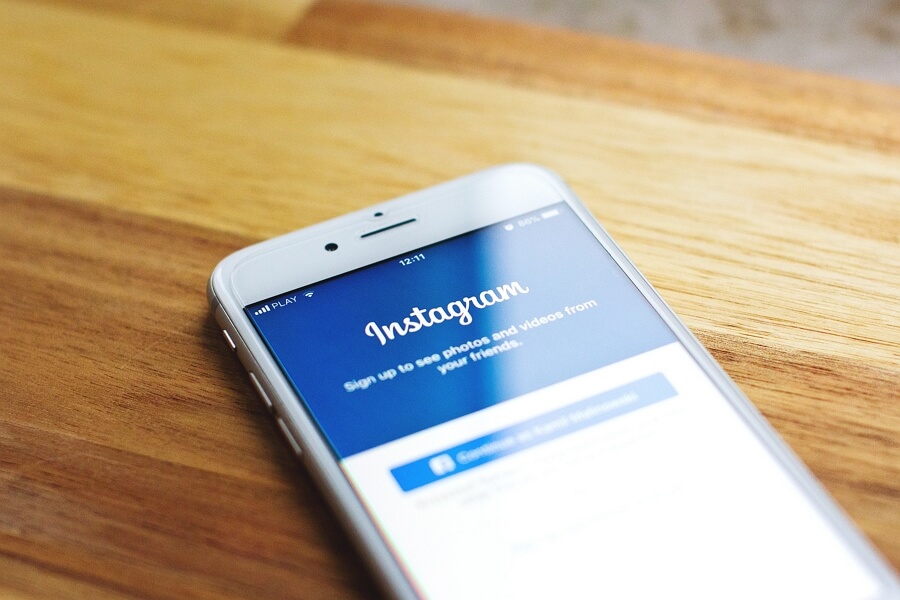Facebook’s dark mode feature allows you to switch the Facebook app to a darker color theme. Enabling dark mode can make using the Facebook app easier on your eyes, especially at night. It replaces Facebook’s usual bright white background with black and dark gray shades.
In this article, I’ll walk you through the simple steps to turn on dark mode on the Facebook app for both iOS and Android devices. I’ll also highlight some of the benefits of using Facebook’s dark mode.
Steps to Activate Dark Mode on Facebook Mobile
On iPhone and iPad
1. Open the Facebook app on your iPhone or iPad.
2. Tap the hamburger menu icon (the three horizontal lines) in the bottom right corner.
3. Scroll down and tap Settings & Privacy.
4. Tap Settings.
5. Tap Dark Mode.
6. Toggle the switch for Dark Mode to the ON position (it will turn green).
That’s it! The Facebook app background should now change to black or dark gray.
On Android
1. Open the Facebook app on your Android device.
2. Tap the profile icon (the three horizontal lines) in the bottom right.
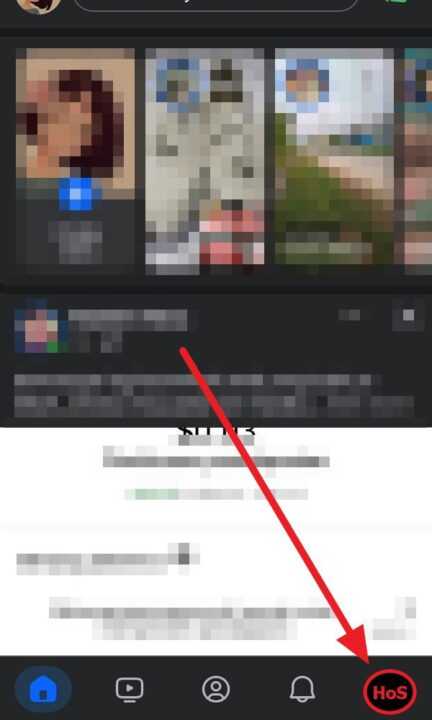
3. Scroll down and tap Settings & privacy.
4. Tap Settings.
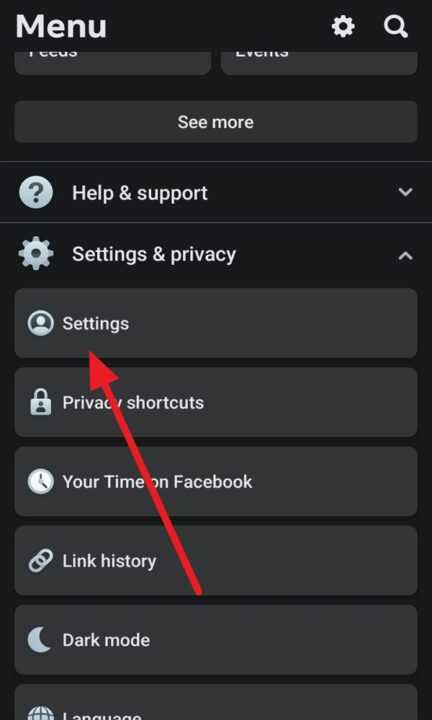
5. Tap Dark Mode.
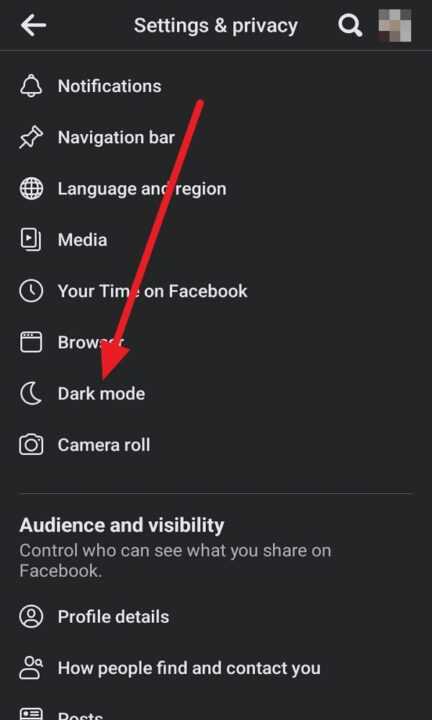
6. Select On to use dark mode.
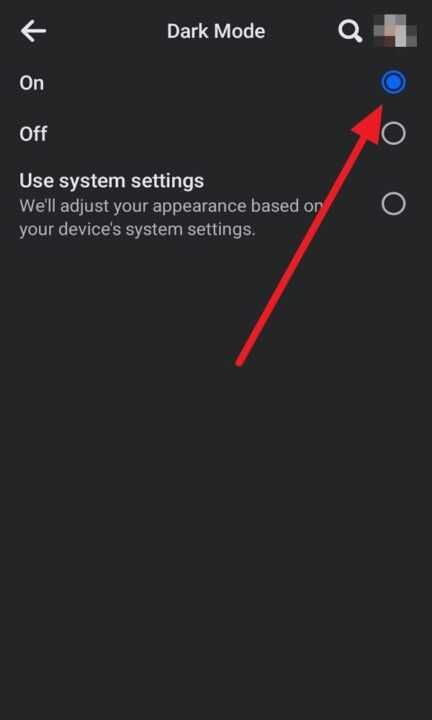
The Facebook app background will now change to black/dark gray.
Benefits of Using Dark Mode
- Easier on your eyes, especially at night – Dark mode reduces brightness and glare
- Save battery life – Dark interfaces use less power on OLED displays
- Looks sleek – Many people prefer dark mode aesthetically
- Won’t disrupt night vision – Using your phone in the dark won’t negatively impact eyesight
So if you often use Facebook at night or want to enable a darker, sleeker look, be sure to turn on Facebook’s built-in dark mode.
Conclusion
Activating dark mode on the Facebook mobile app only takes a few taps. Just dive into your Facebook settings on iOS or Android and toggle the Dark Mode switch on. This applies a black/dark gray theme that’s easier on your eyes.
Give Facebook’s dark mode a try if you frequently use the app in dim lighting or at night. And if you decide it’s not for you, simply toggle the Dark Mode switch off to revert back to the normal, brighter white theme.