Ever lost track of a great idea or answer you got from Perplexity and wished you could grab it again? If you’re using Perplexity on Android, you might wonder how to find your old threads, manage your chat history, or dig up that one nugget of info you remember. I’ve been there, and I know it can get a bit confusing with all the features packed in the app. Good news: it’s actually pretty easy, and I’ll walk you through it. Whether you want to review, organize, or search your Perplexity threads, you’ll find everything you need right here.
We all use Perplexity for different reasons—maybe you’re researching, brainstorming, or just curious. But sometimes, the answers you need are buried in past conversations. Instead of starting from scratch, you can quickly access your thread history and even search through it. This guide will show you the exact steps to do that on your Android device, so you never lose track of your best chats again. Ready to keep your info at your fingertips? Let’s get into it! 📱✨
How Perplexity Threads Work
Threads in Perplexity are basically your full conversations—every question, follow-up, and answer all bundled together. Each thread keeps your back-and-forth with the AI, so you can revisit any topic, see what you asked, and check the responses. This is super handy for ongoing research, tracking ideas, or just making sure you don’t repeat yourself.
All your threads are private by default, so only you can see them unless you decide to share. You can rename threads, organize them into spaces, or even delete ones you don’t need anymore. If you’re someone who likes to keep things neat, the history feature is a lifesaver. Just a heads up: once you delete a thread, it’s gone for good, so swipe with care.
Access and Search Your Perplexity Thread History on Android
Here’s how you can quickly find and search through your Perplexity threads on Android:
1. Open the Perplexity app on your Android device.
2. Tap the Library icon at the bottom of the screen.
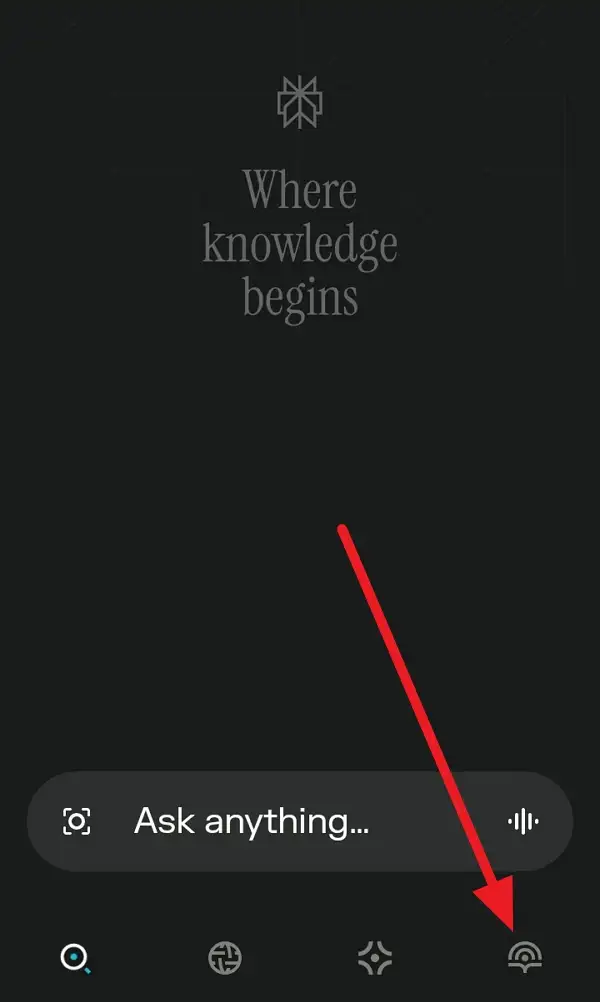
3. Scroll through your list of threads to see all your past conversations.
4. Tap any thread to open and review the full conversation.
5. Use the search bar at the top (if available) to look for keywords or topics within your threads.
6. To organize, tap the three dots next to a thread for options like adding to a space or deleting.
7. Swipe left on any thread to bring up the delete option.
8. Tap the thread’s title to rename it for easier finding later.
9. Share a thread by tapping the share button if you want to send it to someone else.
10. Continue your conversation by typing a new question in any existing thread.
Managing, Organizing, and Deleting Threads
If you’re like me, your thread list can get crowded fast. Perplexity makes it easy to keep things tidy. You can add threads to spaces (think folders for different topics), rename them for quick reference, or delete old ones you don’t need. Just swipe left on a thread to delete, or tap the three dots for more options.
Organizing threads into spaces is a game changer if you juggle multiple projects or interests. Give each space a name—like work, recipes, or travel—and drop related threads in. That way, you’re not scrolling forever to find what you need. And if you ever want to share a thread, just tap the share icon and send it off.
Searching Within Threads and Using Features
Searching for something specific? Use the search bar at the top of the Library (if available) to type in keywords. This helps you jump right to the thread or message you need, instead of scrolling through everything. If you don’t see a search bar, you can still tap into threads and use your device’s built-in search or scroll manually.
Inside each thread, you can keep the conversation going—ask follow-up questions, edit your original queries, or check related topics. If you want to make a thread easier to find later, give it a clear title. And if you’re worried about privacy, relax: your threads are private unless you choose to share.
Conclusion
Finding and searching your Perplexity thread history on Android is simple once you know where to look. The Library feature keeps all your conversations organized and easy to access, so you never lose track of your best ideas or answers. With a few taps, you can review, organize, and even share your threads.
So next time you need to revisit an old chat, just follow these steps and you’ll be back on track in seconds. Happy searching! 🚀
FAQs
How do I delete a thread in Perplexity on Android?
Swipe left on the thread you want to remove, then tap delete.
Can I rename my threads for easier searching?
Yes, just tap the thread’s title at the top and enter a new name.
Are my threads private on Perplexity?
Yes, all threads are private unless you choose to share them.
What if I accidentally delete a thread?
Once deleted, threads can’t be recovered, so double-check before deleting.
Can I organize threads into folders or spaces?
Absolutely, use the “add to space” option to group threads by topic or project.

Leave a Reply