-
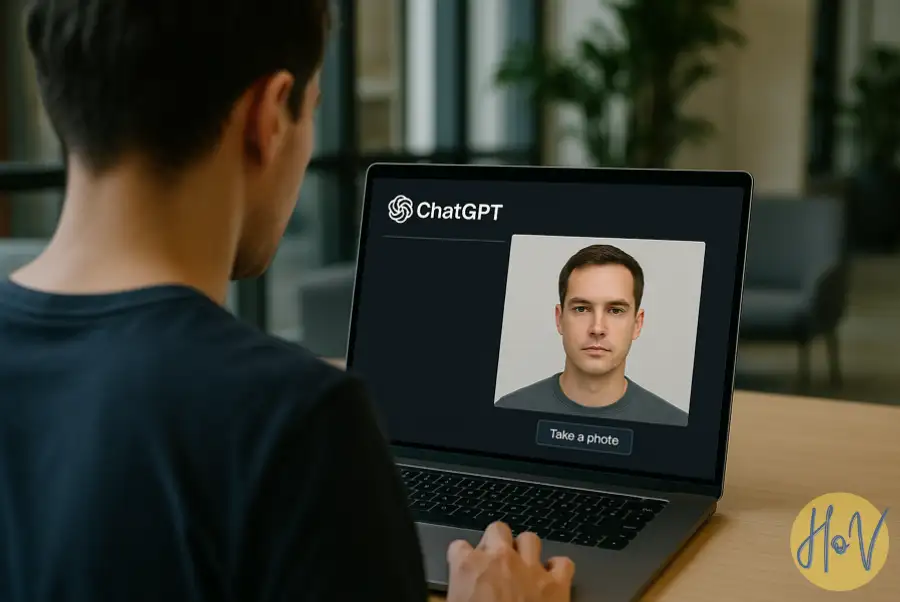
·
10 Steps to Create Your Own ID Photo with ChatGPT Ai
Ever been stuck needing a quick ID photo for work or a school project? Creating an ID photo with ChatGPT Ai is super easy, and you don’t have to worry about complicated editors or a fancy camera setup. Getting a photo that meets official standards can be a hassle, but ChatGPT’s image tools make it…
-
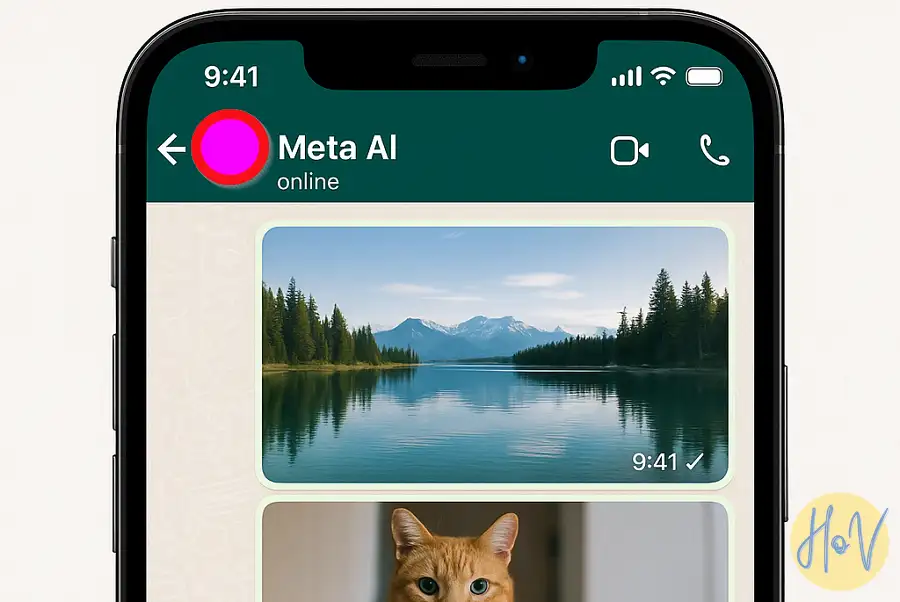
·
10 Steps to Edit Photos on WhatsApp Use Meta AI
Ever snap a quick pic for WhatsApp and wish it looked a little cooler, brighter, or just more fun? Or maybe there’s something you want out of the shot (like a photobomber) or you want a photo in a new background? Editing photos used to mean downloading a bunch of apps, learning confusing tools, and…
-

·
12 Steps to Delete Hidden Trash on WhatsApp
WhatsApp eats up space with all those pics, videos, and voice messages. Over time, stuff piles up, and some files aren’t so easy to spot. If free space is running low or chats start feeling heavy, it’s time to go digital cleaning. This article breaks down how to get rid of what hides in the…
-

·
10 Steps to Install and using ChatGPT on WhatsApp
Ever wanted to chat with ChatGPT directly through WhatsApp? You’re not the only one. Lots of people are looking for ways to use AI smarts right from their favorite messenger without switching apps. Sharing responses, searching info, and even getting creative help—right in your chat thread. That’s pretty handy. The good news? You don’t need…
-
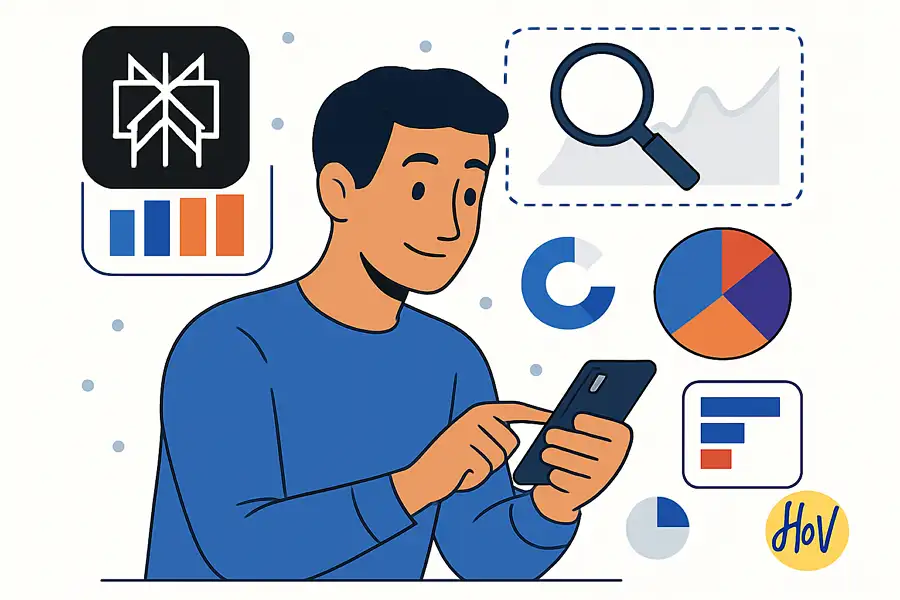
·
10 Steps to Perform Market Research Using the Perplexity App
Struggling with finding info about your market? I’ve been there, hunting down trends, checking out the competition, or just looking for fresh ideas can feel endless. Using the Perplexity app changed some things for me; it’s quick, smart, and keeps things moving in the right direction. I’ll walk you through how to make market research…
-
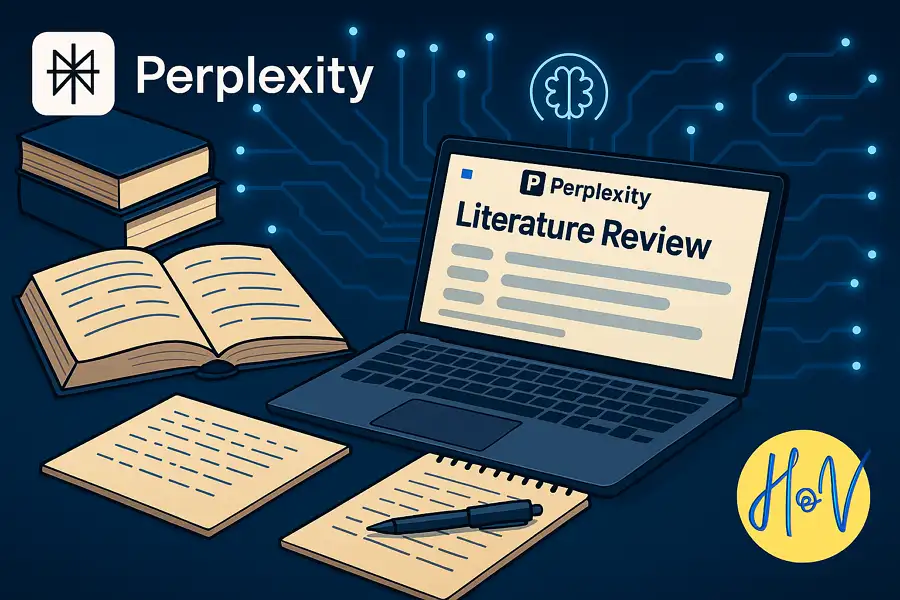
·
10 Steps to Write a Literature Review with Perplexity App
If you’ve ever stared at academic papers feeling like you’ll never get your review draft finished, I get you. Writing a literature review can be overwhelming, especially when sources are scattered and time’s ticking away. Good news: Perplexity makes things way easier. I’ll break down how you can use this AI-powered app to speed up…
-
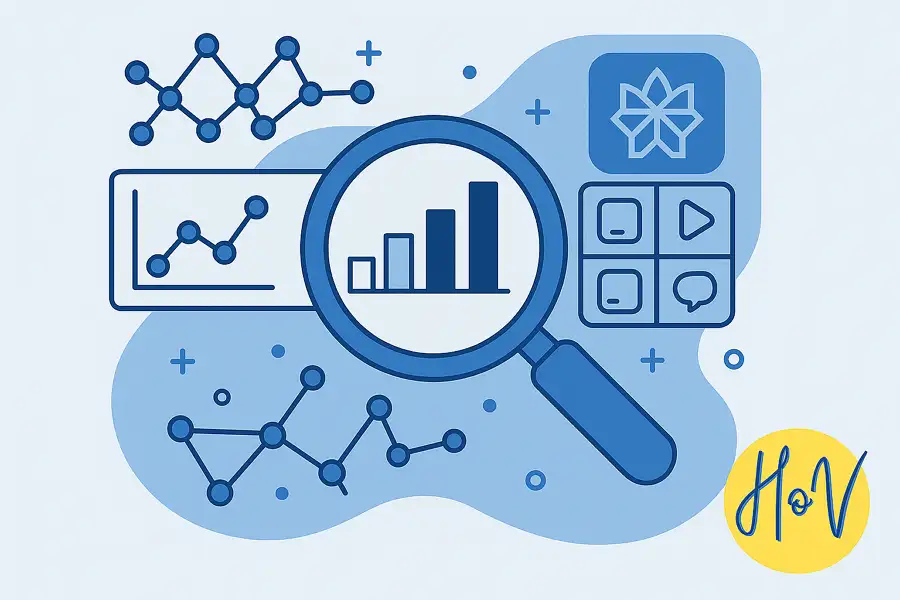
·
10 Steps to Use Deep Research Feature on Perplexity App
So you want to tap into that Deep Research mode in the Perplexity app? I totally get it. This feature can save a ton of time when you need detailed info fast — like prepping reports, learning new markets, or breaking down complicated topics. Instead of scrolling forever, Deep Research finds the answers and brings…
-
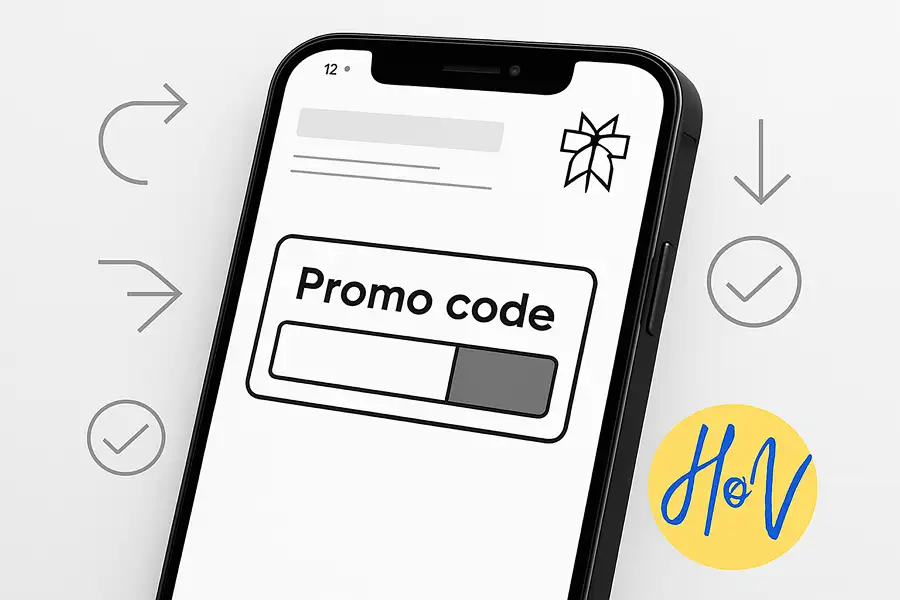
·
8 Steps to Use a Perplexity Promo Code on Your Mobile Browser
Struggling to make the most of a Perplexity promo code with your phone? You’re not alone! Plenty of cool deals float around, but snagging discounts can seem tricky on mobile. I’ve personally felt that tiny bit of FOMO when trying to save cash in a hurry. Don’t give up, though—using a promo code on your…
-
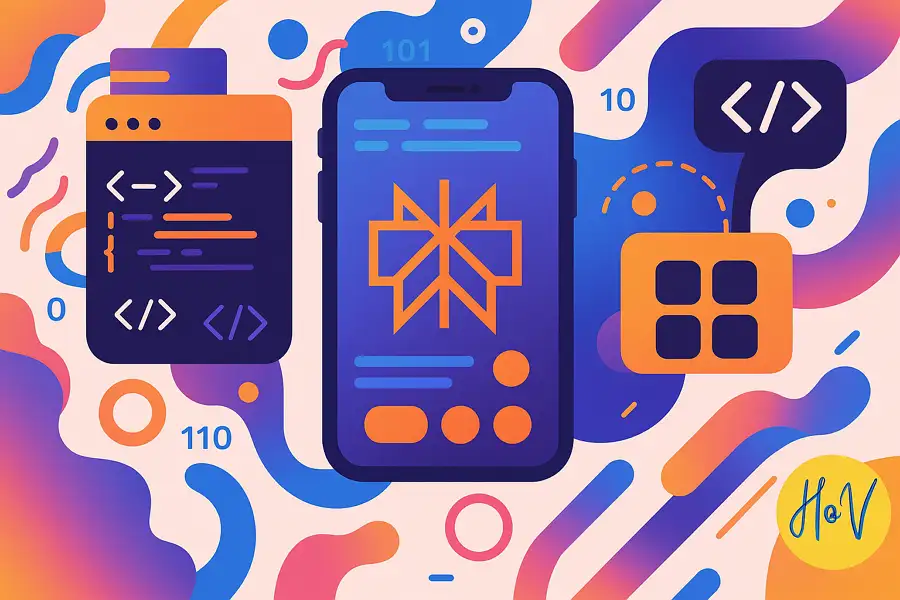
·
10 Steps To Use Perplexity for Coding On The App
Ever wondered how to write code fast and actually understand what’s going on? Plenty of people struggle to turn ideas into working code, and debugging can feel like chasing shadows. If typing endless lines of code or Googling every other error is wearing you down, there’s a smoother way. I’ll show you how Perplexity can…
-
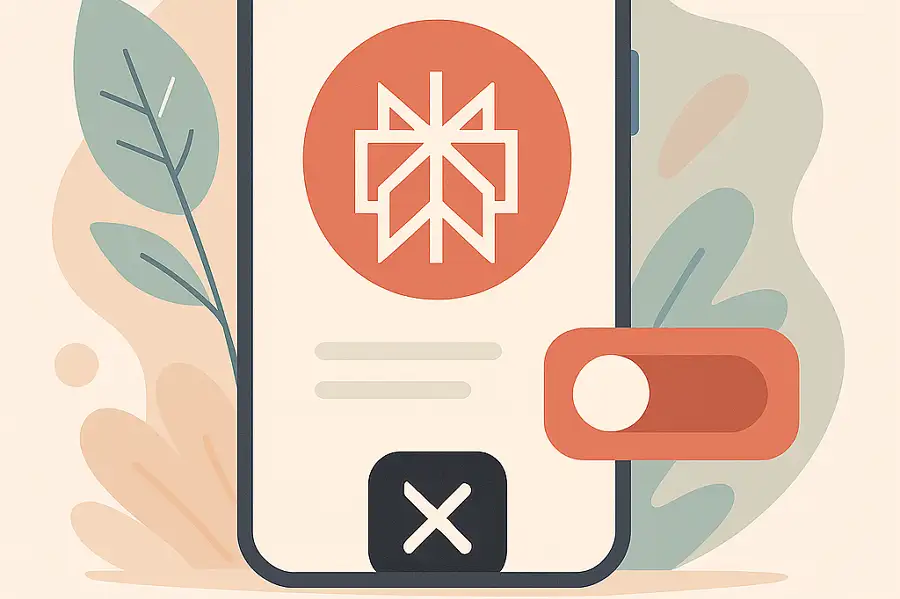
·
10 Steps to Cancel Your Perplexity Subscription in the App
Ever feel like switching things up and need to cancel your Perplexity subscription? Been there. The process is actually pretty painless, even if digging through menus sounds like a nightmare at first. Maybe you signed up for Perplexity Pro through the app and life’s taking you in a different direction. If you want to stop…