When working with videos in Canva, you might want to mute the original sound to add your own audio or music. This can be especially useful for presentations, social media clips, or any video content where you want full control over the audio. However, Canva doesn’t directly offer a feature to mute video sound within its editor. But don’t worry, I’ve got you covered! Here’s how you can achieve this with a few simple steps.
First, let’s understand why you might want to mute the original sound. Maybe you’re creating a video for social media and want to add a catchy tune, or perhaps you’re making a presentation and need to focus on your voiceover. Whatever the reason, muting the original audio is a common requirement.
To mute the original video sound in Canva, you’ll need to use a workaround since Canva doesn’t have a built-in feature for this. One way is to use a video editing app or software that allows you to mute audio before importing it into Canva.
Steps to Mute Video Sound Before Importing to Canva
Here are the steps you can follow to mute the video sound using other tools:
Use a Video Editing App: You can use apps like iMovie on Mac or InShot on mobile devices. These apps allow you to import your video, mute the audio, and then export it.
Use Online Video Editors: Websites like Kapwing or Clipchamp offer free tools to mute video audio online. You can upload your video, remove the audio, and download it.
Import to Canva: Once you’ve muted the audio, import the video into Canva. You can then add your own audio tracks or music to the video.
How to Add Audio in Canva
After you’ve muted the original sound, you can add your own audio in Canva. Here’s how:
Upload Your Audio: Go to the “Uploads” tab in Canva and upload your audio file.
Add Audio to Video: Drag and drop the audio file onto your video timeline in Canva.
Adjust Audio Settings: You can adjust the volume, trim the audio, or add more audio tracks as needed.
Tips for Working with Audio in Canva
- Use Royalty-Free Music: Canva offers a library of royalty-free music that you can use for your videos. This is great for avoiding copyright issues.
- Experiment with Audio Levels: Make sure your audio levels are balanced. You don’t want your music overpowering your voiceover or vice versa.
- Keep it Short and Sweet: Short videos with engaging audio tend to perform better on social media platforms.
By following these steps, you can effectively mute the original video sound and add your own audio in Canva, even though it doesn’t have a direct mute feature.
FAQs
How Do I Mute Video Sound in Canva Directly?
Canva doesn’t have a direct feature to mute video sound. You need to use external tools to mute the audio before importing it into Canva.
What Apps Can I Use to Mute Video Audio?
You can use apps like iMovie, InShot, or online tools like Kapwing and Clipchamp to mute video audio.
Can I Add My Own Audio in Canva?
Yes, you can add your own audio in Canva by uploading it and dragging it onto your video timeline.
How Do I Balance Audio Levels in Canva?
You can adjust audio levels by clicking on the audio track in your video timeline and using the volume controls.
Are There Any Free Audio Options in Canva?
Yes, Canva offers a library of free, royalty-free music that you can use for your videos.
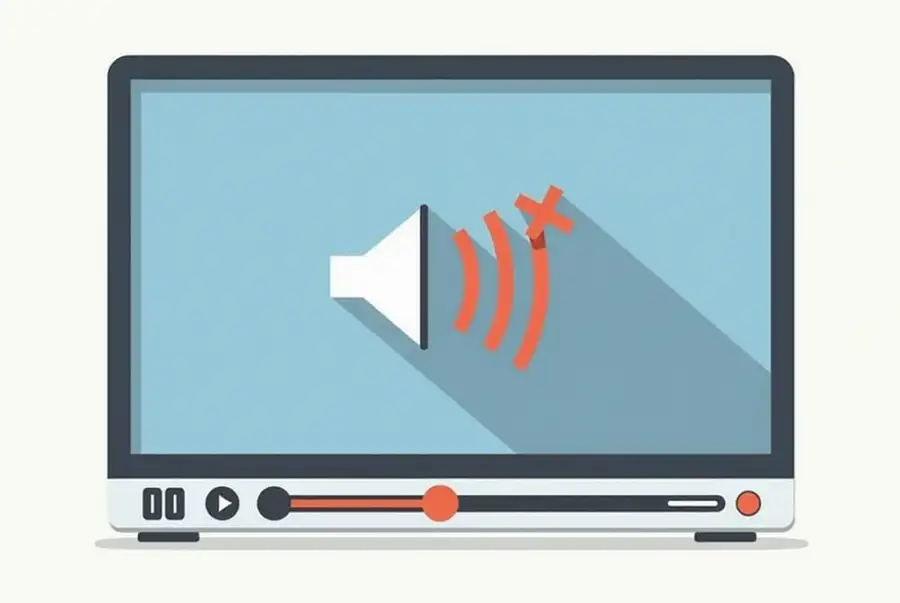
Leave a Reply