Perplexity AI has revolutionized the way we search for information, offering a unique blend of artificial intelligence and traditional search engine capabilities. One of its standout features is the ability to upload and analyze images, which can significantly enhance your search experience. For Android users, this functionality is readily available and easy to use. In this comprehensive guide, we’ll walk you through the process of uploading images in Perplexity AI on your Android device, explore the benefits of this feature, and provide tips to make the most of it.
Understanding Perplexity AI’s Image Upload Feature
Before we dive into the specifics of uploading images, it’s essential to understand what this feature offers. Perplexity AI’s image upload capability allows the AI to analyze visual content, providing insights, identifications, and even generating captions based on the uploaded image. This feature is particularly useful for:
- Identifying objects or landmarks in photographs
- Analyzing charts and graphs
- Generating descriptions for social media posts
- Interpreting visual data in research or academic contexts
- Troubleshooting technical issues by sharing screenshots
By incorporating visual information into your queries, you can receive more accurate and contextually relevant answers from Perplexity AI.
Steps to Upload Images in Perplexity AI on Android
Uploading images to Perplexity AI on your Android device is a straightforward process. Follow these steps to get started:
- Open the Perplexity AI app on your Android device. If you haven’t installed it yet, you can download it from the Google Play Store.
- Start a new thread by tapping on the search bar at the bottom of the screen.
- Look for the attachment icon, which typically appears as a “+” symbol below the search bar.
- Tap the “+” icon to open your device’s image selection interface.
- Choose an image from your gallery or take a new photo using your camera.
- Once selected, the image will be attached to your query.
- Type your question or prompt related to the image in the search bar.
- Send your query by tapping the send button or pressing enter on your keyboard.
Perplexity AI will then process your image along with your text query, providing insights based on both the visual and textual information you’ve provided.
Best Practices for Image Uploads
To ensure the best results when using Perplexity AI’s image upload feature on Android, consider the following tips:
- Use clear, high-quality images: The clearer the image, the better Perplexity AI can analyze it.
- Ensure proper orientation: Upload images in their correct orientation to avoid confusion in analysis.
- Crop irrelevant parts: If only a specific part of the image is relevant to your query, consider cropping it before uploading.
- Be specific in your text query: Accompany your image with a clear, specific question to guide the AI’s analysis.
- Respect privacy and copyright: Avoid uploading images containing personal information or copyrighted material without permission.
Limitations and Considerations
While Perplexity AI’s image upload feature is powerful, it’s important to be aware of its limitations:
- File size restrictions: Images are limited to 25MB in size.
- Supported formats: JPEG, HEF, PNG, and PDF are the accepted file formats.
- Content restrictions: Avoid uploading medical images, explicit content, or images of identifiable individuals.
- Analysis accuracy: While highly capable, the AI’s interpretation may not always be 100% accurate, especially for complex or ambiguous images.
Enhancing Your Searches with Image Uploads
The ability to upload images can significantly enhance your search experience on Perplexity AI. Here are some creative ways to utilize this feature:
- Visual puzzles and riddles: Upload images of puzzles or optical illusions and ask Perplexity AI for explanations or solutions.
- Art and design analysis: Share artwork or design concepts and request critiques or interpretations.
- Travel planning: Upload images of destinations or landmarks and ask for historical information or travel tips.
- Recipe identification: Share photos of dishes and ask for recipe suggestions or nutritional information.
- Plant and animal identification: Use images to identify species of plants or animals you encounter.
Troubleshooting Common Issues
If you encounter problems while uploading images on Perplexity AI for Android, try these troubleshooting steps:
- Check your internet connection: Ensure you have a stable internet connection for successful uploads.
- Update the app: Make sure you’re using the latest version of the Perplexity AI app.
- Clear app cache: If issues persist, try clearing the app’s cache in your device settings.
- Verify file format and size: Confirm that your image meets the format and size requirements.
- Restart the app: Sometimes, simply closing and reopening the app can resolve minor glitches.
Conclusion
Uploading images in Perplexity AI on Android is a powerful tool that can enhance your search experience and provide valuable insights. By following the steps outlined in this guide and keeping best practices in mind, you can make the most of this feature. Remember to experiment with different types of images and queries to discover the full potential of Perplexity AI’s image analysis capabilities.
FAQ
How many images can I upload at once in Perplexity AI on Android?
You can upload up to 4 images at once in Perplexity AI.
Are my uploaded images stored by Perplexity AI?
No, Perplexity AI does not store your uploaded images. They are only used to process your query and are not retained.
Can I use Perplexity AI’s image upload feature offline?
No, an internet connection is required to use Perplexity AI, including its image upload feature.
Is there a limit to how many images I can upload per day?
Free users can upload up to 3 files (including images) per day, while Pro subscribers have unlimited uploads (at least 100 per day).
Can Perplexity AI generate images based on my text descriptions?
Yes, Perplexity AI can generate images related to your queries, but this feature may be limited to Pro subscribers.
Perplexity AI has revolutionized the way we search for information, offering a unique blend of artificial intelligence and traditional search engine capabilities. One of its standout features is the ability to upload and analyze images, which can significantly enhance your search experience. For Android users, this functionality is readily available and easy to use. In this comprehensive guide, we’ll walk you through the process of uploading images in Perplexity AI on your Android device, explore the benefits of this feature, and provide tips to make the most of it.
Understanding Perplexity AI’s Image Upload Feature
Before we dive into the specifics of uploading images, it’s essential to understand what this feature offers. Perplexity AI’s image upload capability allows the AI to analyze visual content, providing insights, identifications, and even generating captions based on the uploaded image. This feature is particularly useful for:
- Identifying objects or landmarks in photographs
- Analyzing charts and graphs
- Generating descriptions for social media posts
- Interpreting visual data in research or academic contexts
- Troubleshooting technical issues by sharing screenshots
By incorporating visual information into your queries, you can receive more accurate and contextually relevant answers from Perplexity AI.
Steps to Upload Images in Perplexity AI on Android
Uploading images to Perplexity AI on your Android device is a straightforward process. Follow these steps to get started:
- Open the Perplexity AI app on your Android device. If you haven’t installed it yet, you can download it from the Google Play Store.
- Start a new thread by tapping on the search bar at the bottom of the screen.
- Look for the attachment icon, which typically appears as a “+” symbol below the search bar.
- Tap the “+” icon to open your device’s image selection interface.
- Choose an image from your gallery or take a new photo using your camera.
- Once selected, the image will be attached to your query.
- Type your question or prompt related to the image in the search bar.
- Send your query by tapping the send button or pressing enter on your keyboard.
Perplexity AI will then process your image along with your text query, providing insights based on both the visual and textual information you’ve provided.
Best Practices for Image Uploads
To ensure the best results when using Perplexity AI’s image upload feature on Android, consider the following tips:
- Use clear, high-quality images: The clearer the image, the better Perplexity AI can analyze it.
- Ensure proper orientation: Upload images in their correct orientation to avoid confusion in analysis.
- Crop irrelevant parts: If only a specific part of the image is relevant to your query, consider cropping it before uploading.
- Be specific in your text query: Accompany your image with a clear, specific question to guide the AI’s analysis.
- Respect privacy and copyright: Avoid uploading images containing personal information or copyrighted material without permission.
Limitations and Considerations
While Perplexity AI’s image upload feature is powerful, it’s important to be aware of its limitations:
- File size restrictions: Images are limited to 25MB in size.
- Supported formats: JPEG, HEF, PNG, and PDF are the accepted file formats.
- Content restrictions: Avoid uploading medical images, explicit content, or images of identifiable individuals.
- Analysis accuracy: While highly capable, the AI’s interpretation may not always be 100% accurate, especially for complex or ambiguous images.
Enhancing Your Searches with Image Uploads
The ability to upload images can significantly enhance your search experience on Perplexity AI. Here are some creative ways to utilize this feature:
- Visual puzzles and riddles: Upload images of puzzles or optical illusions and ask Perplexity AI for explanations or solutions.
- Art and design analysis: Share artwork or design concepts and request critiques or interpretations.
- Travel planning: Upload images of destinations or landmarks and ask for historical information or travel tips.
- Recipe identification: Share photos of dishes and ask for recipe suggestions or nutritional information.
- Plant and animal identification: Use images to identify species of plants or animals you encounter.
Troubleshooting Common Issues
If you encounter problems while uploading images on Perplexity AI for Android, try these troubleshooting steps:
- Check your internet connection: Ensure you have a stable internet connection for successful uploads.
- Update the app: Make sure you’re using the latest version of the Perplexity AI app.
- Clear app cache: If issues persist, try clearing the app’s cache in your device settings.
- Verify file format and size: Confirm that your image meets the format and size requirements.
- Restart the app: Sometimes, simply closing and reopening the app can resolve minor glitches.
Conclusion
Uploading images in Perplexity AI on Android is a powerful tool that can enhance your search experience and provide valuable insights. By following the steps outlined in this guide and keeping best practices in mind, you can make the most of this feature. Remember to experiment with different types of images and queries to discover the full potential of Perplexity AI’s image analysis capabilities.
FAQ
How many images can I upload at once in Perplexity AI on Android?
You can upload up to 4 images at once in Perplexity AI.
Are my uploaded images stored by Perplexity AI?
No, Perplexity AI does not store your uploaded images. They are only used to process your query and are not retained.
Can I use Perplexity AI’s image upload feature offline?
No, an internet connection is required to use Perplexity AI, including its image upload feature.
Is there a limit to how many images I can upload per day?
Free users can upload up to 3 files (including images) per day, while Pro subscribers have unlimited uploads (at least 100 per day).
Can Perplexity AI generate images based on my text descriptions?
Yes, Perplexity AI can generate images related to your queries, but this feature may be limited to Pro subscribers.
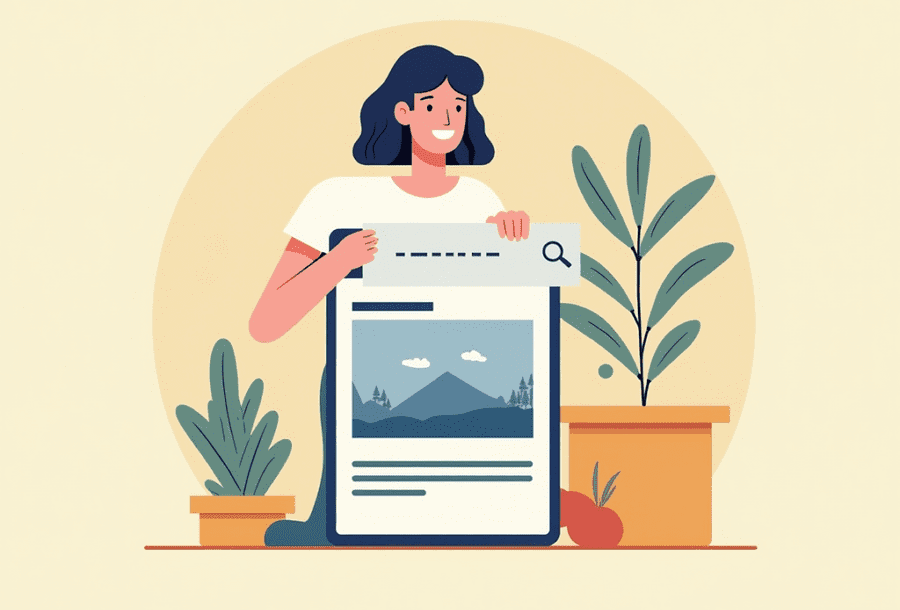
Leave a Reply