Instagram has become an integral part of our lives, serving as a digital album for capturing and sharing our most memorable experiences. However, accidents happen, and sometimes we may unintentionally delete a photo that holds sentimental value. If you find yourself in this situation, don’t worry. There are various ways to retrieve your deleted Instagram photos on Android, and we’ll explore them in detail.
Method 1: Check the Recently Deleted Folder
Instagram has a built-in feature called Recently Deleted that temporarily stores deleted photos and videos for up to 30 days. Here’s how you can access it:
- Open the Instagram app on your Android device and go to your profile.
- Tap the three horizontal lines in the top-right corner to access the menu.
- Select Settings and then tap on Account.
- Scroll down and choose Recently Deleted.
- Here, you’ll find all the photos and videos you’ve deleted within the last 30 days.
- Select the photo you want to restore and tap on the three dots in the top-right corner.
- Choose Restore to recover the deleted photo.
Note: If the photo was deleted more than 30 days ago, it won’t appear in the Recently Deleted folder.
Method 2: Restore from Google Photos Backup
If you have enabled the Google Photos backup feature on your Android device, there’s a good chance that your deleted Instagram photos are safely stored in the cloud. Follow these steps to restore them:
- Open the Google Photos app on your Android device.
- Tap on the Library tab at the bottom.
- Select Trash from the menu.
- Find the deleted Instagram photo you want to recover.
- Tap on the photo and select Restore.
The photo will be restored to your Google Photos library, and you can then re-upload it to your Instagram account.
Method 3: Use a Third-Party Data Recovery App
If the above methods don’t work, you can try using a third-party data recovery app to retrieve your deleted Instagram photos. There are several reliable apps available on the Google Play Store, such as DiskDigger and EaseUS MobiSaver. Here’s how to use them:
- Download and install a data recovery app on your Android device.
- Launch the app and grant it the necessary permissions to access your device’s storage.
- Select the type of files you want to recover (in this case, photos).
- Choose the location where your Instagram photos were stored (usually the Pictures folder).
- Scan your device for deleted files.
- Once the scan is complete, preview the recoverable photos and select the ones you want to restore.
- Tap on the Recover button to save the selected photos back to your device.
Note: The success of this method depends on whether the deleted photos have been overwritten by new data. It’s best to stop using your device and avoid taking new photos until you’ve recovered the deleted ones.
Conclusion
Losing precious Instagram photos can be a distressing experience, but with the methods outlined in this article, you have a good chance of recovering them on your Android device. Remember to regularly back up your photos to cloud services like Google Photos or use Instagram’s Archive feature to prevent accidental deletions in the future.
By following these step-by-step guides, you can breathe a sigh of relief knowing that your cherished memories are not lost forever. Don’t let a simple mistake ruin your Instagram experience—take action and undelete those photos today!
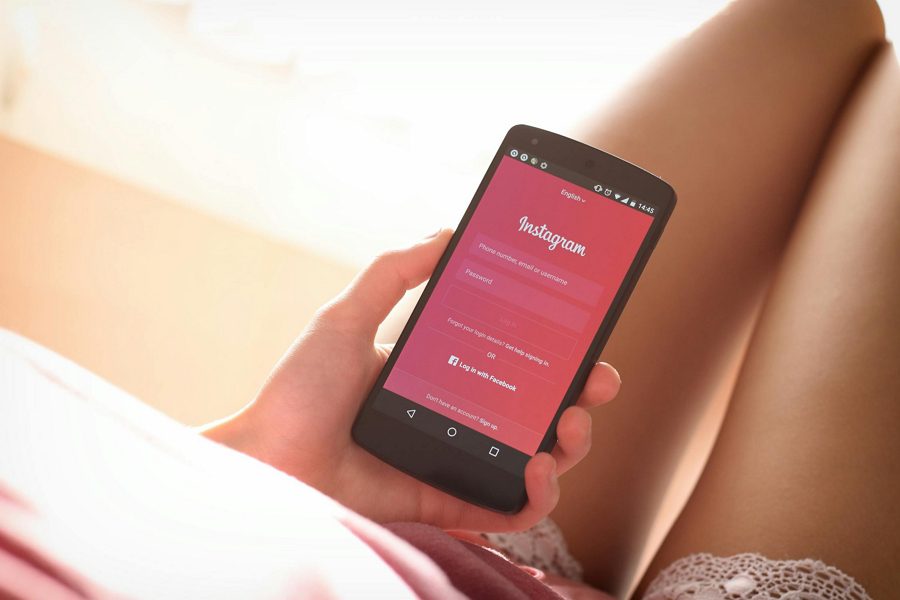
Leave a Reply