In today’s digital landscape, creating engaging content is crucial for businesses and individuals alike. Canva, a popular graphic design platform, offers a wide range of tools to create stunning visuals, including videos. However, when using free elements or templates in Canva, you might encounter watermarks, which can be distracting and unprofessional. This article will guide you through the process of downloading videos from Canva without watermarks, ensuring your content looks polished and professional.
Understanding Canva Watermarks
Canva watermarks typically appear on free elements, such as images, videos, or templates, to indicate that they are not part of the premium content. These watermarks are designed to encourage users to upgrade to a paid subscription, which offers access to a vast library of watermark-free content. While watermarks are not a major issue for personal projects, they can be problematic for professional or commercial use, as they may detract from the overall quality and professionalism of your content.
Why Remove Watermarks?
Removing watermarks from your Canva videos is essential for several reasons:
- Professionalism: Watermarks can make your content appear less professional. Removing them ensures that your videos look polished and are suitable for business or commercial use.
- Branding Consistency: If you’re using videos for branding purposes, watermarks can interfere with your brand’s visual identity. Removing them helps maintain consistency across all your marketing materials.
- Reuse Across Platforms: If you plan to share your videos on multiple platforms like YouTube, TikTok, or Facebook, removing the Canva watermark allows you to do so without any branding issues.
Methods to Remove Watermarks in Canva
Using Canva Pro
The most straightforward way to remove watermarks from Canva designs is by upgrading to Canva Pro. This premium version provides access to a vast library of watermark-free elements, including videos, images, and templates. Here’s how you can use Canva Pro to download watermark-free videos:
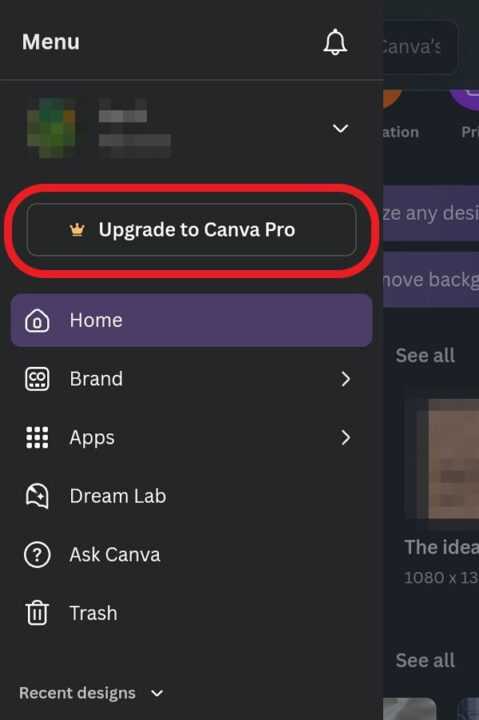
- Upgrade to Canva Pro: First, you need to subscribe to Canva Pro. This will give you access to all premium content without watermarks.
- Create or Edit Your Video: Open Canva and create a new video project or edit an existing one using the video editor.
- Use Premium Elements: Ensure that all elements you use in your video are premium and watermark-free.
- Download Your Video: Once your video is ready, go to the top right corner of the screen, click on Share, and then select Download. Choose the desired file format, such as MP4.
Workarounds for Free Users
If you’re using the free version of Canva and want to avoid watermarks without paying, there are a few workarounds you can try:
- Replace Watermarked Elements: If possible, replace any watermarked elements with free alternatives that don’t have watermarks. This might require some creativity and searching for similar elements that are available for free.
- Crop or Cover the Watermark: If the watermark is located at the edge of the video, you can try cropping it out or covering it with another element. This method is not ideal but can work in some cases.
Downloading Instagram Reels Without Watermarks Using Canva
If you want to download Instagram Reels without the Instagram watermark, Canva provides a convenient solution. Here’s how you can do it:
- Open Canva: Start by opening Canva and creating a new project or opening an existing one.
- Connect to Instagram: On the left side of the screen, scroll down to the Apps section and search for Instagram. Connect your Instagram account to Canva.
- Import Your Reel: Once connected, select the Reel you want to download. Canva will import it into your design.
- Export the Video: Finally, export the video as an MP4 file. This version will not have the Instagram watermark.
Free Video Editing Without Watermarks
Canva also allows you to create and edit videos without watermarks using its free version. Here’s how:
- Use Free Templates and Elements: Ensure that all the templates and elements you use are free and do not include watermarks.
- Upload Your Own Content: If you have your own video footage, you can upload it to Canva and edit it without any watermarks.
- Download Your Video: Once you’ve edited your video, you can download it in formats like MP4 without any watermarks.
Alternative Tools for Removing Watermarks
If you need to remove watermarks from videos that already contain them, there are alternative tools available:
- Media.io Online Watermark Remover: This tool allows you to upload your video and manually select the watermark area to remove it.
- iMyFone MarkGo: A software that can detect and remove watermarks from videos.
Conclusion
Downloading videos from Canva without watermarks is straightforward, especially if you have access to Canva Pro. For free users, there are workarounds and alternative tools that can help remove watermarks. Whether you’re creating content for personal or professional use, ensuring your videos are watermark-free can significantly enhance their quality and impact.
FAQs
How Do I Remove Watermarks from Canva Videos Without Paying?
You can remove watermarks from Canva videos without paying by replacing watermarked elements with free alternatives or using workarounds like cropping out the watermark if it’s at the edge of the video.
Is Canva Pro Worth It for Removing Watermarks?
Yes, Canva Pro is worth it if you frequently need watermark-free content. It provides access to a vast library of premium elements and templates without watermarks.
Can I Download Instagram Reels Without Watermarks Using Canva?
Yes, you can download Instagram Reels without watermarks using Canva by connecting your Instagram account, importing the Reel, and then exporting it as an MP4 file.
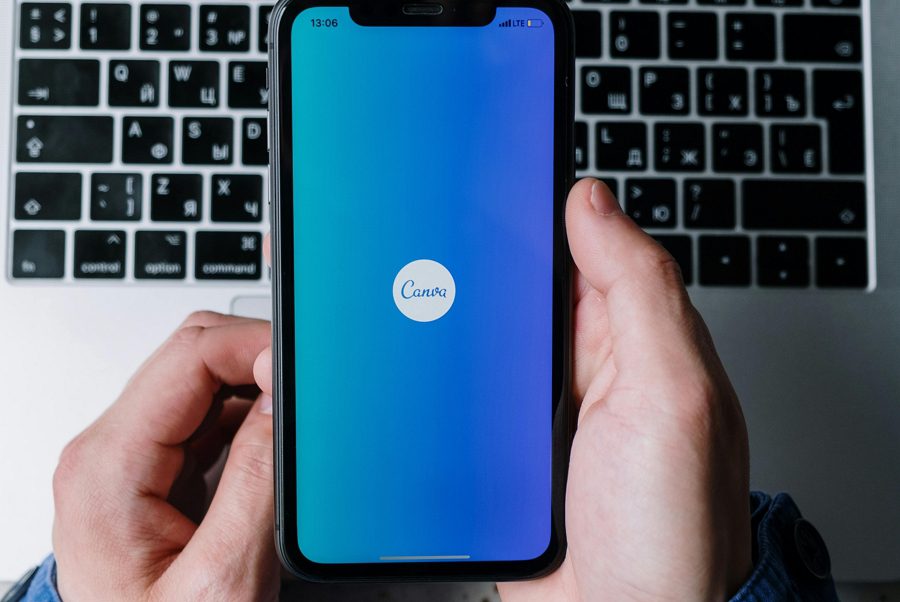
Leave a Reply